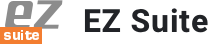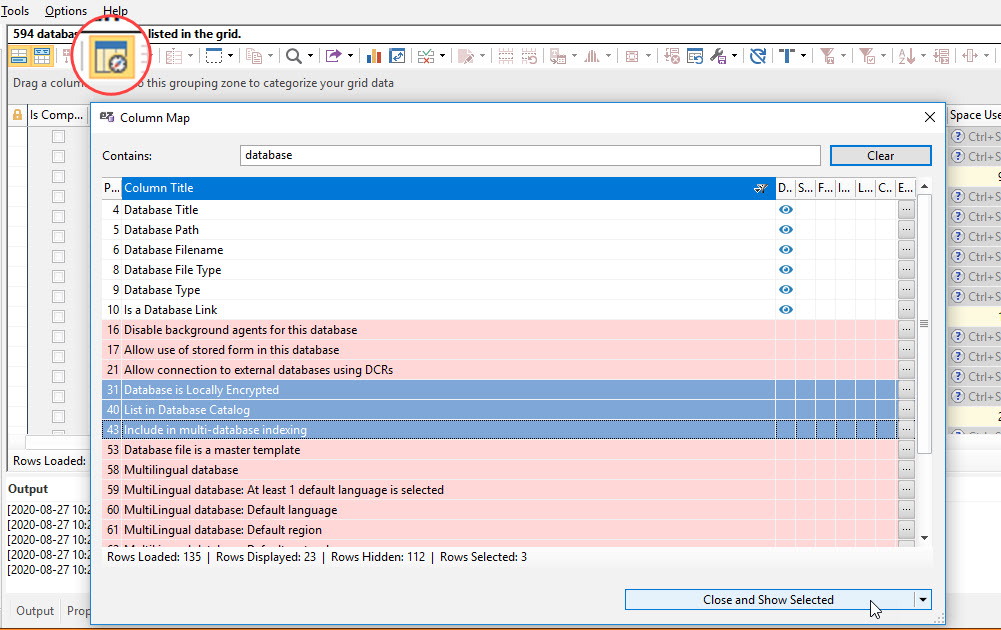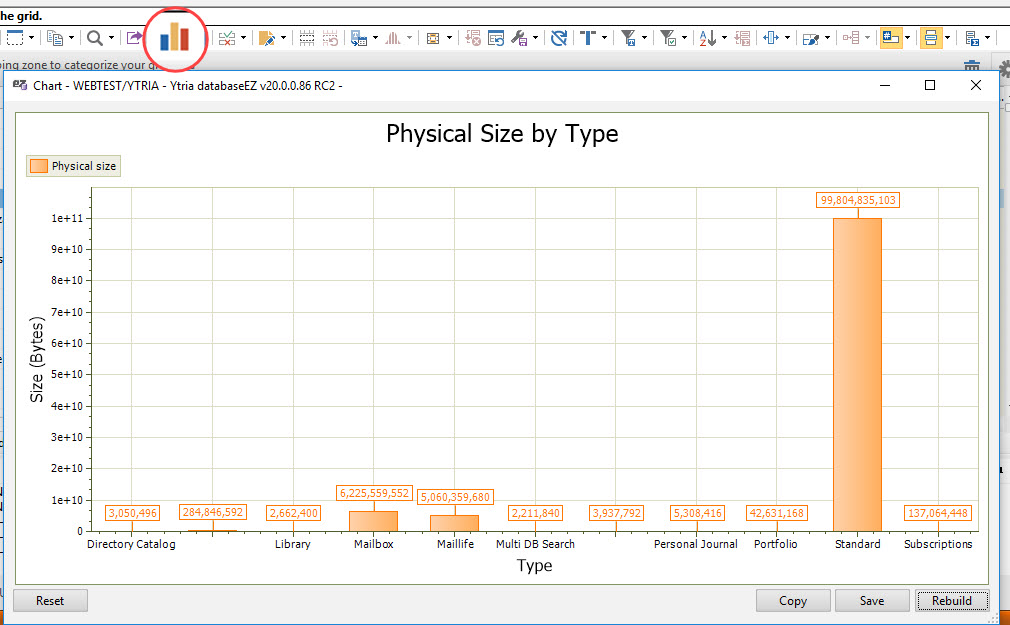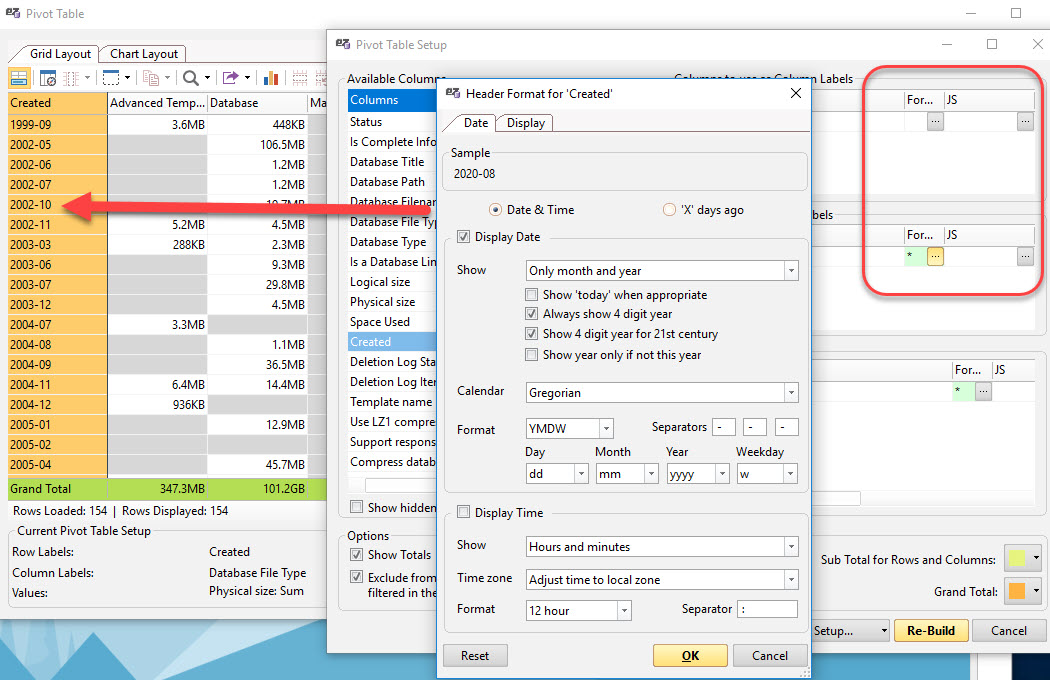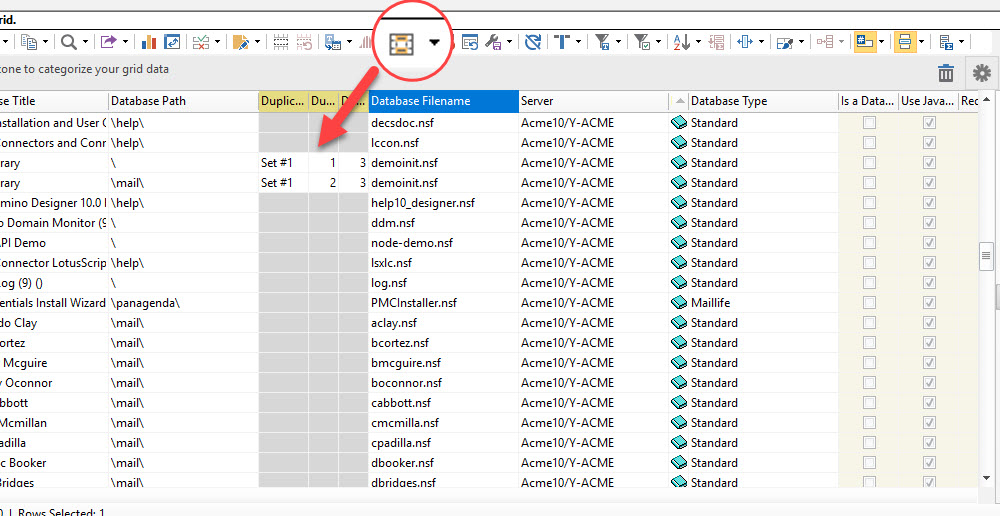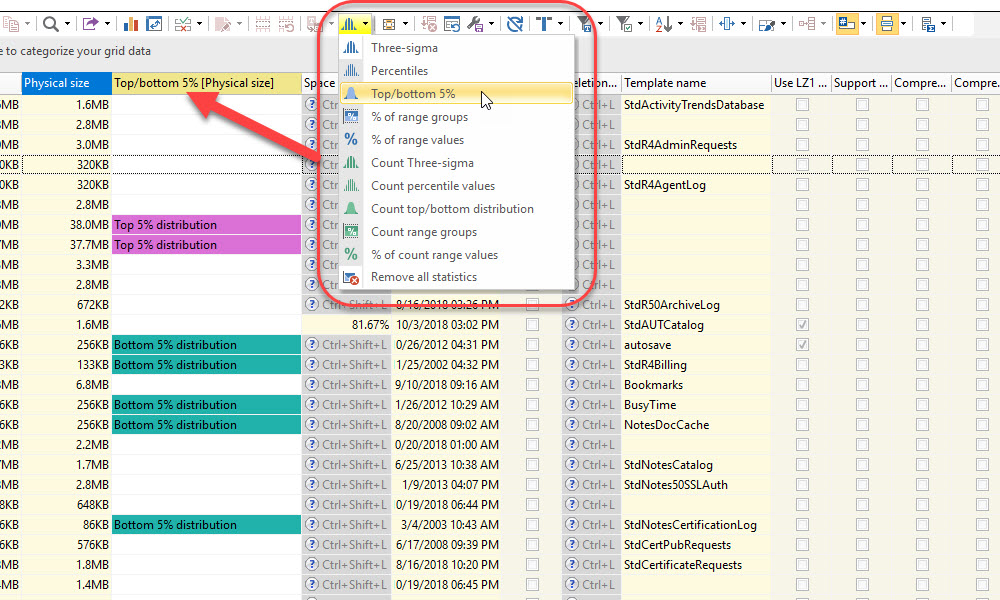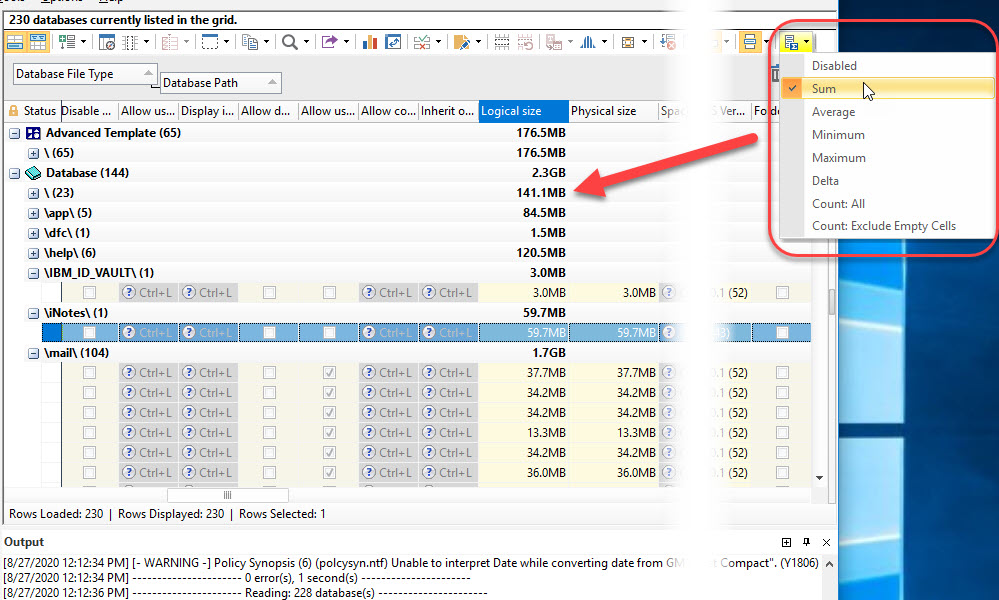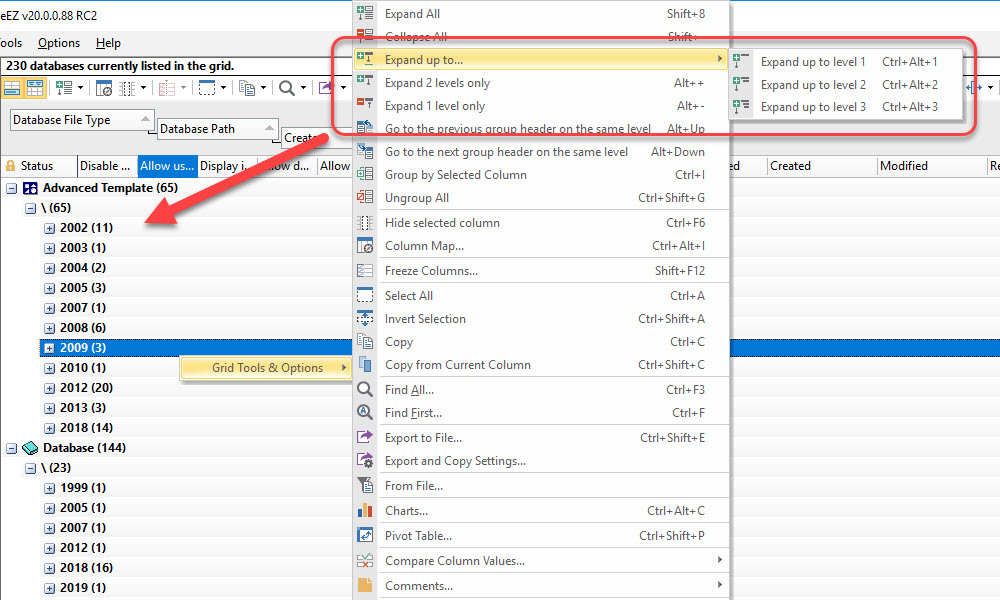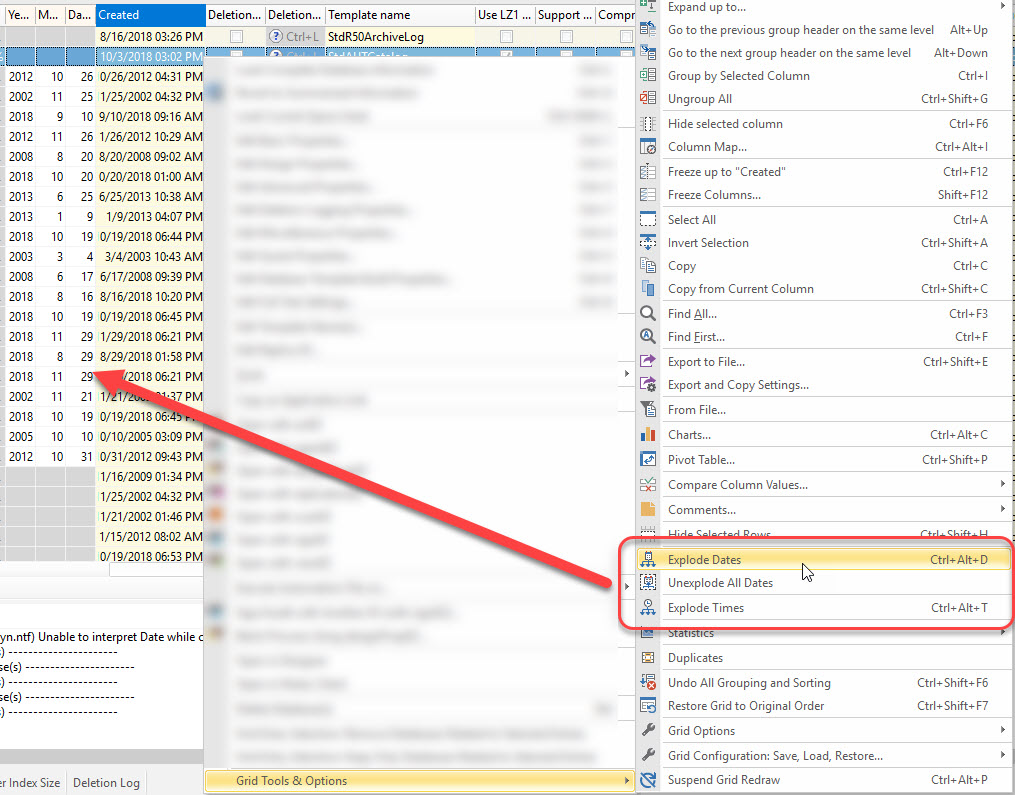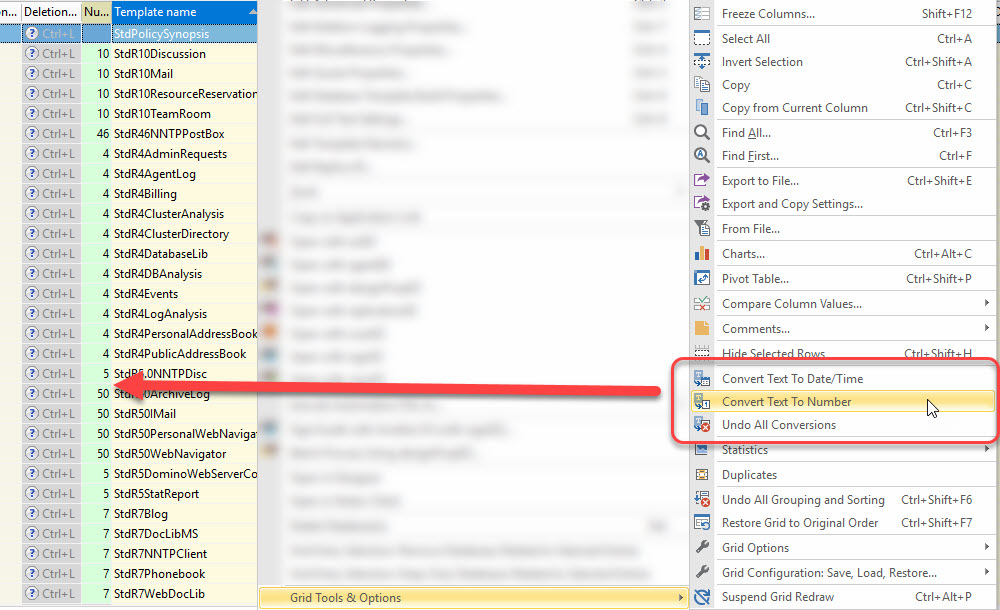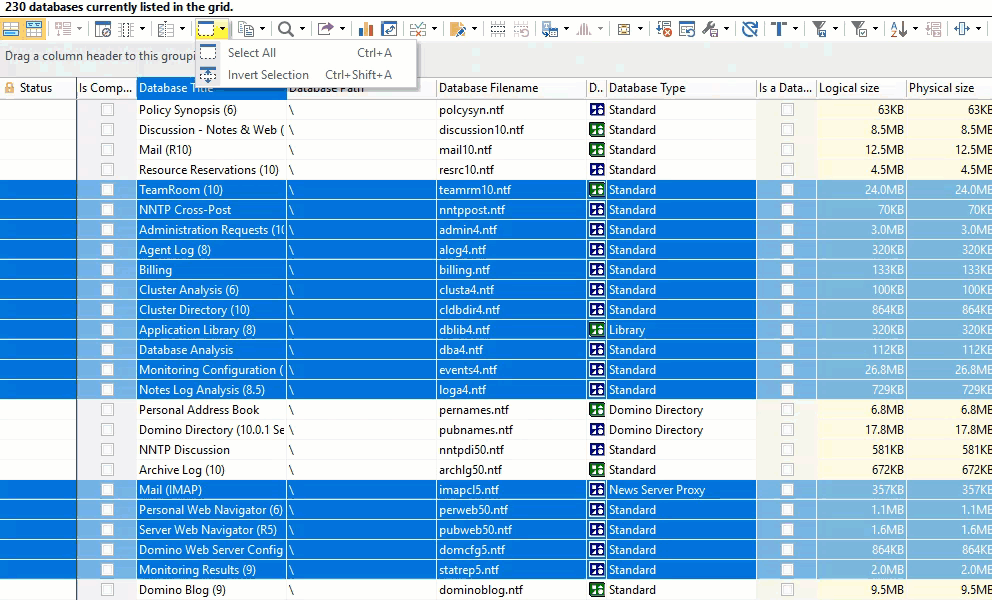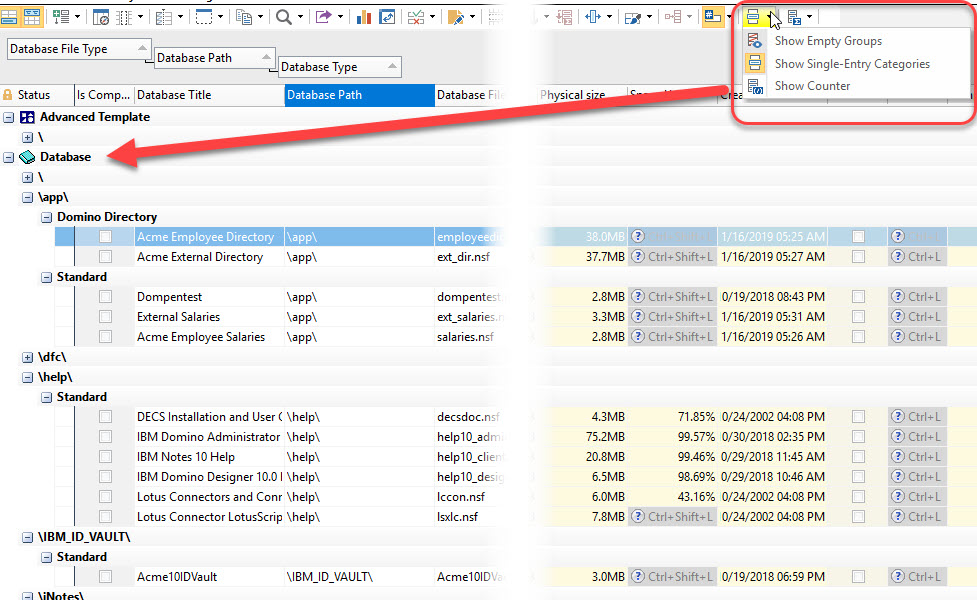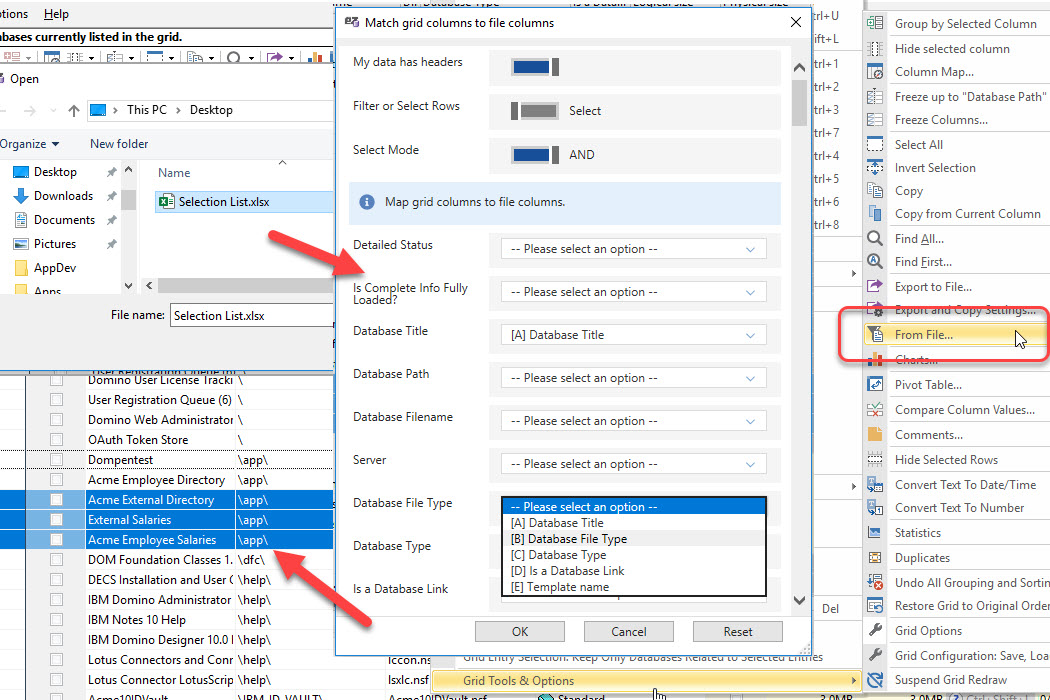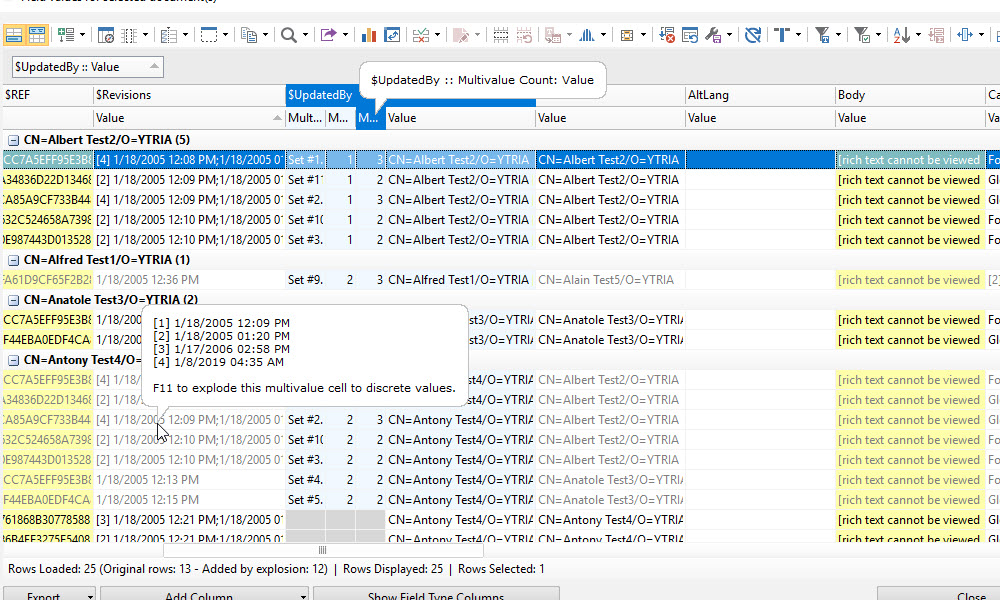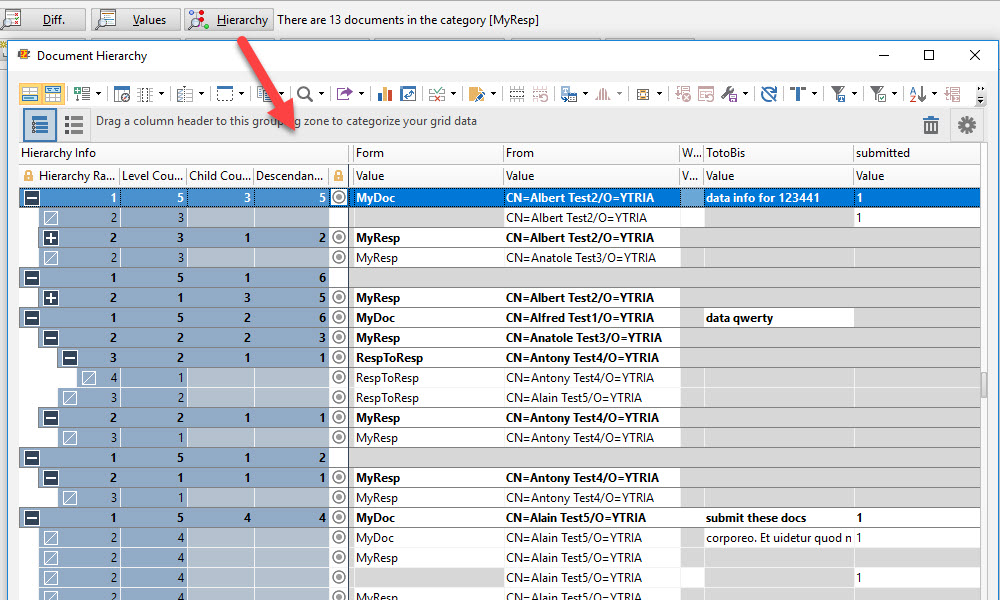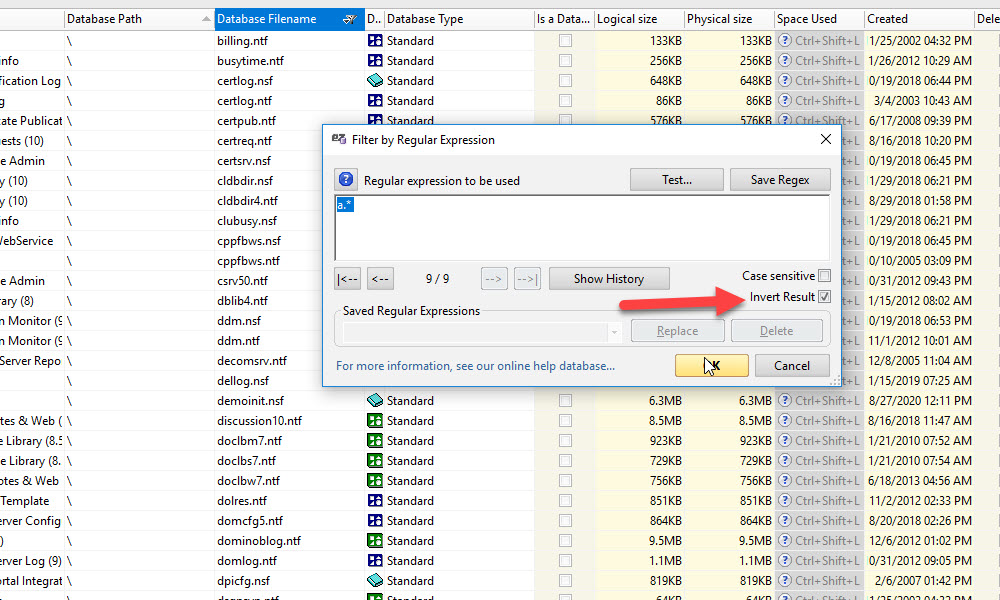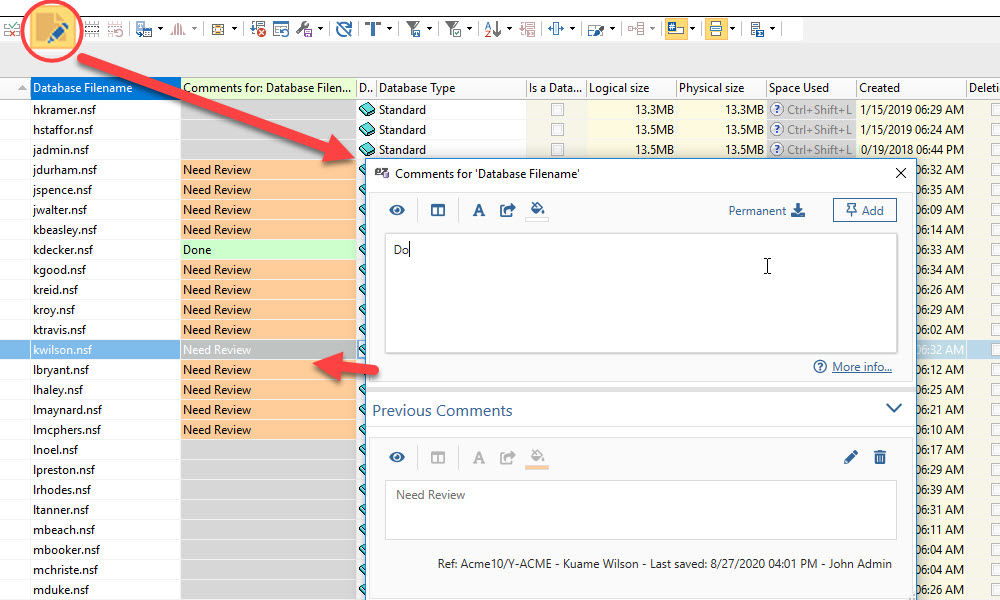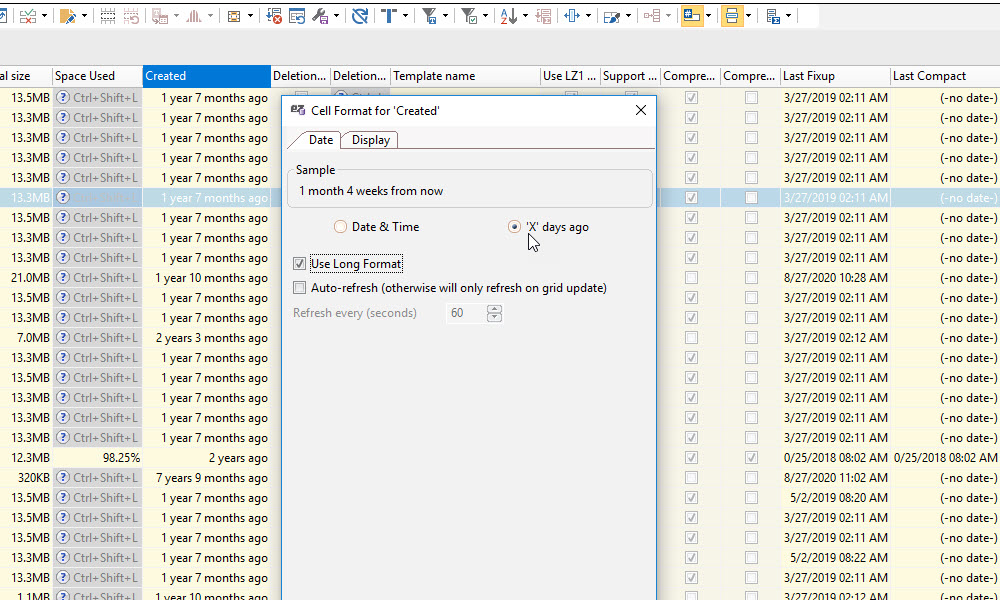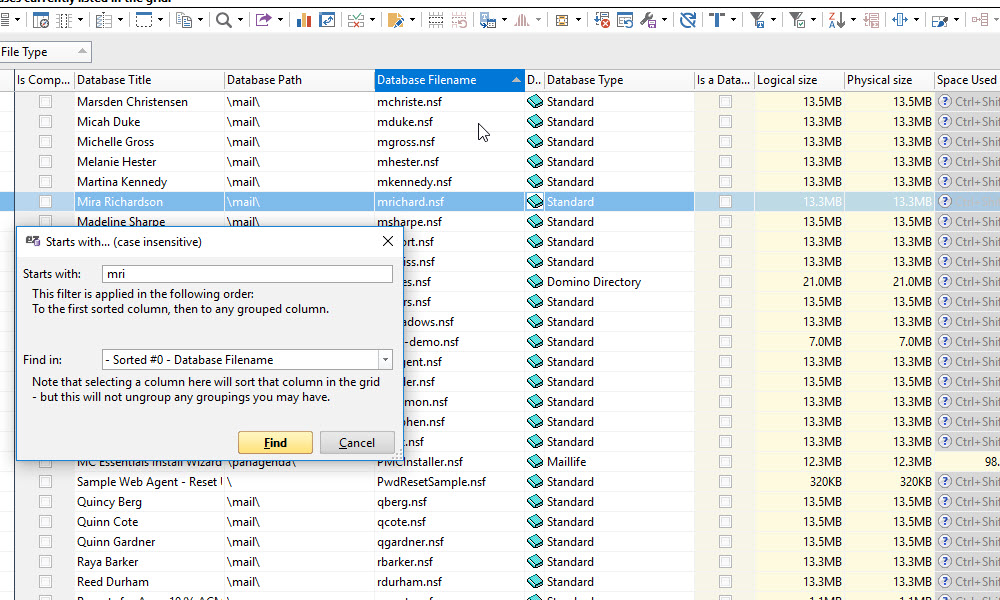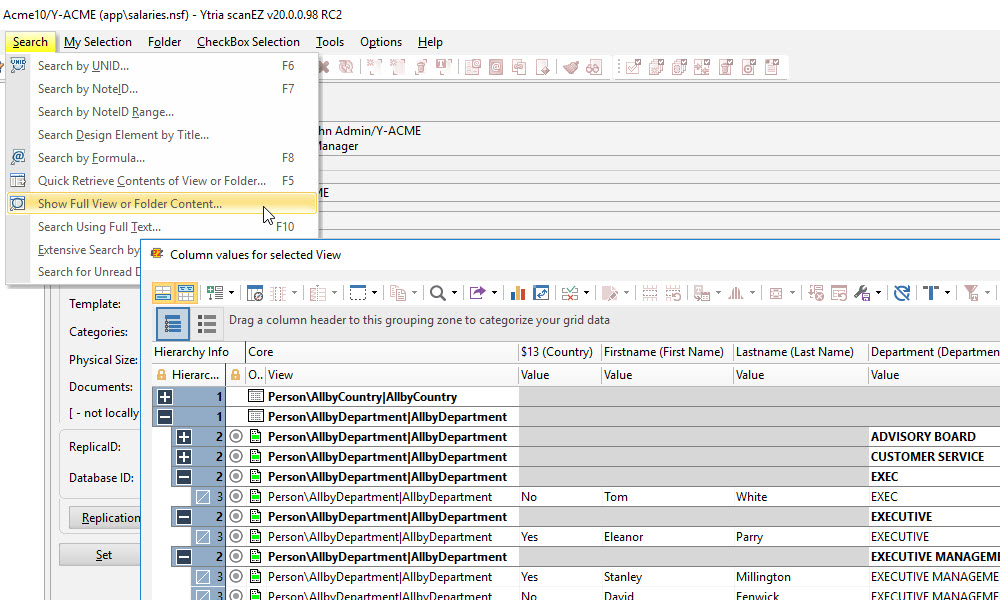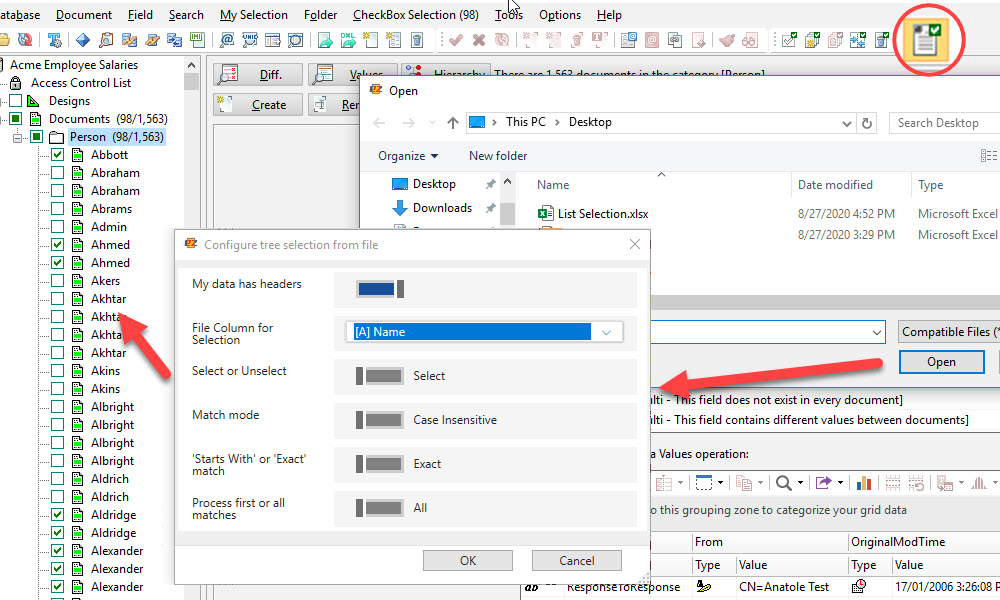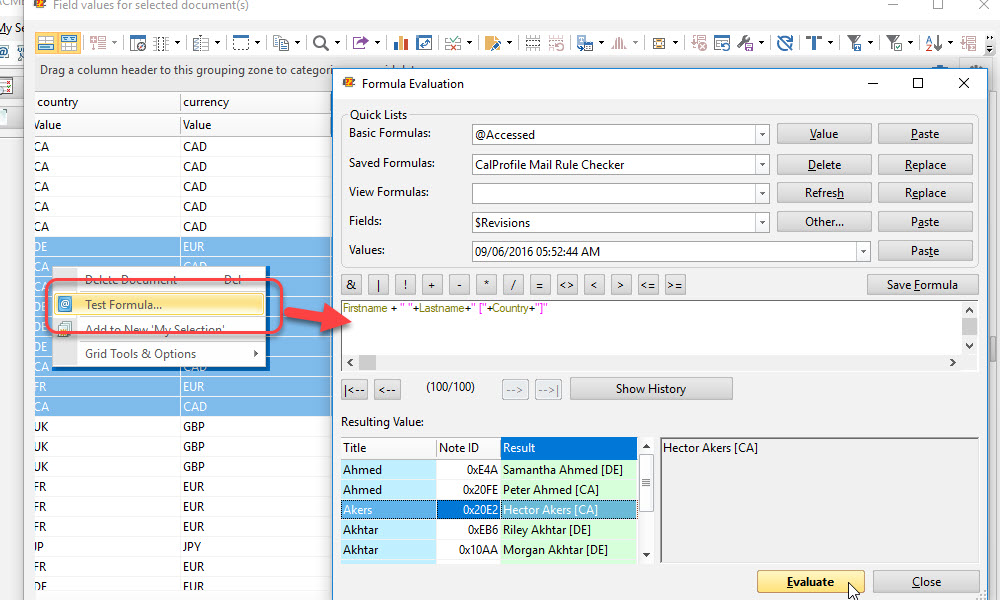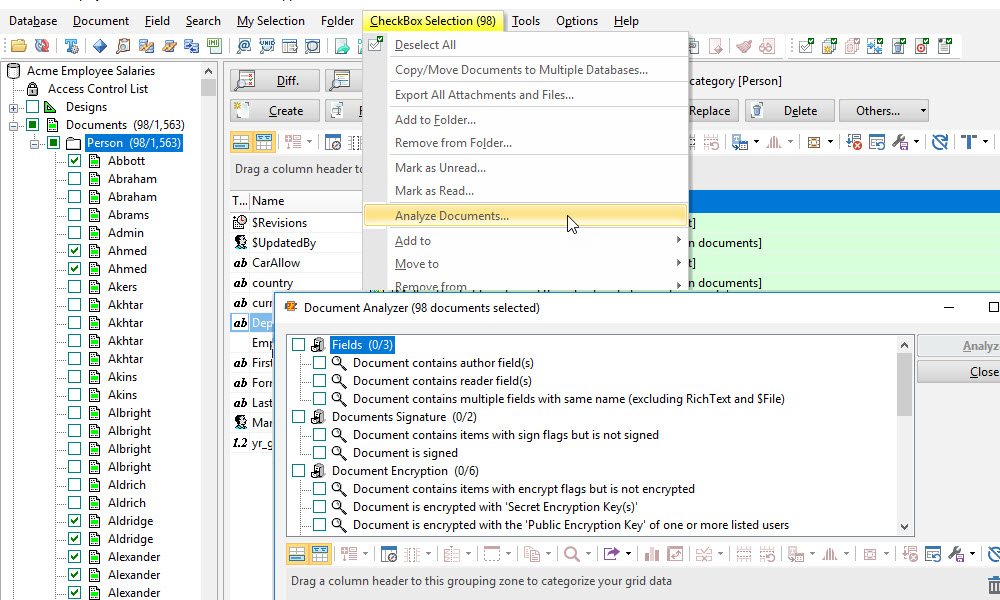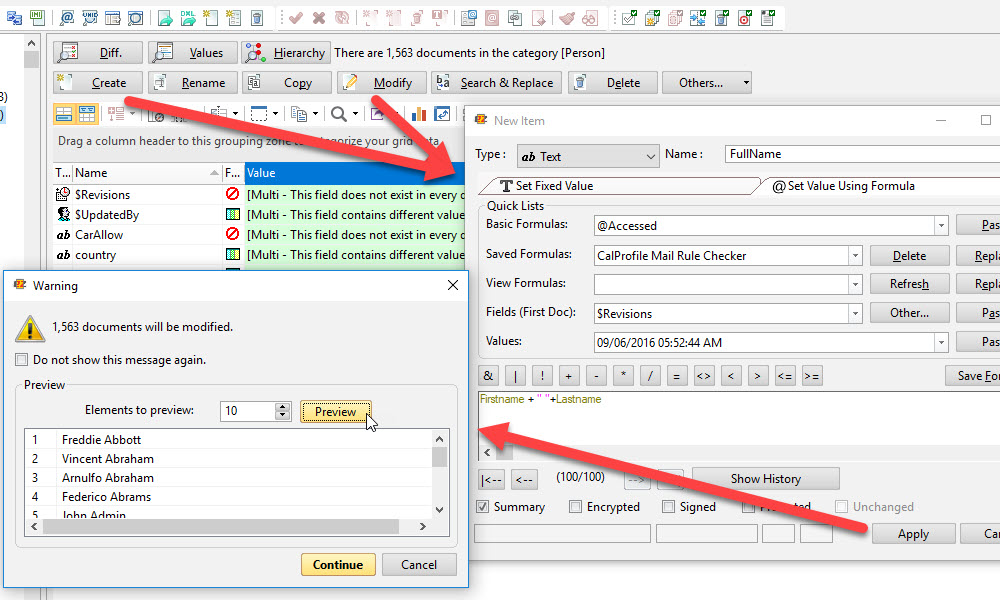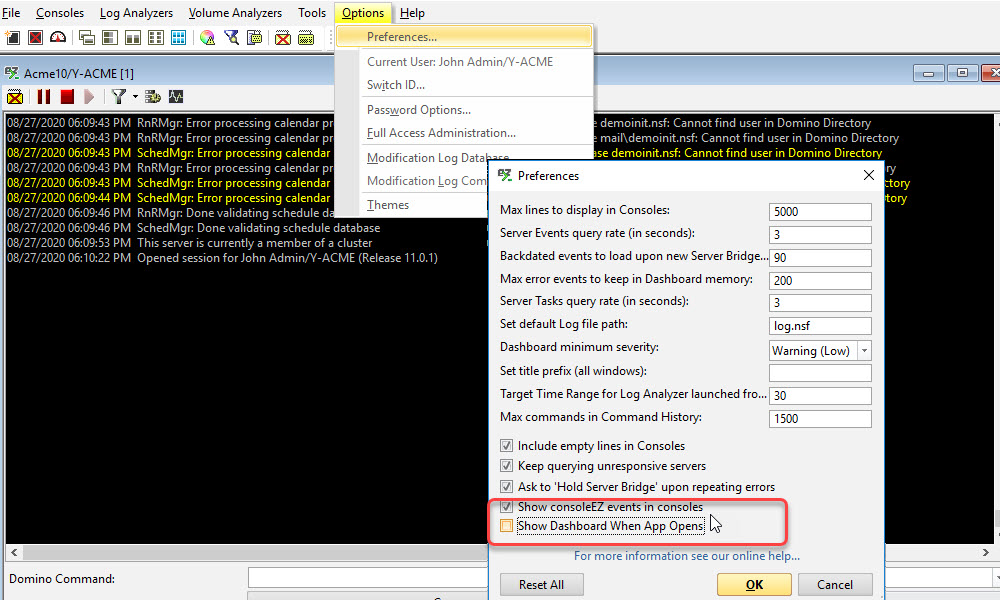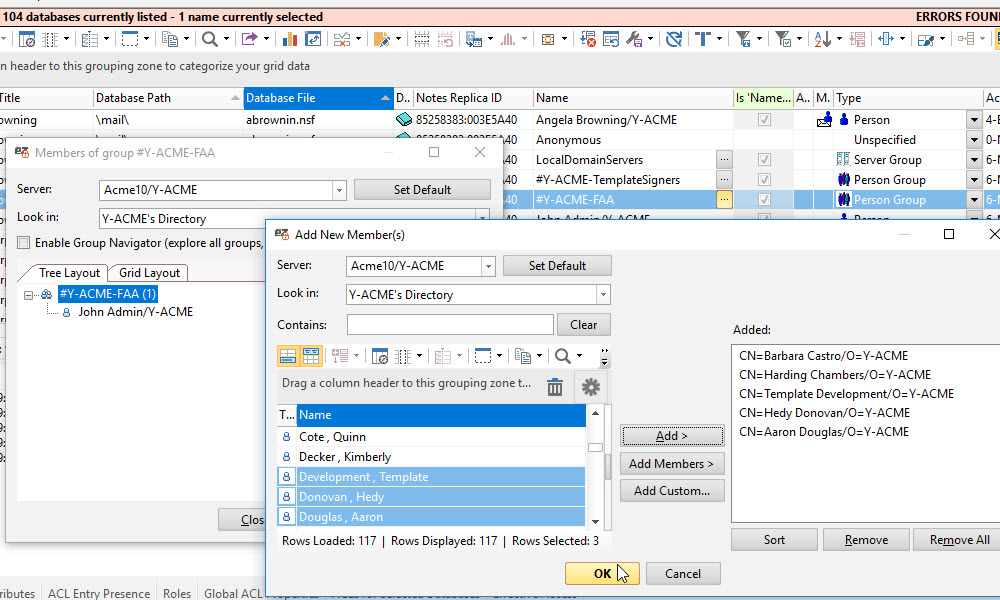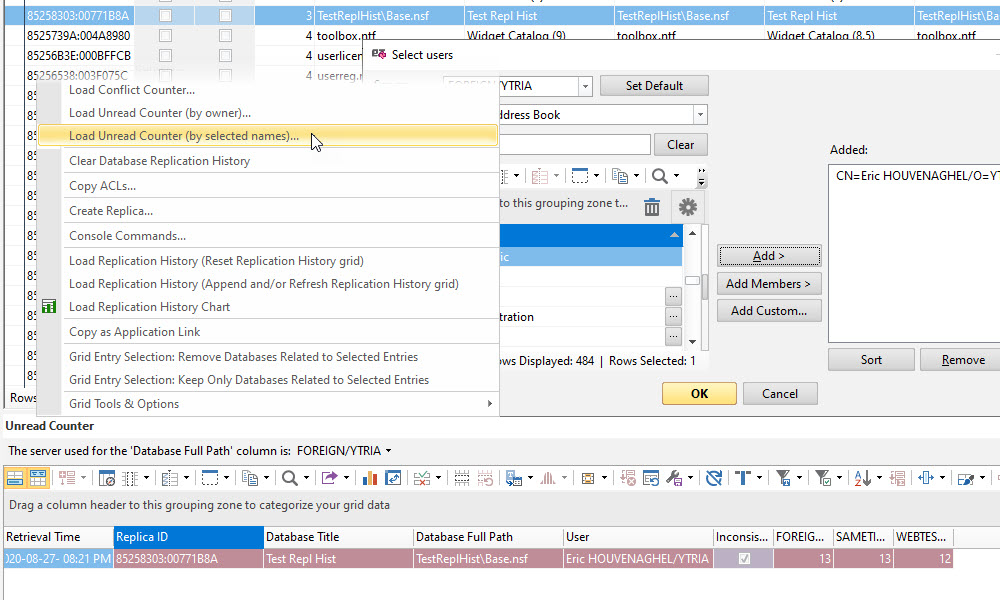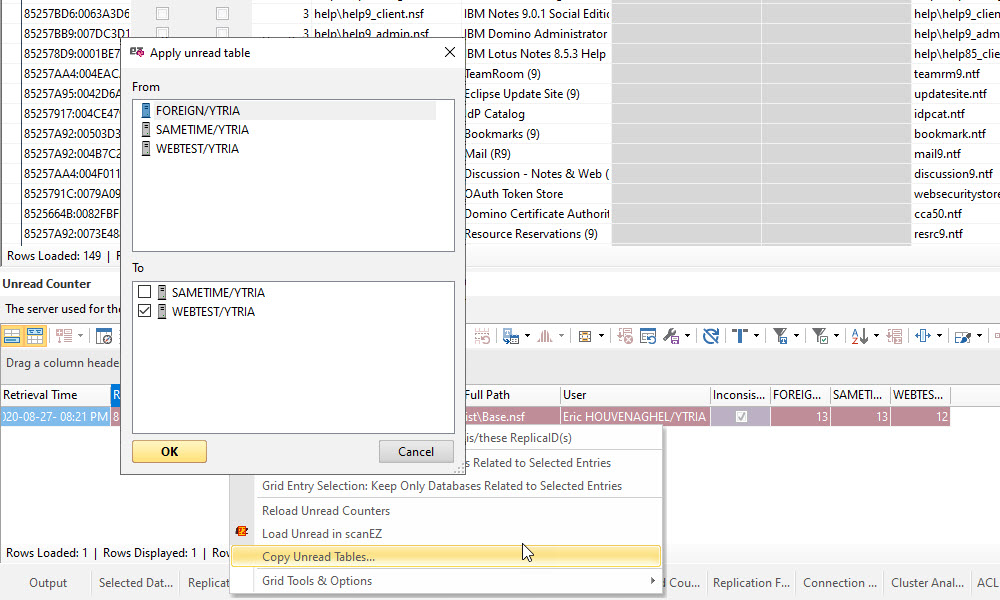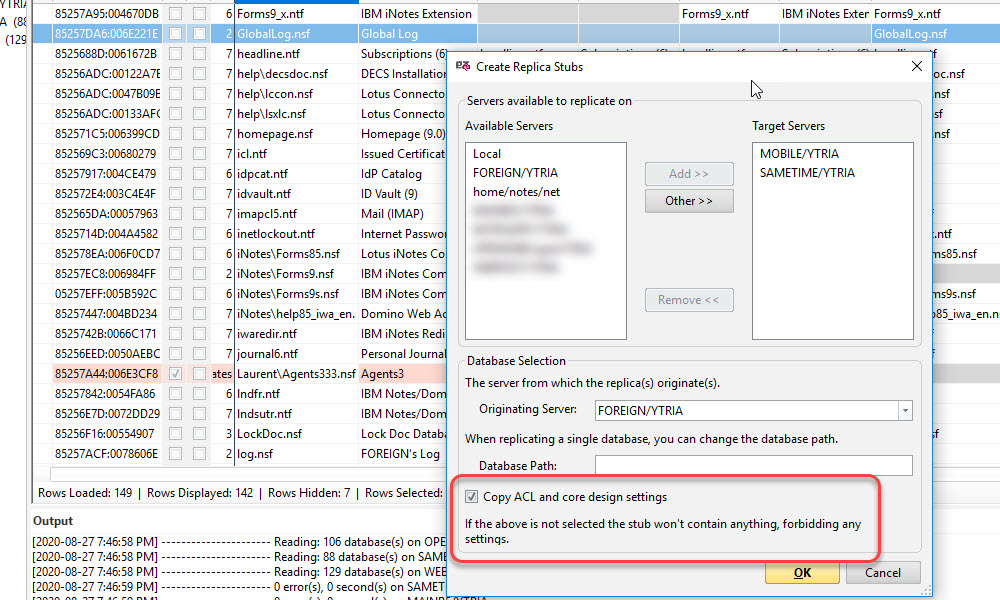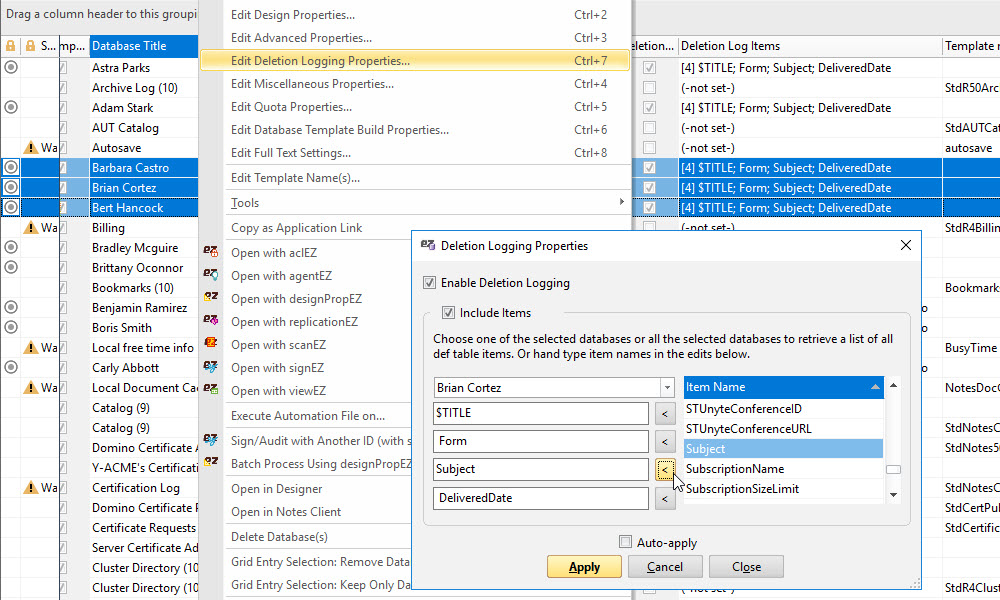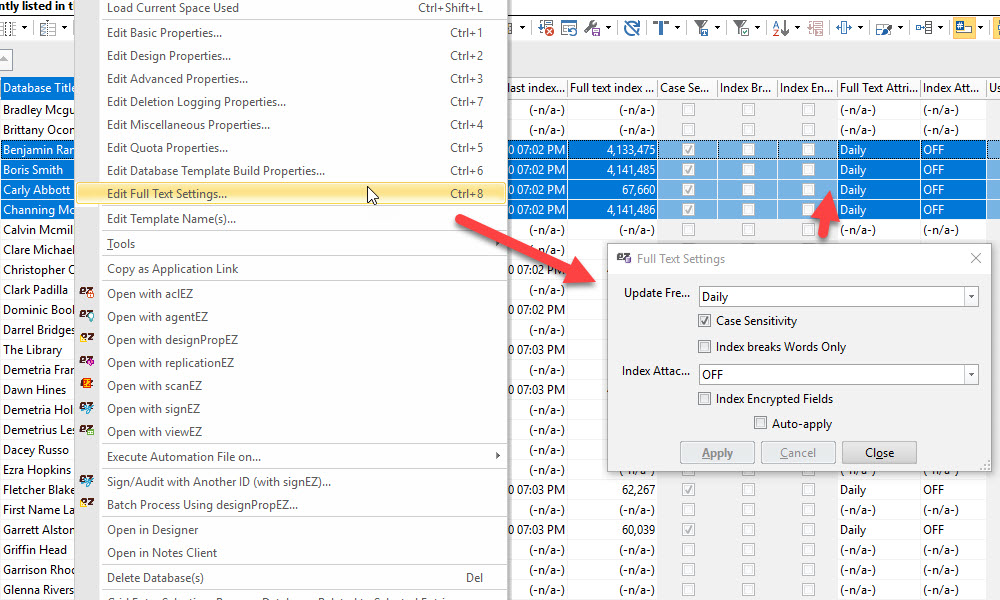EZ Suite 20 is here!
Ytria’s EZ Suite, already the most extensive toolkit for HCL Notes and Domino available, has gone through some radical developments since our last version.
EZ Suite 20 is our dev team’s hard work materialized into a revamp of everything you’ve known about our tools and how we let you work with your data.
What’s new in our products?
General additions and enhancements
Along with some fixes and improvements that smooth out the user experience, there are several new important features that impact on how you use the EZ Suite tools.

What's new in the FlexyView
NEW - Easily navigate the grid
Use the ‘Columns Map’ button to find, show or hide grid properties you need to make the grid view just the way you want it. Type ahead to find a property column and double-click it and you’ll be taken there in an instant. Or select a whole of properties and click on the “Show” button to add them to the grid. Wherever there’s a grid, you’ll find yourself using the ‘Columns Map’ to explore the fields available to you because it’s so easy!
NEW - Chart your grid data in more ways
You now have options to visually represent the data you see to include in your reports. Click on the “Create a chart” button and choose from pies, bars, columns, lines, pyramids and radars to best show your data distribution. Copy it or save it for your reports.
NEW - Format your pivot table data and chart it
We’ve given you the ability to pre-process your grid data using JavaScript before you create more meaningful pivot tables. You can now format X and Y labels when creating a pivot table. From there you can also create a pivot chart for a visual presentation of your pivot data. Create pivot tables and charts from any grid data, including hierarchical view data.
NEW - Identify duplicate values in a selected column
If you’re looking for duplicate values within a field across your grid entries, you can now find them quickly using the ‘Duplicates’ button. This will create new columns to indicate the sets of duplicates and their numbers for the values of the property column you selected. You can remove them once you have completed your analysis.
NEW - Get some fancy stats on your field values
You now have access sophisticated statistical functions that you can use for selected fields or column values. Options include ‘Three-sigma’, ‘Percentiles’, ‘Top/bottom 5%’, ‘% of range groups’, ‘% of range values’, ‘Count Three-sigma’, ‘Count percentile values’, ‘Count top/bottom distribution’, ‘Count range groups’ and ‘% of count range values’. The results are displayed in a new column next to the one you selected. You’ll also have the option ‘Remove all Statistics’ to clean up the grid of these columns.
NEW - Display totals for each categorized grouping
If you’re a “serial grouper” and if you work mainly with quantifiable columns values, you’re going to love adding count information to the grouped column header. Click on the button ‘Display the totals…’ and choose the type of total to be displayed including ‘Sum’, ‘Average’, ‘Minimum’, ‘Maximum’, ‘Delta’, ‘Count: All’ and ‘Count: Exclude Empty Cells’. Available options for setting a Group Total vary depending on the type and status of the column.
NEW - Expand groupings and categorizations to specific levels
There’s now a smarter way to work with subgroupings. You can expand all top-level categories in the grid by a chosen number of levels using the right-click menu grid option ‘Expand up to…’ or you can expand a selected category by 1 or 2 levels only from the ‘Expand/Collapse’ submenu.
NEW - Separate dates and times into components
What if your analysis is based on the month AND hour of your entries? You no longer need to spend time changing the cell format of your date/time column – click on one of the ‘Explode’ buttons to separate the values of a date/time column into their date or time components: hours, minutes, seconds and year, month, day. A new column will be added for each one.
NEW - Convert a text value to a number or a date
If you’re tasked on performing a quantitative analysis but your data is in a text format, click an ‘Convert text values to…’ option to convert the column values to a decimal number format or to a date format. The resulting values will be shown in a new column which can then be used in your analysis.
NEW - Invert your entry selection
You can now reverse your row selection in the grid by clicking ‘Invert Selection’ submenu item of ‘Select All’. Similarly, the ‘Invert Results’ checkbox option has been added in ‘Select using Regular expression’ to invert the results of the regular expression you use.
NEW - Choose to hide categorization/grouping counts
If you want to export the categorizations you made in the grid as a list of values without the count information, you can now clean up the final look by hiding the group counts that appear next to groupings’ value. Simply turn off ‘Show Counter’, a submenu item of ‘Toggle the displaying of categories…’.
NEW - Select grid rows using a CSV or Excel file
Need to work with grid entries that match a specific list of values that is beyond the capability of selecting with a regular expression? Click on ‘Select using values in a column from a CSV or an Excel file’ to match values within a selected column in the grid. You also have this feature available in scanEZ to make tree selections.
NEW - Manage fields or columns with multi-values
Instead of limiting yourself to working with fields that have multiple values in the ‘Field Value’ section below the grid, you can now work with them directly in the grid. Explode cells with multiple values for further analysis, or group by that column to automatically explode them. You can also sort on the element count rather than the value to keep entries with the largest multi-value at the top.
NEW - Get a document view by hierarchy (scanEZ only)
You now can see selected documents and their response documents in one pane by clicking on the ‘Hierarchy’ button. You’ll have a clearer understanding of the hierarchical relationship between parent and child documents for several documents at once. You can even switch between a Flat or Hierarchical view. This is available in scanEZ only.
NEW - Create permanent or temporary comments in the grid
Using the JavaScript function of grid comments is a faster way to transform grid data because it’s done in the grid directly without having to open documents. You now have the option to make your comments permanent or temporary. You can even share permanent comments with your team since they are stored in a Notes Database. Computed comments/annotations are available in aclEZ, agentEZ, databaseEZ, and replicationEZ and in the special Values grid in scanEZ only.
NEW - Display date/time values in broader terms
What if you want a more comprehensive grid view of your databases’ creation dates? We’ve added a date/time formatting option to display dates as a broader range. For example, date/time values can be shown as “In the last hour”, “1 month ago”, “1 year ago”. You’ll see this option in the formatting parameters applied at the cell or grouping level.
Choose from more options click-searching a grid
We’ve added more options in the quick-search dialog. A quick search in the grid consists of clicking anywhere on the grid and typing. You now have more ways to search, whether it’s the whole grid or within a specific column.

What's new in automation
- Variable list management:
Test if list exists
Get list size
Set list from grid selection
Set list from grid Columns (unique values)
Filter values in grid from list
Get value from list
Filter from List
- User input fields and formats
- Progress and Message Box for clarifying run status
- CalcVar using JavaScript
- Parameters to configure the grid (use of saved grid config no longer needed)
- On Error management when automation errors occur
- Send mail capability
- Else function
- Various newly added grid actions including comparator, pivot table & chart, etc.
- Copy/move document to databases (scanEZ)
What's new in all EZ Suite products
NEW – Launch any EZ tool from a URL
Just like for scanEZ, you can now execute an automation script by launching any EZ Suite tool directly from a URL. Since we’ve added even more automation capabilities, you can take advantage of this to speed up your recurrent tasks.
NEW – Use new options in Formula Editor
We’ve added ‘@ModifiedInThisFile’ and ‘@AddedToThisFile’ list options in the Formula Editor.
FIX – Keep your session ID launching one tool from another
If you switch between various IDs when working with your EZ Suite tools, you’ll be glad to know we fixed an issue so that you keep your session ID when launching a different EZ Suite tool from another tool. For example, if you launch databaseEZ from scanEZ, your databaseEZ session will use the current scanEZ session ID.
FIX – Manage ‘Alternate Names’ in ACLs
You can now conduct ‘Check NAB Presence’ operations in aclEZ taking into consideration ‘Alternate Names’. You’ll also be able to manage ‘Alternate Names’ in the Address Book dialog.
FIX – Create new Manager ACL entries with correct defaults
We fixed it so that when you create a new Manager entry in the Access Control List (ACL) of scanEZ or aclEZ, ‘Delete documents’ is set by default just like in Notes.
FIX – Register, update tools, get notifications from tools (SSL-compliance)
Product-to-Ytria communication protocols are now SSL-compliant. All communications involving license management, updates and notifications from the products to Ytria meet SSL requirements. For example, proxies that previously blocked updates because of SSL requirements are now no longer an issue.
Product specific additions and improvements
Check out what we’ve added and fixed in your favourite individual EZ Suite tool.

What's new in scanEZ
NEW - Retrieve contents of a view faster
The newly added ‘Show Full View or Folder Content…’ feature lets you get your view content faster than with the Diff/Values path because it’s based on the view index. And you get to see the full content of multiple views and folders in a Hierarchical view. You’ll find this feature in the submenu of ‘Search’ in the toolbar.
NEW - See a true hierarchical view of all your documents
When working with many documents and their responses in scanEZ, you can now see a global picture of their hierarchical relationships. Once the Hierarchy grid is loaded, you can use various grid tools to analyze your data. You can also switch between a flat and hierarchical view depending on your needs. Simply click on the ‘Hierarchy’ button to show the complete hierarchy of all selected documents (beside the Diff and Values buttons).
NEW - Make a checkbox selection from a CSV or Excel file
This new option ‘Select using a CSV or Excel file…’ from the ‘Checkbox Selection’ and in the toolbar lets you select entries in the tree view matching values stored in a CSV or Excel file. This comes in handy when regex rules are just not enough. If your file has multiple columns, you can choose which column to use for your selection.
NEW - Work with multi-value cells in the Diff/Values grids
Part of the grid enhancements includes working with multiple values directly in the grid. Documents in the Diff and Values grids that have multi-value attributes can now be manipulated for further analysis. Try grouping by that attribute column and you’ll see all the multi-values automatically explode within it, or sort them on the element count rather than the value to keep entries with the largest multi-value at the top
NEW - Evaluate formulas on multiple documents
The Diff and Values grids are great for analyzing multiple documents, but now can also ‘Test Formula’ for multiple documents. You no longer must test it out one document at a time from the tree view. Access this feature from the right-click menu, test a formula, and you’ll see the results for the documents you selected in the ‘Resulting Value’ space.
NEW - Execute 'Document Analyzer' on selected documents
You can now run ‘Document Analyzer’ on selected documents of a tree node (from Documents submenu or the right-click menu) or on a checkbox selection (from CheckBox Selection menu) to find relevant response documents whose parents are ‘phantoms’ instead of processing every document in the database.
NEW - Confirm and preview Mass Data Modifications
Mass Data Modifications applied on a category of documents or a My Selection virtual folder in focus in the Selection Tree were applied as soon as you pressed the ‘Apply’ button. Now you will see a preview of your changes and a confirmation dialog stating how many documents will be modified before your changes do get applied.
NEW – Get the inverse of your checkbox selection regex results
When using ‘Select using Regular Expression’ from the Checkbox Selection menu, the newly added ‘Invert Results’ checkbox option lets you filter your data by the inverse of the regex result. This is just like the option used in ‘Filter by Regular Expression’.
NEW – Manage multi-value field of a single document
Just like in the Diff and Values grids that work with several documents, the grid for a single document has been enhanced to handle fields with multiple values. Once ‘exploded’ multi-values can sorted, filtered or analyzed on an individual basis. Note that the ‘Field Value’ section will still show all the components of the multi-value field when one component is selected in the grid.
NEW – Search and replace Rich Text fields for multiple documents
Searching documents based on the content of a Rich Text field is no longer cumbersome. You’re now able to find a text string AND replace it within Rich Text fields for several documents.
NEW – Hard delete conflict documents
Previously using the Conflict Solver resulted in soft deleting the conflict documents which may have turned into a source of various issues. Solving conflicts in scanEZ now results in a hard delete.
NEW – View responses counts in the Conflict Solver and in the Comparator
Whether you’re comparing documents in the Comparator or seeing them side by side in the Conflict Solver, you now have the option to display document response counts in the grid – click on the ‘Response Count’ button at the bottom.
FIX – Use a default column title when adding a column
Previously, when adding a column in Diff/Values grids, the column title was empty which prompted errors if one quickly clicked through to simply add a column. The column title is now populated by the value ‘Column’ to speed things along.
NEW – Add several members to a given group (ACL) at once
Managing ACL group memberships is now even easier since you can select and add multiple users to an ACL group at once. This feature is also present in aclEZ.
FIX – Restore Soft Deletions faster
See Soft Deleted documents restored significantly faster. We’ve improved the process of handle large scales of restoration.
FIX – Search by Notes Class based on ‘Documents [Data]’ & Soft Deletions
Limited by how Notes works, we’ve added a clarification in the ‘Extensive Search by Notes Class’ dialog in scanEZ to indicate that if you select ‘Documents [Data]’, the search will also include Soft Deletions.
FIX – See list type fields as tree titles
Previously there was an issue if you chose to display tree titles based on list type fields. List types are now properly handled.
FIX – Copy/move folder with extensive hierarchy
We fixed an issue causing a crash when copying or moving a folder with a hierarchy structure bigger than 64 bytes.
FIX – Retain Formula History for multiple instances of scanEZ
Formula History is now handled correctly when using multiple instances of scanEZ. Previously, there were cases where the last formulas used were not always retained in the Formula History when having several active scanEZ sessions.

What's new in consoleEZ
FIX – Filter your server tasks without issues
We’ve optimized the Server Task grid’s loading process to avoid pc memory usage issues. Previously, hidden server tasks were taking up too much machine memory even when using filters in the Server Tasks grid because the grid was constantly refreshing itself every 3 seconds.
FIX – Manage the dashboard size after minimizing
When you minimize the dashboard to get it out of the way and then click on the ‘Dashboard’ button to get it back, it will now display with a manageable size. Previously, the dashboard would reappear as aSet tiny window.

What's new in agentEZ
FIX – Set an agent to run within the hour or later
Previously, you were only able to set agents to run after an hour. Scheduling anything before that was not possible until now – we fixed the technical issues surrounding this.
FIX – Edit many agents, save once
If you’re updating several agents at once, you’ll now be prompted only once to save your changes. Previously, the ‘Save modification’ dialog box would pop-up for every agent.

What's new in aclEZ
NEW – Add group members in the Group Explorer grid
When managing ACL group members in Group Explorer, you can now add several members at once in the grid layout. Previously, adding multiple members was only possible in the tree layout.
FIX – Check member presence of Mail-in Database entries
Mail-in Database entries are now properly handled when running a ‘Check Presence’. Previously there were issues with this type of entry.
FIX – Manage ‘Alternate Names’ in ACLs
You can now conduct ‘Check NAB Presence’ operations in aclEZ taking into consideration ‘Alternate Names’. You’ll also be able to manage ‘Alternate Names’ in the Address Book dialog.
FIX – Add new member to an empty group
Previously, adding a member to a group without members resulted in adding an extra empty entry. This has been fixed.
FIX – Remove members with canonical names in Group Explorer
We fixed an issue with removing ACL group member entries that had canonical names in the Group Explorer grid.

What's new in replicationEZ
NEW - Compare unread document counts between replicas
When doing a comparison between mail database replicas to diagnose replication issues, if you want to make sure that your replicas have the same number of unread documents, you can now see the unread document count information in the grid. Simply click on ‘Load Unread Counter’ option in the right-click menu to fetch display the numbers in the ‘Unread Counter’ panel at the bottom.
NEW - Copy an Unread Table to other replicas
It’s easy to make sure that unread mail documents are consistent across replicas. After you’ve compared unread document counts for your replicas, you can solve any discrepancies by copying an Unread Table from one replica to all the others before tackling the repair of your replication issues.
NEW – Manage ‘Out Of Service’ and ‘Marked for Deletion’ cluster-related properties
We’ve added replication properties ‘Out Of Service’ and ‘Marked for Deletion’ in the ‘Selected Databases’ panel. Select databases and click on ‘Edit Database Replication Properties’ from the right-click menu to edit these cluster-related properties. These are also available in databaseEZ.
NEW – Use ‘Replicate’ console command options (Domino 10)
With their introduction in Domino 10, you now have 2 parameters under ‘Flags to use’ for the ‘Replicate’ console command: ‘-F’ to clean replication without clearing replication history and ‘-L’ to log changes only but don’t do them.
NEW – Use the ‘Repair’ console command (Domino 10)
We’ve added ‘Repair’ to the list of console commands in replicationEZ. This Domino 10 command comes with 3 parameters under ‘Flags to use’. They include ‘file’ which issues a request to the repair service to repair a missing database, ‘disable’ which excludes a database from missing files scans, for example, a database that is being rest, and ‘enable’ which includes a database in missing file scans again.
NEW – Execute automation files with many tool instances or just one
Previously you were only able to run automation files based on a single instance of a tool (ex. scanEZ), whereas now you have the choice of using several instances (in parallel) just like in databaseEZ. You will be prompted to choose after selecting the automation script file that you wish to run.
NEW – Select replica reference to see ‘Database full path column’ in the Conflict Counter
When looking at the flattened information about the replicas’ databases in the Conflict Counter of replicationEZ, you can now choose the server for which you want to see the ‘Database full path column’ of the selected databases specific to that replica.
FIX – Cancel the clearing of the Replication History
You can now change your mind having started to ‘Clear Replication History’ process. Simply click on the ‘Cancel’ button to stop the history purge.

What's new in databaseEZ
NEW - Enable Deletion Logging and set Deletion Logging properties (Domino 10)
The management of deletion logging was introduced in Domino 10 and featured the enabling deletion logging and the defining of fields (Deletion Log Items) used to manage the deleted databases. You’ll see these in the databaseEZ grid as ‘Deletion Log Status’ and ‘Deletion Log Items’ columns. Both attributes can be edited in by clicking on ‘Edit Deletion Logging Properties’. Here is a handy article that explains deletion logging by Daniel Nashed , and you can find instructions on how to obtain his Domino 10 Deletion Log Annotation and Backup Application here. [http://blog.nashcom.de/nashcomblog.nsf/dx/nshdellog-domino-deletion-log-annoatation-and-backup.htm?opendocument&comments].
NEW – Manage ‘Out Of Service’ and ‘Marked for Deletion’ cluster-related properties
We’ve added replication properties ‘Out Of Service’ and ‘Marked for Deletion’ in the ‘Selected Databases’ panel. Select databases and click on ‘Edit Database Replication Properties’ from the right-click menu to edit these cluster-related properties. These are also available in replicationEZ.
NEW – Use ‘LargeSummary’ option for the ‘compact’ console command (Domino 10)
We’ve added an option in databaseEZ for the ‘compact’ console command that was introduced in Domino 10. You can now choose the ‘LargeSummary’ option (Replication-style: Restart server on renaming failure) from among the ‘Flags to Use’ in the Command Line Details section.
FIX – Set ‘User Activity flag’ faster
If you’re working with Database User Activity, you’ll notice that the processing time for setting the ‘User Activity flag’ to ‘ON’ on multiple selections has significantly improved from the previous version.

What's new in actionBarEZ
NEW – Show new mobile action properties related to Domino 10
We’ve added options for displaying new properties related to Domino 10: ‘Include actions in mobile actions button’, ‘Include action in mobile swipe left’, ‘Include action in mobile swipe right’.
NEW – Hide designs in the grid AND in the selection tree
Now when you’re done cleaning up the actions grid by hiding designs, when you revert back to the tree view, you will be asked to choose if you want to unselect the designs in the selection tree that you hid in the grid. You’ll also notice that we fixed the lost grid focus issue that was present when hiding designs.

What's new in viewEZ
NEW – Hide designs in the view & column grids AND in the selection tree
Just like in actionBarEZ, after hiding designs in any of the grids, when you revert back to the tree view, you will be asked to choose if you want to unselect the newly hidden designs in the selection tree. You’ll notice that we also fixed the lost grid focus issue that was present when hiding designs.
FIX – Purge view indexes of hidden design views
We’ve improved the management of view indexes by enabling the discarding of indexes for hidden design views. Previously, the button ‘Purge index for selected views’ was disabled.