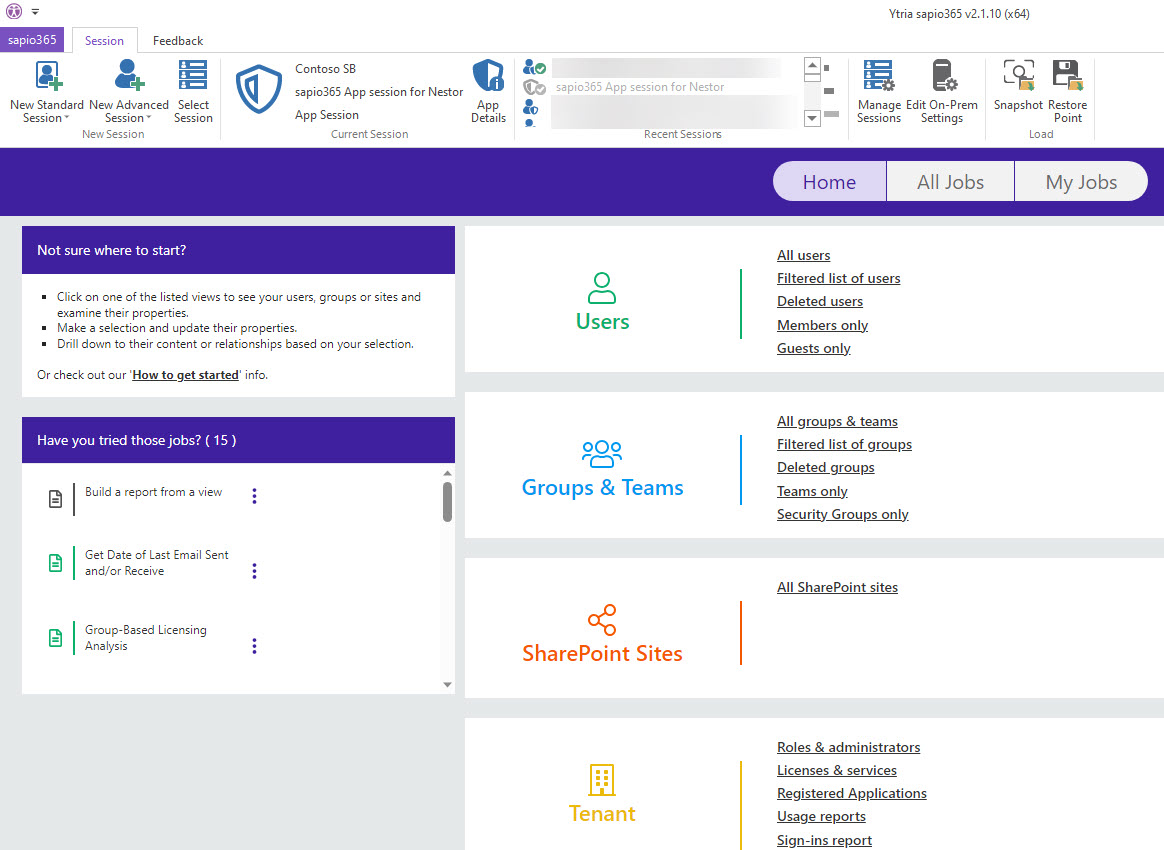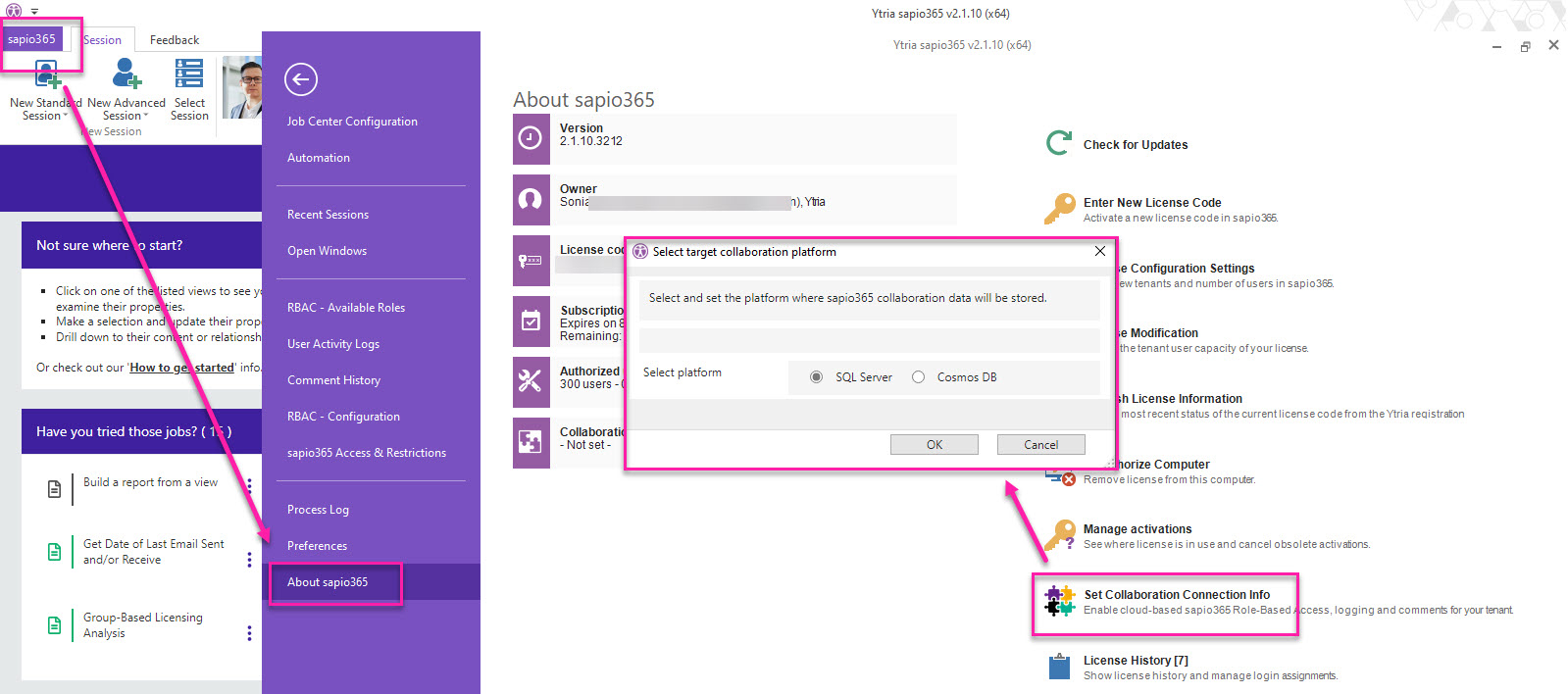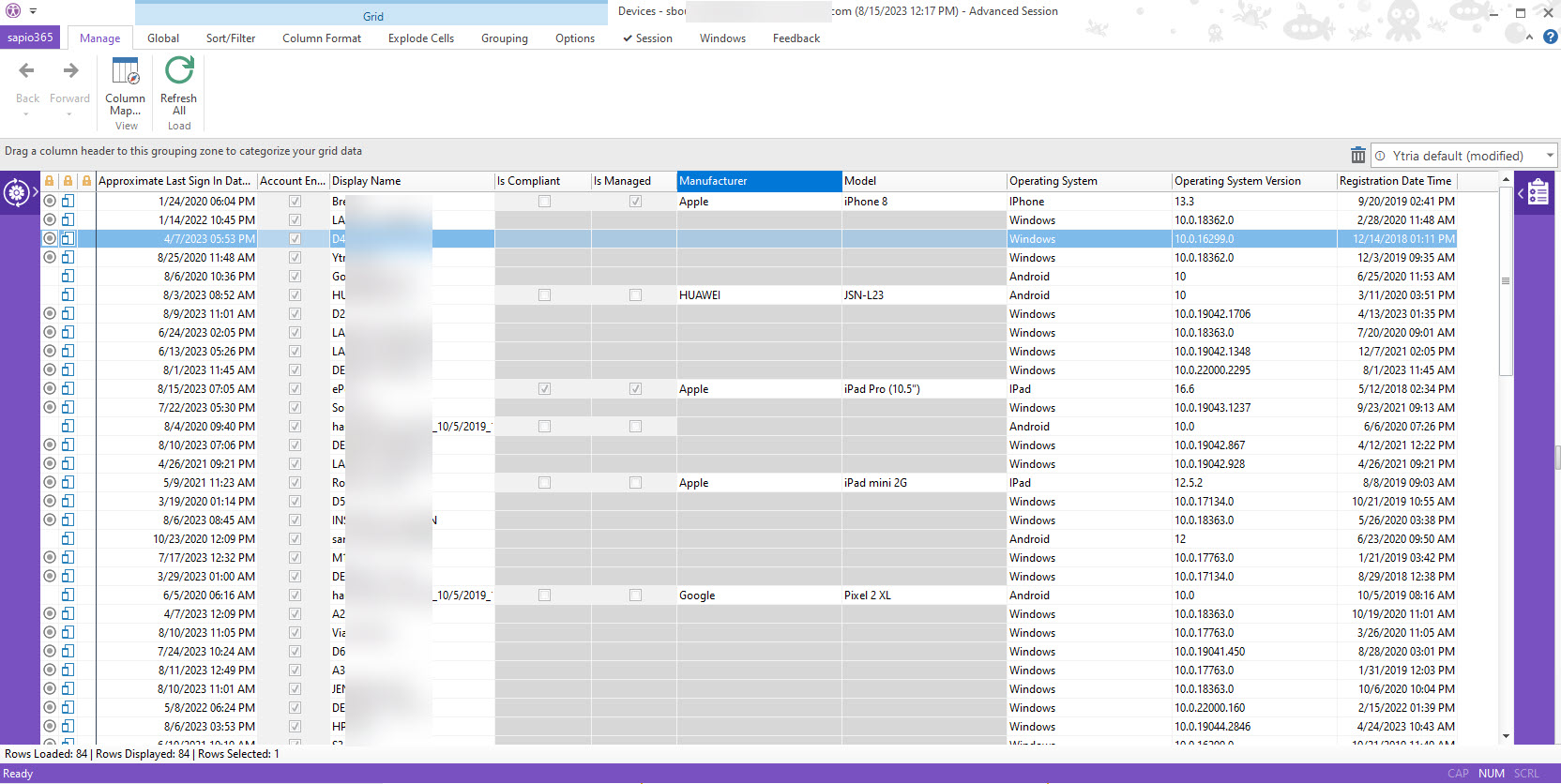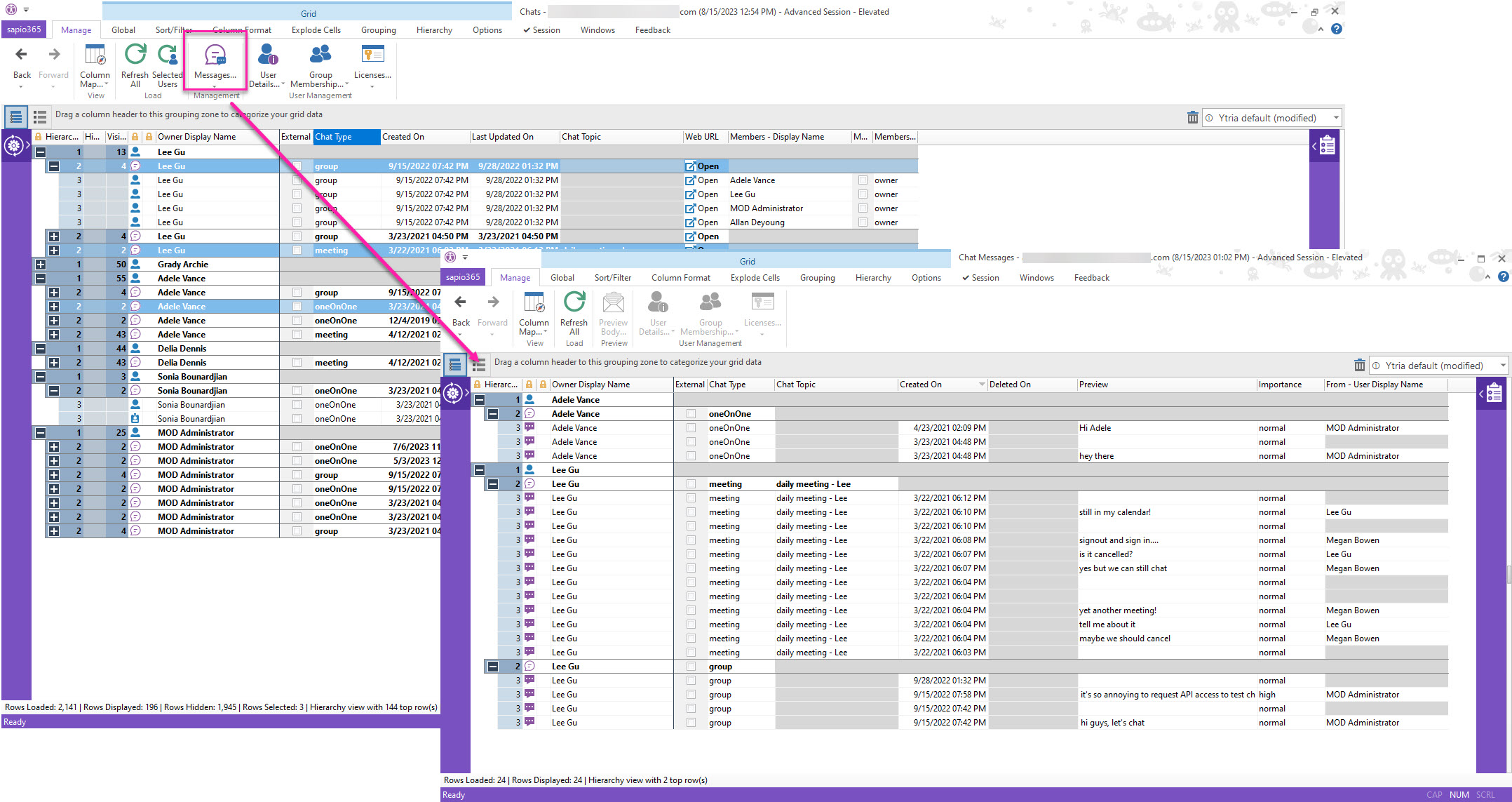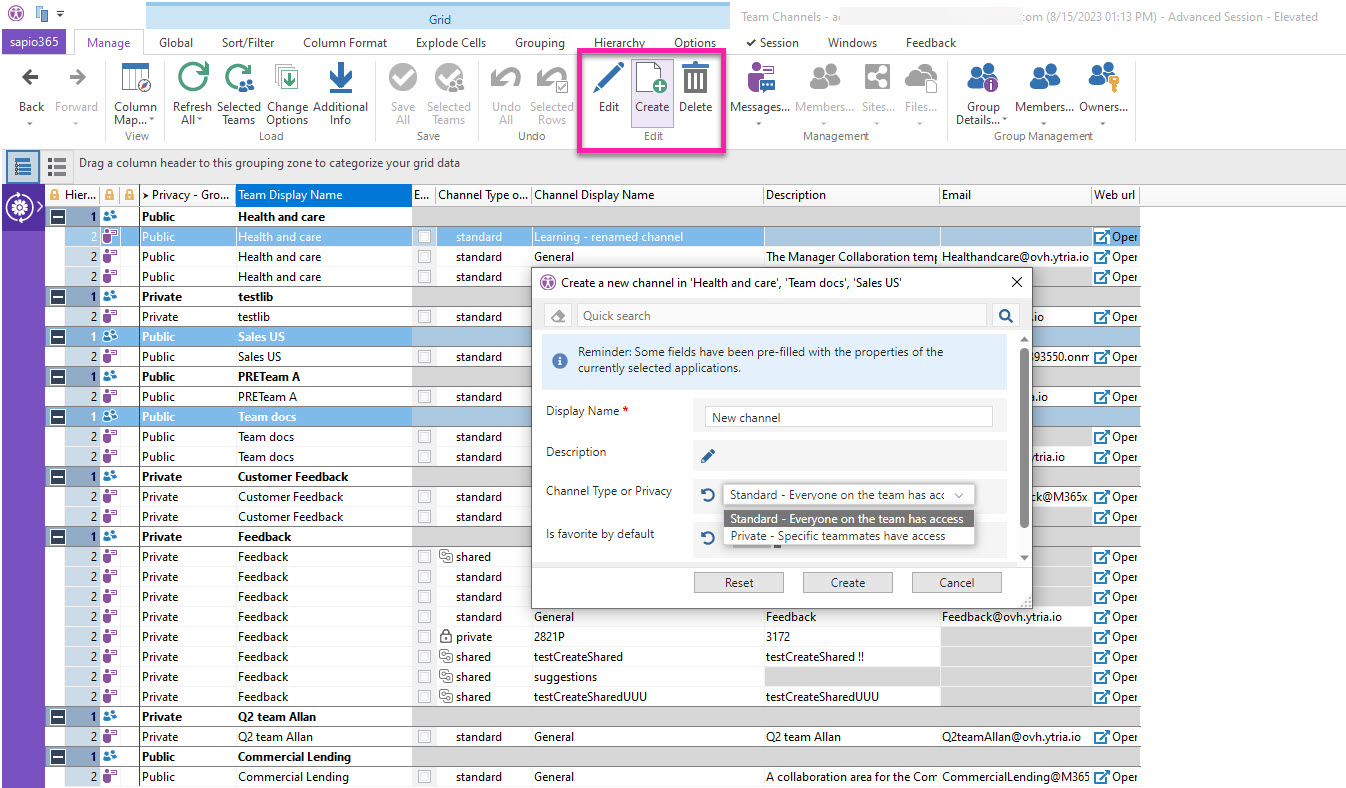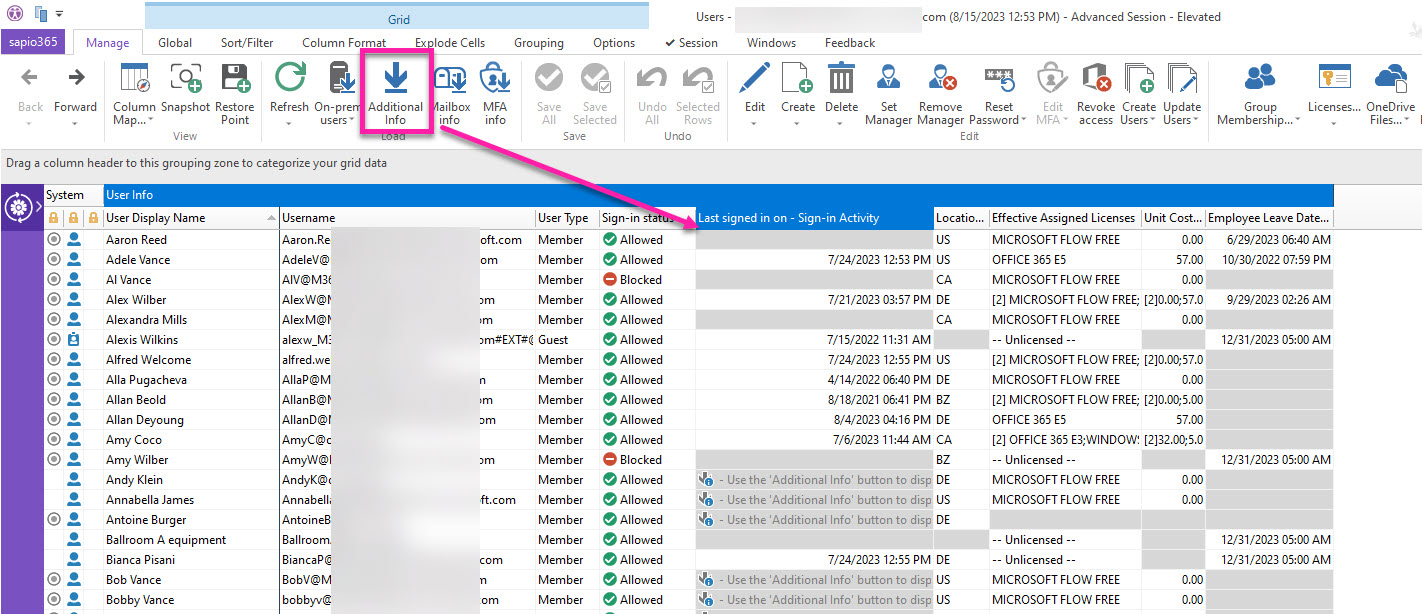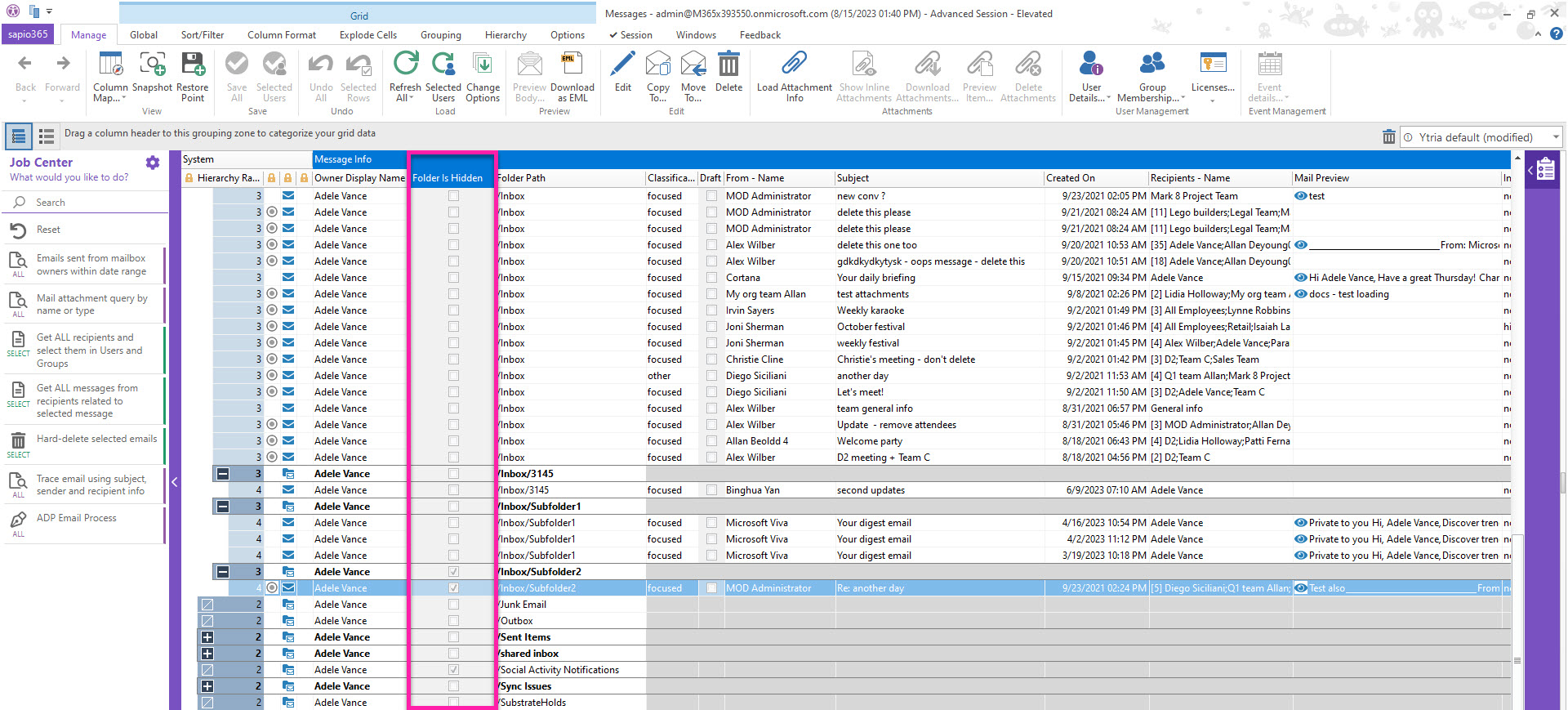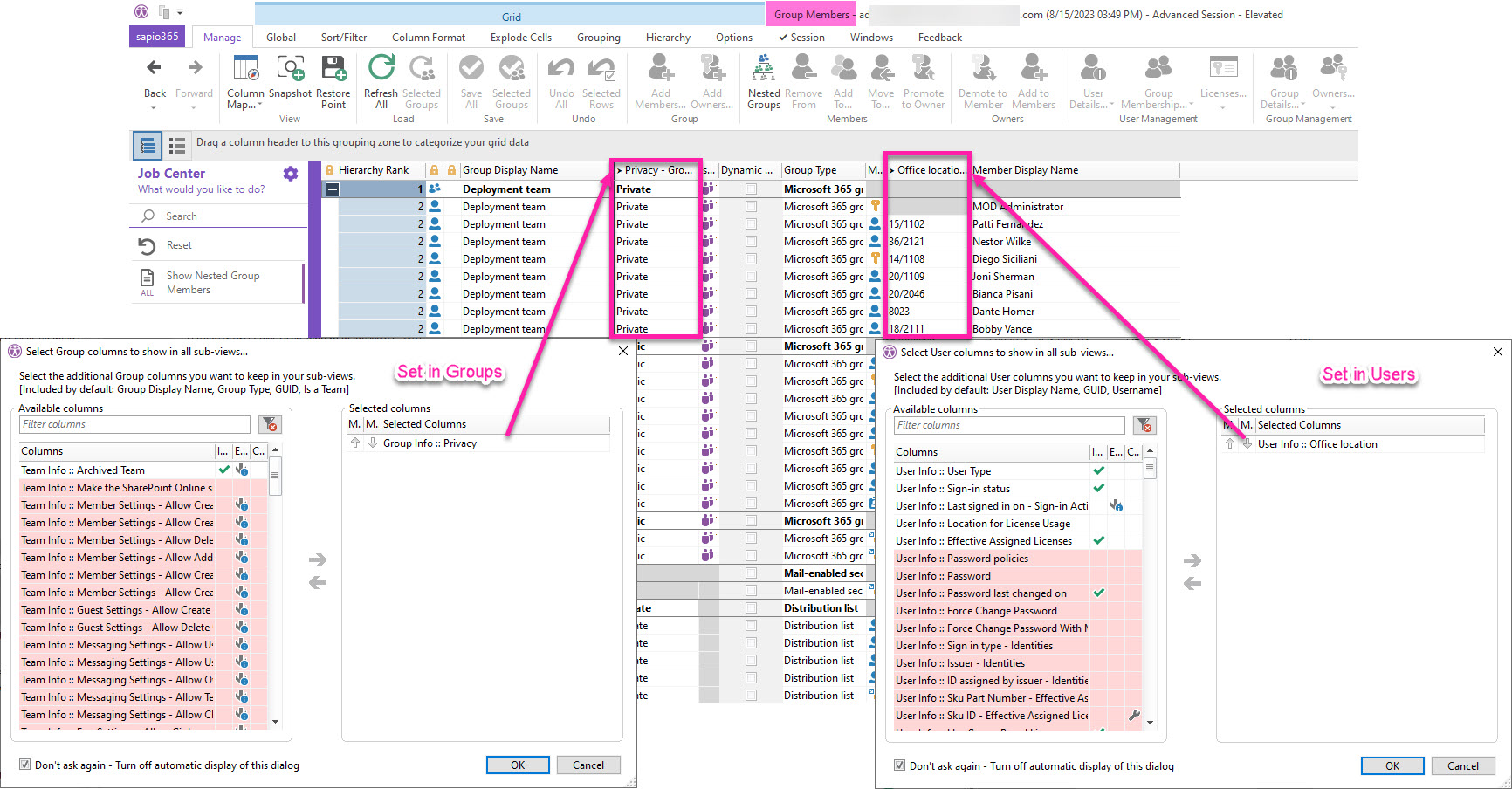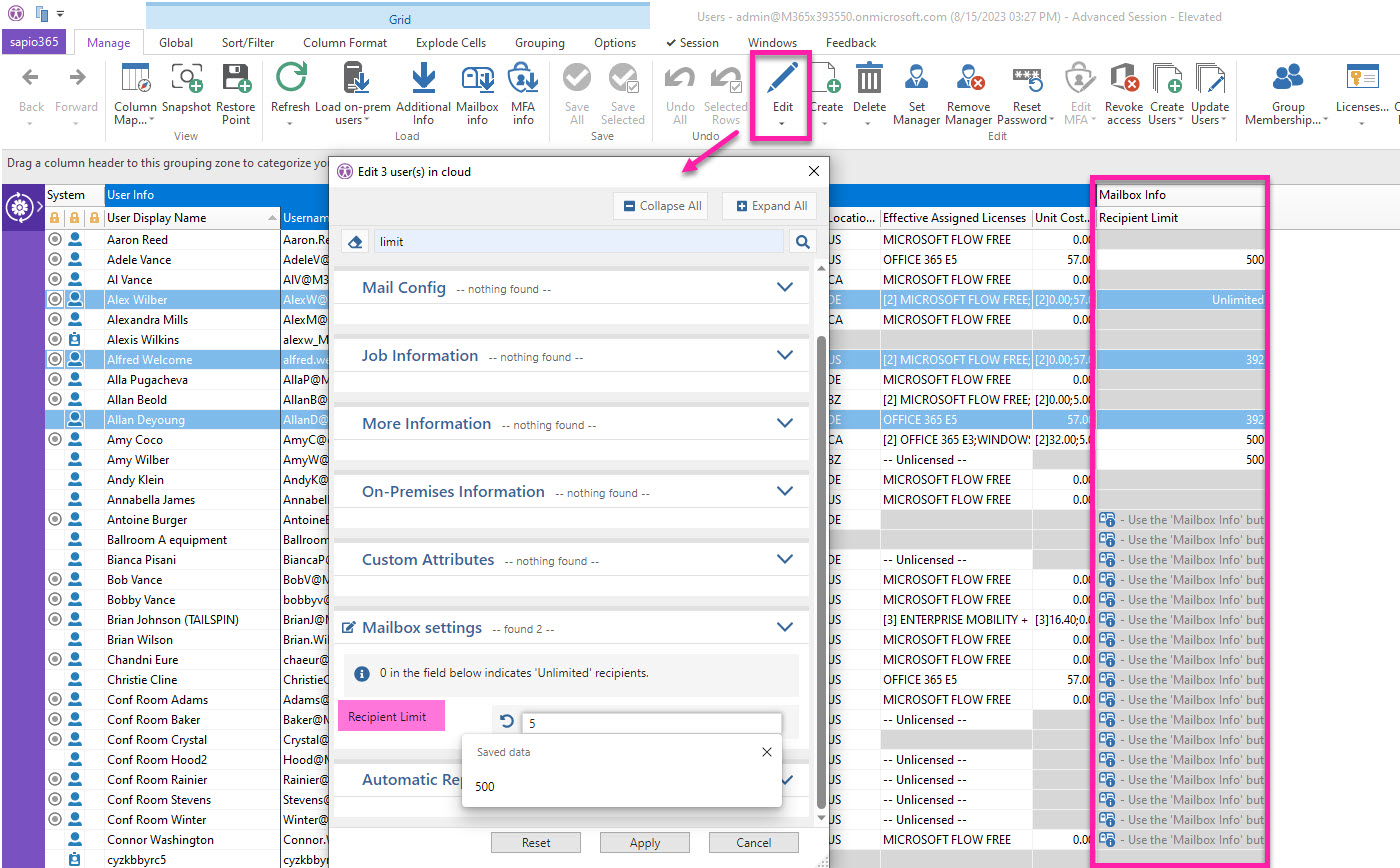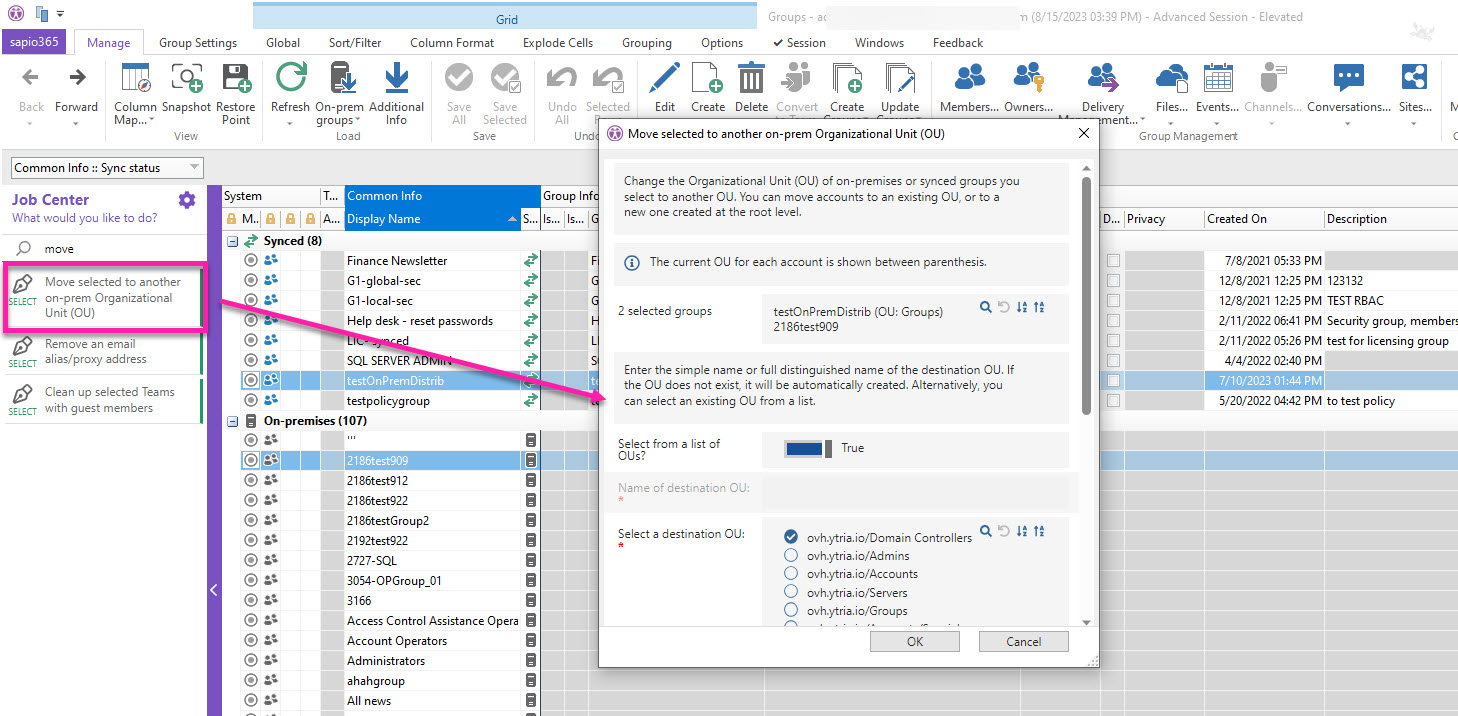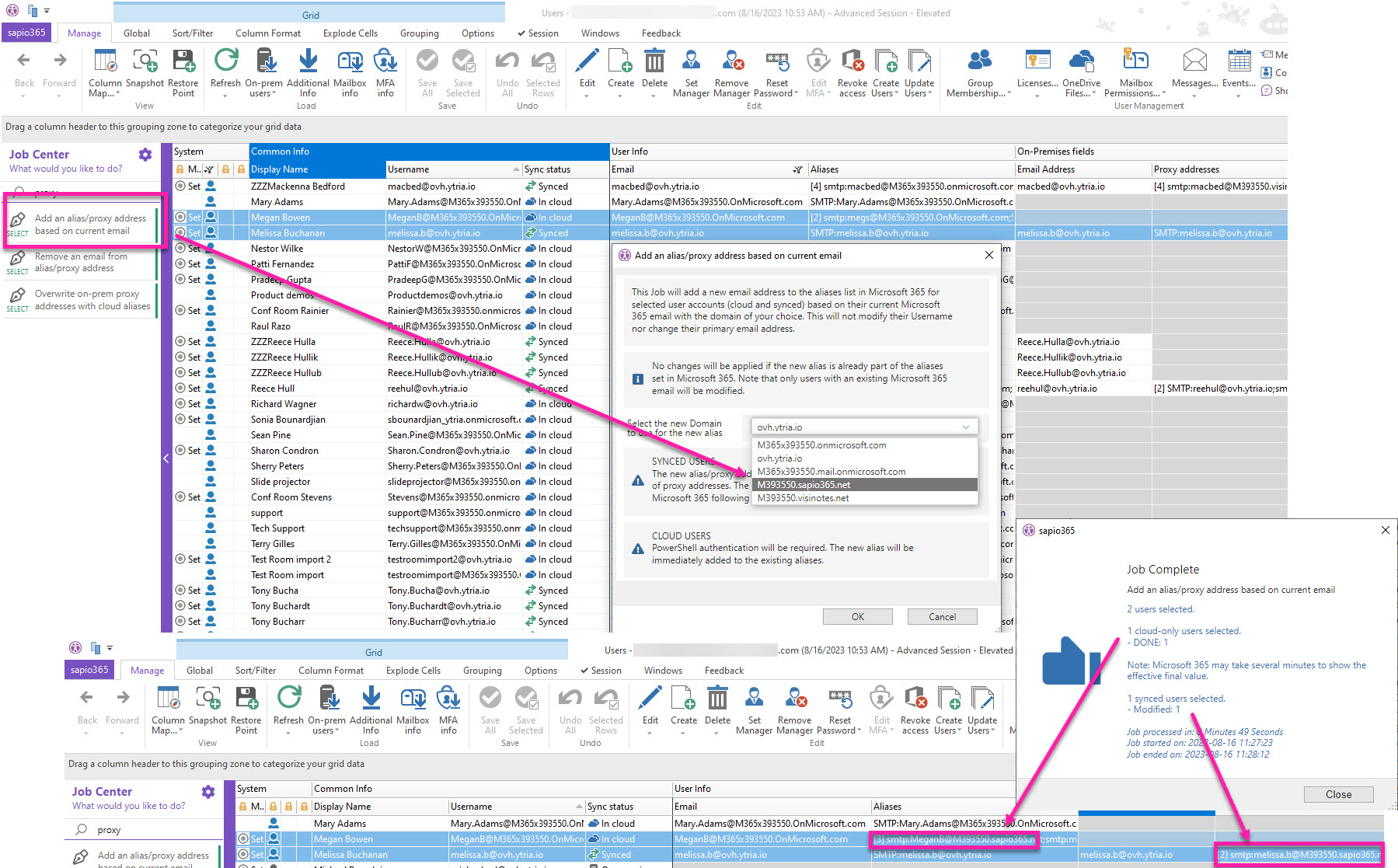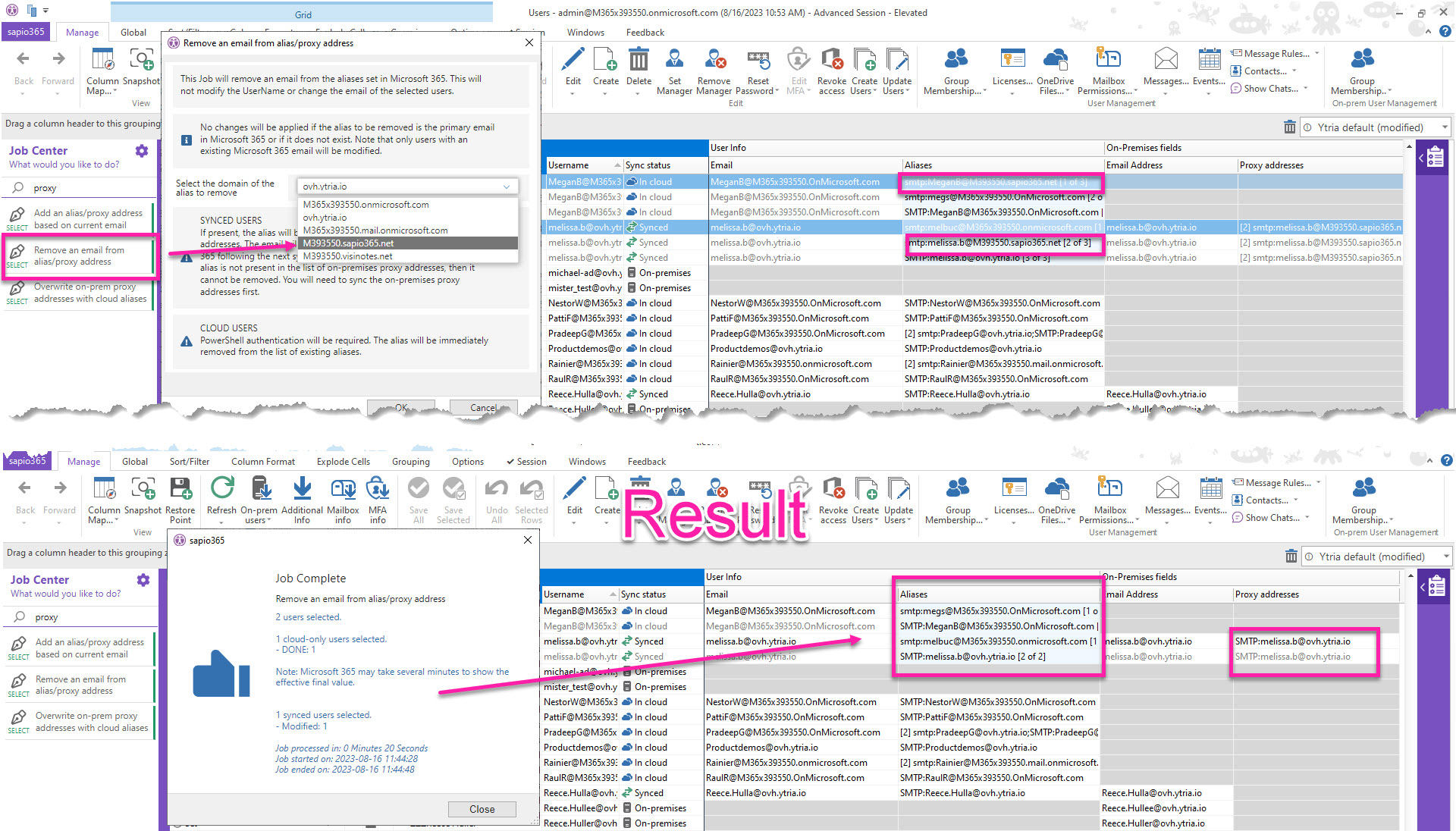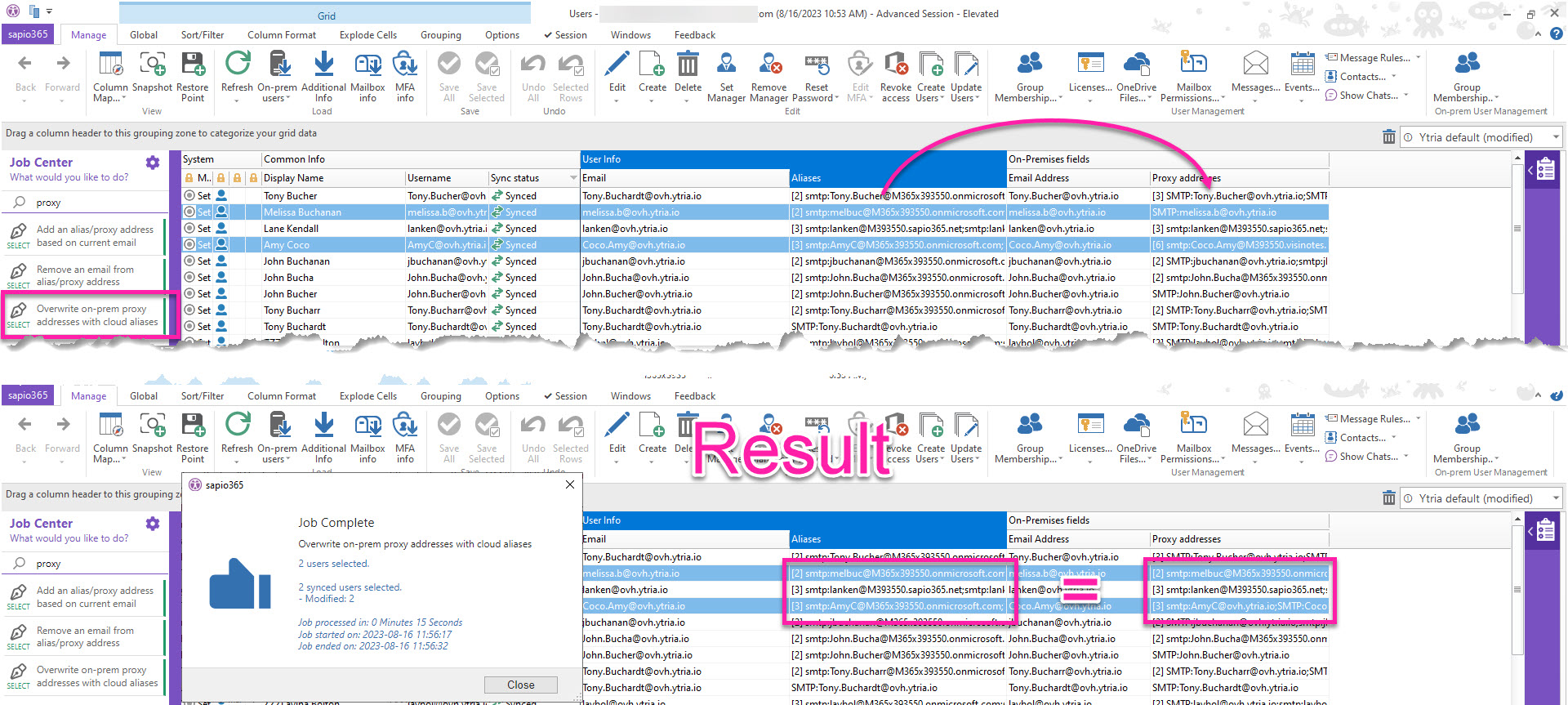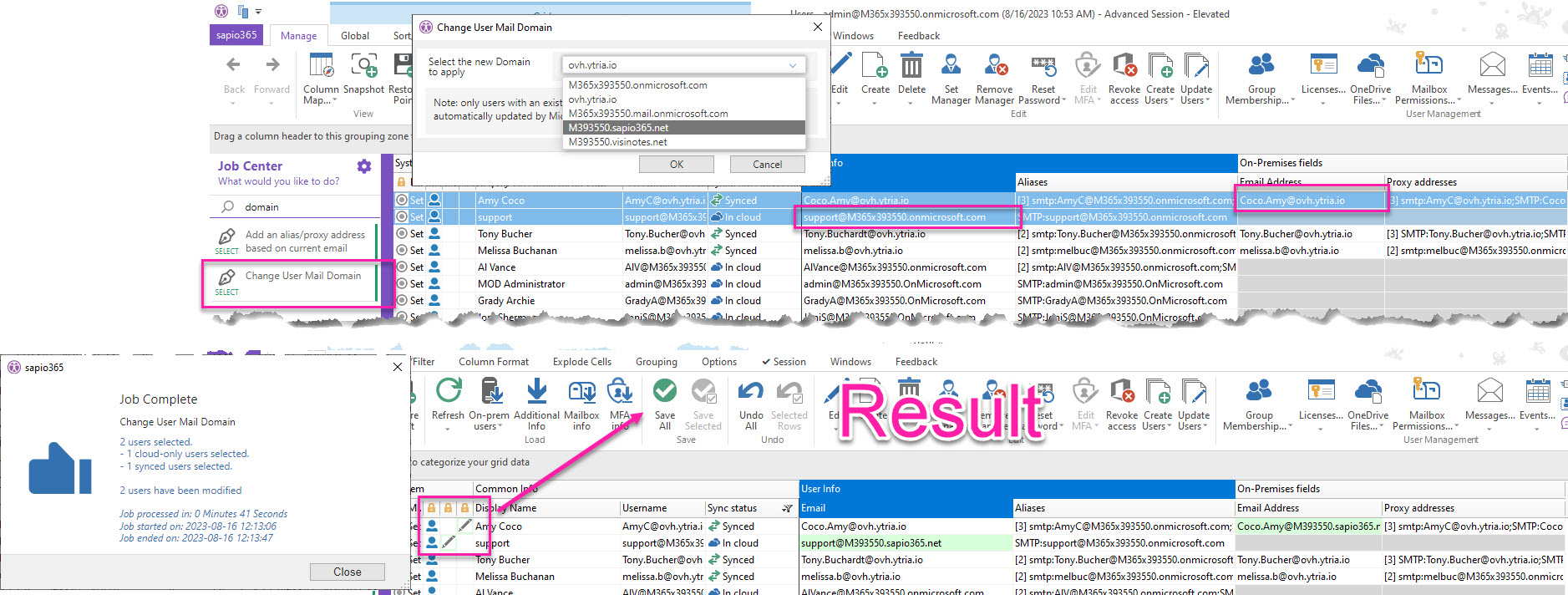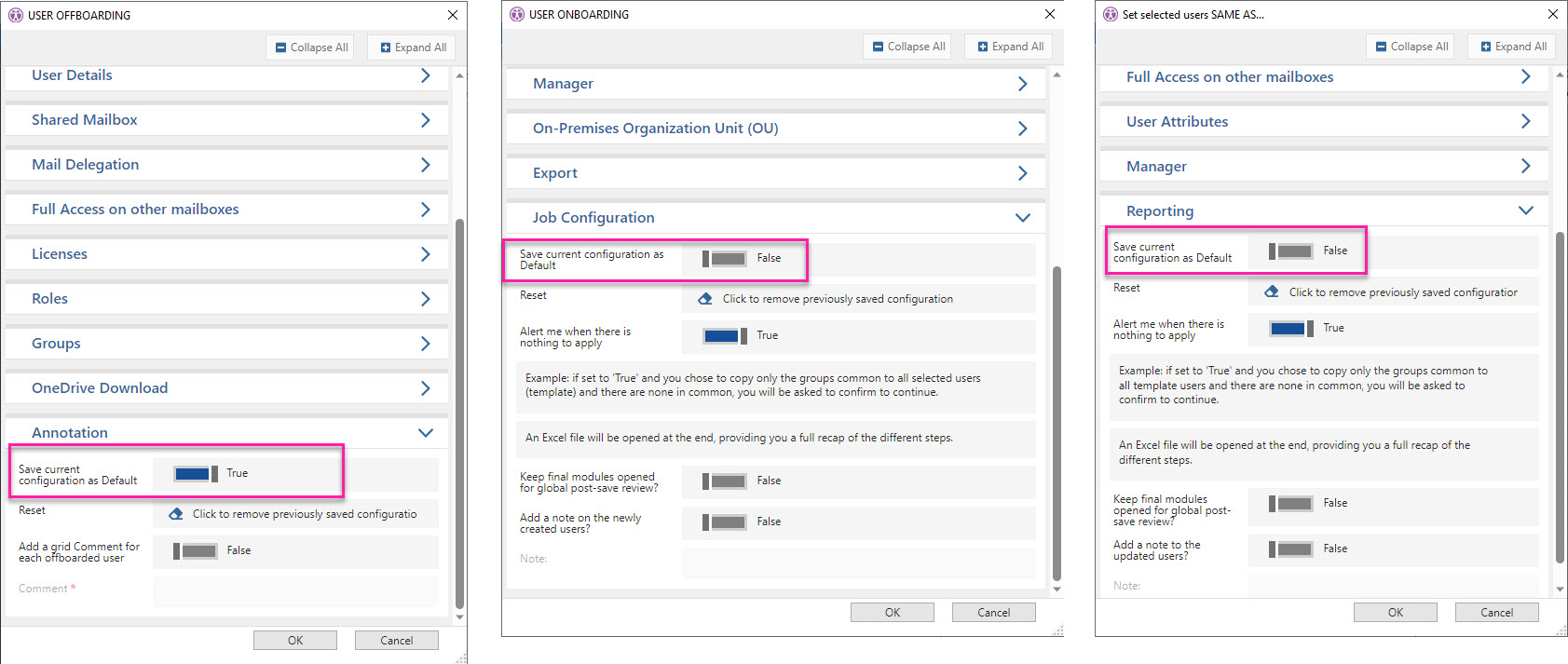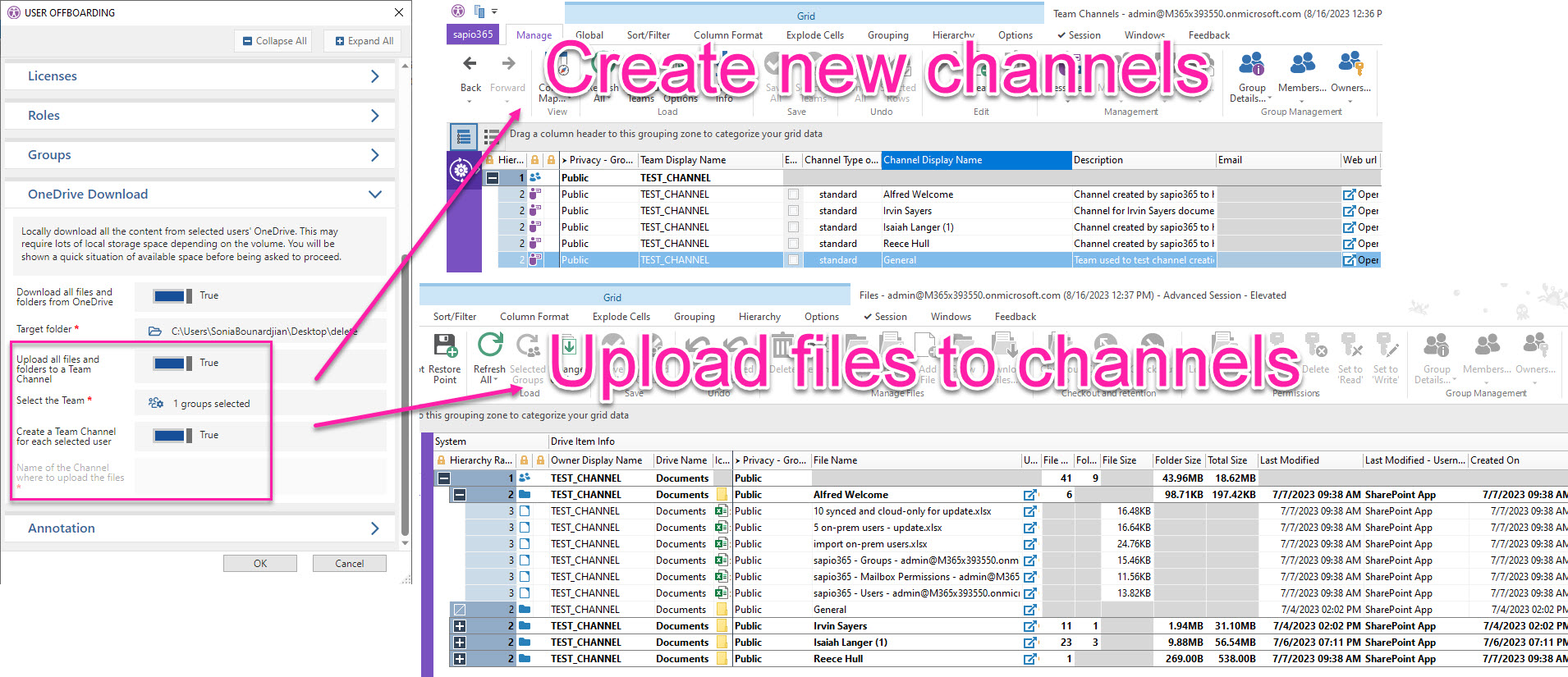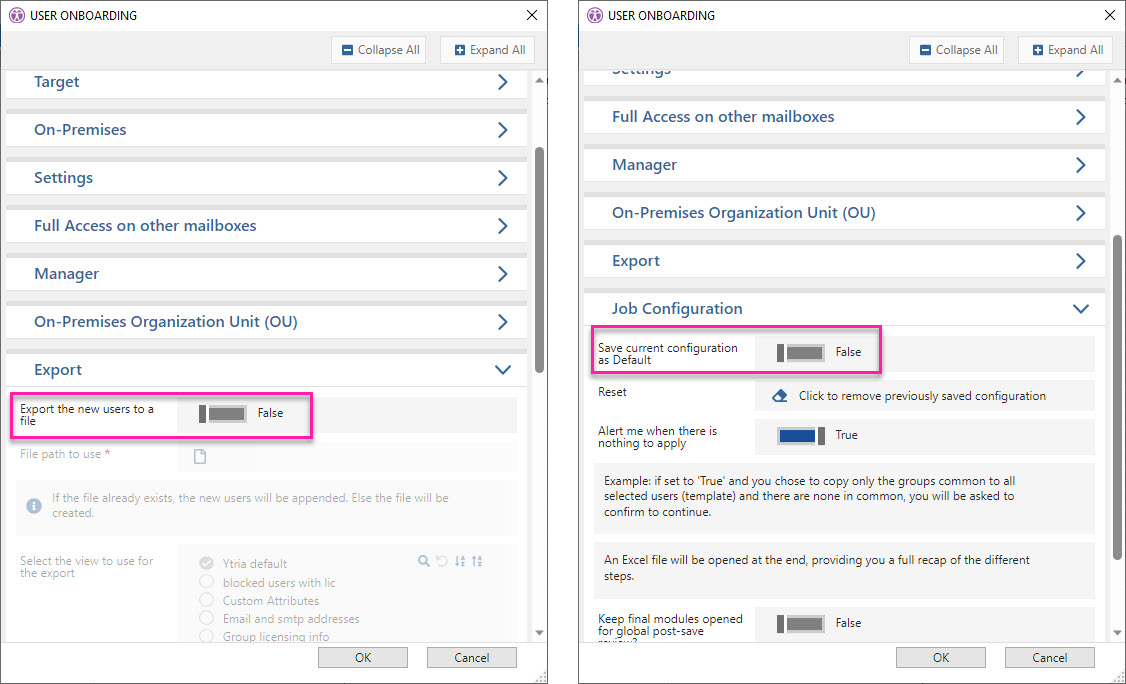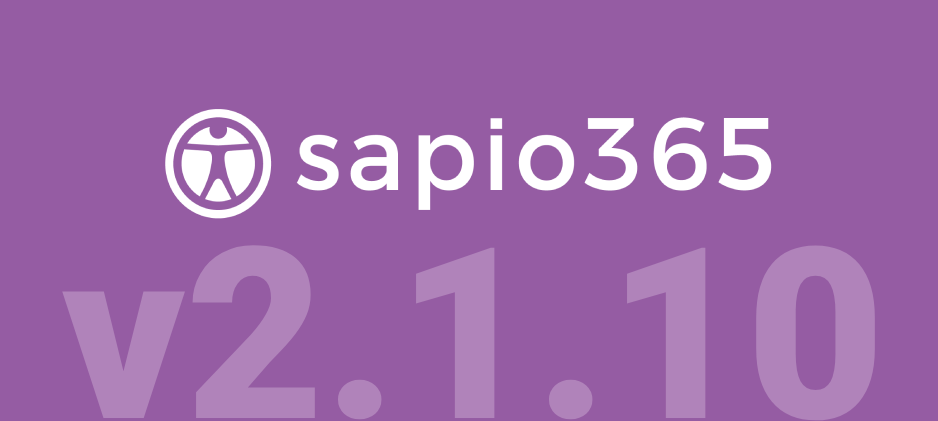Gain better control of your Microsoft 365 environment
with our latest batch of new features!
We’ve been working hard on new sapio365 features to help you with administration challenges – even the ones you thought were impossible!
Using a new session type, you can now connect to your tenant without needing MFA authentication. This new App session type will help with scheduled automated tasks.
For those of you who have asked for more visibility, we’ve got good news. This version of sapio365 gives you access to a complete list of all registered devices. And when it comes to chats, you’ll now be able to audit, report or archive all personal chats.
Also, start collaborating in sapio365 using your own SQL server. You no longer have to set up a Cosmos DB subscription on Azure for the collaboration. Not collaborating yet? Learn about collaboration in sapio365 here.
You can also manage proxy addresses in the cloud and on-premises with brand-new automated tasks. And you have more options in the popular user onboarding and offboarding automation.
But wait, there’s more!
Scroll down to see what’s new or click on the links below:
- Connect to your data exclusively with a registered app
- Collaborate in sapio365 via your own SQL Server or Azure Cosmos DB
- See all registered devices and their properties
- View your users’ personal, team and meeting chats
- Create and manage standard and private Teams channels
- Find inactive user info quickly by looking at their last sign-in date
- See users’ hidden mailbox folders
- Enrich submodules with additional user and group information
- See and update mailbox recipient limits
New Jobs and improvements
- Move on-prem groups to another organizational unit (OU)
- Add an email to the alias/proxy address list of users or groups
- Remove an email address from users’ or groups’ Microsoft 365 alias list
- Overwrite the on-prem list of aliases/proxy addresses by those in the cloud
- Update users’ email address domain on-premises Active Directory
- Save and reuse your offboarding and onboarding options
- Upload users’ OneDrive files to a Teams channel during offboarding
- Export the list of new passwords when user onboarding
New major features
in this release
Connect to your data exclusively with a registered app
You can now create an App session in sapio365 that connects to your tenant via a dedicated application created just for you. Since this a registered application in your Azure Active Directory, you can remove or downgrade permissions to control how the application is used with sapio365. You’ll need to obtain a global admin’s consent.
Collaborate in sapio365 via your own SQL Server or Azure Cosmos DB
If you want to share comments in sapio365 with your colleagues, or if you want to use sapio365’s built-in role-based access control (RBAC), you can now choose to centrally store that data on your own SQL Server. This is an alternative to using your Azure subscription to create a Cosmos DB. If you previously used Cosmos DB, you can even migrate your data to your SQL Server to reduce Azure-related costs. Both options are easy to implement from within sapio365. Be aware that the ‘Set Cosmos DB’ section in ‘About sapio365’ has been replaced with ‘Set Collaboration Connection Info’ to set or update how data is shared in sapio365.
See all registered devices and their properties
Seeing a list of your tenant’s registered devices is just the first step to managing them in sapio365. You can take a look at the various properties of these devices. The new ‘Registered Devices’ module is accessible from the Tenant section in the sapio365 home window.
View your users’ personal, team and meeting chats
A lot of important business information finds its way into your users’ personal chats. With the new ‘Chats’ submodule, retrieving important information has become easier because you’ll be able to list your users’ (and guests’) one-to-one, one-to-many and meeting chats as well as the list of participants. You can even see if the chats are external. From there, you can go dig deeper by retrieving all the individual messages in selected chats. ‘Chats’ is accessible from Users module and from My Data.
Create and manage standard and private Teams channels
Everybody knows that managing Teams’ channels is a greater headache than dealing with Teams sprawl itself! Now you can alleviate your pain by editing or deleting channels (even for different Teams!) directly in sapio365. And if by some chance, you can’t get enough channels, you can create new standard or private ones to your heart’s content.
Find inactive user info quickly by looking at their last sign-in date
Microsoft Usage Reports can tell you who’s signed into Microsoft 365 but that data is already 2 days old. You can now see the last sign-in date straight from the Users module in sapio365. Load additional information on selected users and you’ll be able to report and analyze inactive users. You’ll also see the newly-added property column ‘Employee Leave Date Time’.
Enrich submodules with additional user and group information
You can now add user properties in Group submodules and group properties in User submodules. You’ll be able to create views with more information thanks to these ‘additional columns’. The image below shows the Group Members module with the addition of the group attribute “Privacy” and the user attribute “Office location”.
You can set these in Users and in Groups with the Column Map submenu option ‘Select User columns to show in all sub-views…’ and ‘Select Group columns to show in all sub-views…’ respectively. Note that these were previously called ‘Configure Transferred Columns’.
New and improved automated tasks (Jobs)
Move on-prem groups to another organizational unit (OU)
If you like how the automated task ‘Move selected to another on-prem Organizational Unit (OU)’ in Users lets you move on-prem user accounts to a different OU, you’ll be happy to know that now you can do the same with groups in your local Active Directory.
Add an email to the alias/proxy address list of users or groups
If you have several domains for your tenant, your users will likely need to be reached with email addresses spanning most of these domains. This is where email aliases come in. Without PowerShell, it’s impossible to add an alias email address….until now! sapio365 lets you add an alias constructed from the current Microsoft 365 email and the domain of your choice. And you can do this for as many users or groups as needed in just one click. You can find the new task ‘Add an alias/proxy address based on current email’ in the Users module and in the Groups module. Don’t worry, this will not modify the Username or group name, nor will it change the email of the selected users/groups (works for both cloud and synced).
Remove an email address from users’ or groups’ Microsoft 365 alias list
If you’re dealing with domain migrations and need to clean out old aliases/proxy addresses, we have good news for you! The newly added tasks let you remove the alias/proxy address of selected users or groups that matches the current Microsoft email with the domain of your choice (except if it’s the current email itself!). You can find this job in the Users and in the Groups modules: ‘Remove an email from the alias/proxy address list’. This will not modify the Username/group name nor will it change the email of the selected users/groups (works for both cloud and synced).
Overwrite the on-prem list of aliases/proxy addresses by those in the cloud
Do you crave data consistency in your hybrid tenant? Here’s an easy way to ensure that the alias addresses in Microsoft 365 match the list of proxy addresses on-premises. Select on-prem users or groups and run ‘Overwrite on-prem proxy addresses with cloud aliases’ job in the Users or Groups module respectively. sapio365 will copy the list of aliases/proxy addresses in the cloud and set it for the on-prem proxy addresses list attribute for each one selected.
Save and reuse your offboarding and onboarding options
If you often use sapio365’s user offboarding or onboarding automated tasks, you can now save whatever options you choose to apply for the next time you need to use these tasks. You can do the same for the task ‘Set selected users SAME AS…’. Just use the option ‘Save current configuration as Default’ to save the settings for use the next time.
Upload users’ OneDrive files to a Teams channel during offboarding
If you’ve used the automated task ‘USER OFFBOARDING’ you may have opted to download deactivated users’ OneDrive files locally. You now have the option to copy users’ OneDrive files to a Teams channel or to a newly created channel, and you can reuse your options by choosing to ‘Save current configuration as Default’.
Export the list of new passwords when user onboarding
If you find yourself in a hiring spree, and need to onboard several users at once, sapio365 automated task ‘USER ONBOARDING’ will make your life easier with its many options, like assigning licenses, adding the new users to groups, etc. You can now also export the list of new users with their new passwords or any other view for that matter, and you can choose to reuse the same options next time with ‘Save current configuration as Default’.
See the full list of what’s new and what’s been fixed in this latest version
This latest sapio365 release includes some improvements and a host of minor fixes. Keep things running smoothly with this new update. Here’s a summary of what has changed: sapio365 Version History.