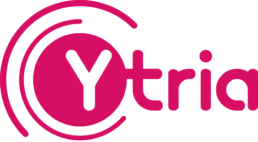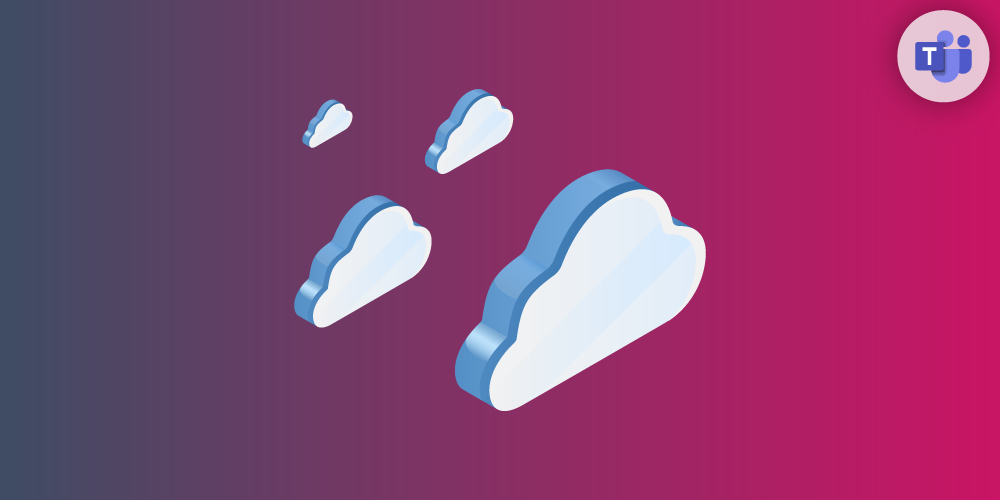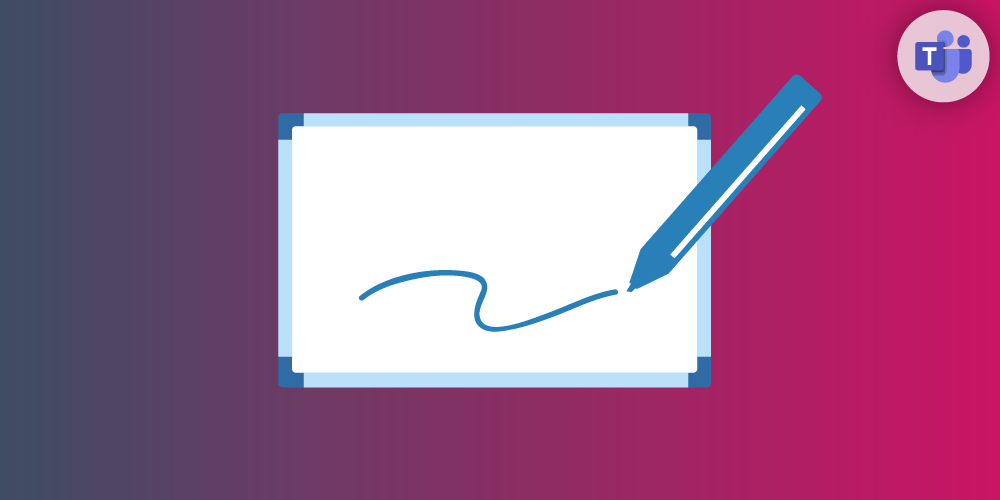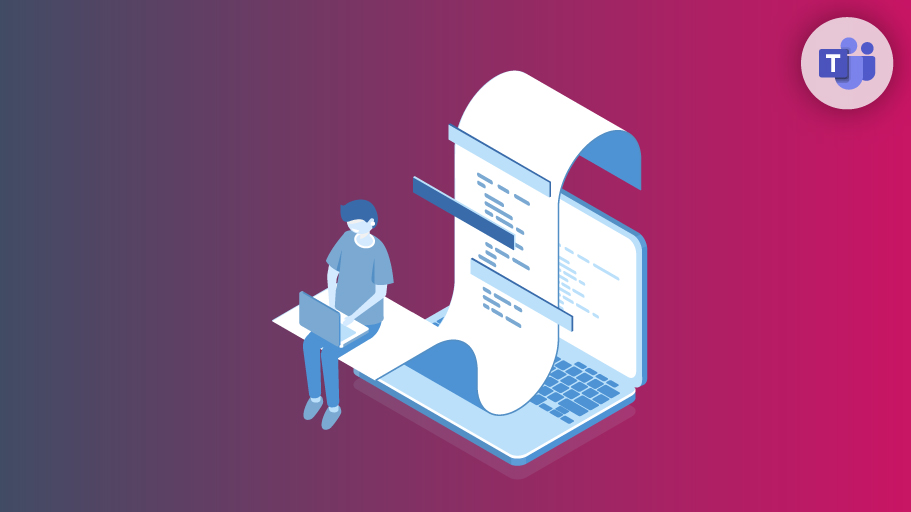Teams Tip 8: Using OneNote in your Team Meetings
November 24, 2019Using Microsoft Teams,Articles for Microsoft Office 365
0 Comments2 Minutes
Microsoft Teams is the hub for collaboration in Office 365. Teams provides a seemless integration with many of the Office 365 workloads. One of those…
Teams Tip 7: How to access and manage OneDrive documents within Teams
November 20, 2019Articles for Microsoft Office 365,Using Microsoft Teams
2 Comments1 Minutes
Microsoft Teams is the hub for collaboration in Office 365. Teams provides a seemless integration with many of the Office 365 workloads. One of those…
Teams Tip 6: Using Sync – Accessing your team documents offline
November 18, 2019Using Microsoft Teams,Articles for Microsoft Office 365
0 Comments2 Minutes
When you save documents in Microsoft Teams, they are actually stored in a SharePoint site. It’s important to remember that you can also access these…
Teams Tip 5: Options to Edit Documents in Teams
November 16, 2019Articles for Microsoft Office 365,Using Microsoft Teams
0 Comments2 Minutes
When working on documents in Microsoft Teams it often happens that you need to answer a call, or respond to a conversation. And when you do, the…
Teams Tip 4: Using the Whiteboard in Team Meetings
November 14, 2019Using Microsoft Teams,Articles for Microsoft Office 365
0 Comments1 Minutes
In a Microsoft Teams meeting, you can use a whiteboard and share it with team members. And once the meeting is recorded you can access the saved…
Teams Tip 3: Saving your most important conversations for quick access
November 12, 2019Articles for Microsoft Office 365,Using Microsoft Teams
0 Comments1 Minutes
In Microsoft Teams, you can save a conversation to easily find and review it at a later time. Here’s how… In this series of quick tips we continue to…
Teams Tip 2: Auto-translating your conversations
November 12, 2019Articles for Microsoft Office 365,Using Microsoft Teams
6 Comments1 Minutes
You can use Microsoft Teams to translate your conversations. Keep in mind that this feature is not enabled by default, so your Microsoft Teams Global…
Teams Tip 1: Useful rich text formatting in your conversations
November 10, 2019Articles for Microsoft Office 365,Using Microsoft Teams
0 Comments1 Minute
Rich text formatting lets you add formatting to your text like font size, bold and italics But it’s also an excellent way to make specific…