Adding non-members to Teams and private channels
Organizations all over the world have adopted Microsoft 365 for its rich collaborative tools. The most famous is Microsoft Teams where both colleagues and external resources alike can work together remotely. Always evolving to meet the demands of its users, Teams (as of this writing) includes private channels as exclusive sections within a Team, where sharing of documents and information is privy to select team members. Microsoft has various tools at your disposal to make sure people have access to information they need and that they are authorized to access.
In this article I will examine a case in which we would want to grant access to all company business intelligence for a new VIP who recently joined the organization. This will involve adding this person to all Teams as well as to their private channels. This can become problematic given that the Team count grows exponentially in any organization that fully adopts Teams. So let’s first look at how to achieve this with the tools at your disposal, and then a quick method using sapio365.
One Team at a time in the Microsoft admin portal
When it comes to adding Team members, you can do so from the main admin center or from Azure Active Directory admin center. Whichever interface you choose, you’ll find yourself in a bind for certain bulk operations, including adding users to multiple Teams. Even if adding just one user, our VIP, to all Teams, you’ll see that there is no way to identify Teams among the Office 365 groups we filtered.
A more appropriate place to add new members is in the Teams admin center, and this is also where you can manage the members of private channels. Unfortunately, not only are you limited to adding users one Team at a time, but you also must add them one private channel at a time thereafter. There is no way to add users to a private channel if they are not part of that Team.
So there is no way to avoid this 2-step approach—even programmatically—and this is reflected in this not so simple PowerShell script that I found which integrates this. It’s clear that there was a true need for this because of the limitations in the admin portal.
While sapio365 also adheres to this process, it’s much more flexible and you can actually see the Teams and channels you are working with.
Quicker and safer with sapio365
sapio365 makes it possible to add new members and owners to private channels directly. So, you can carry out the steps in whatever order.
Adding users to private channels
By filtering Teams in the Groups module, you get all their channels in one view from which you can proceed to manage all private channel members. From there, add members (1) and then save the grid changes (2) once you’re satisfied with the results. Members and owners added to private channels in sapio365 are also added to the Teams those channels belong too.
Add users to Teams
To add our VIP to the remaining Teams, it’s as simple as going back to the Teams, and clicking on Members (1), and then adding the users to the Team (2). Like every bulk operation in sapio365, you’ll see the newly added members indicated in the grid before you save your changes.
In conclusion, whether you’re managing members in Teams, or in private channels for multiple Teams at once, you can save yourself a lot of trouble using sapio365 to carry out operations on a large scale instead of working with PowerShell scripts that demand time, patience and sometimes a small prayer. 😊
No credit card required
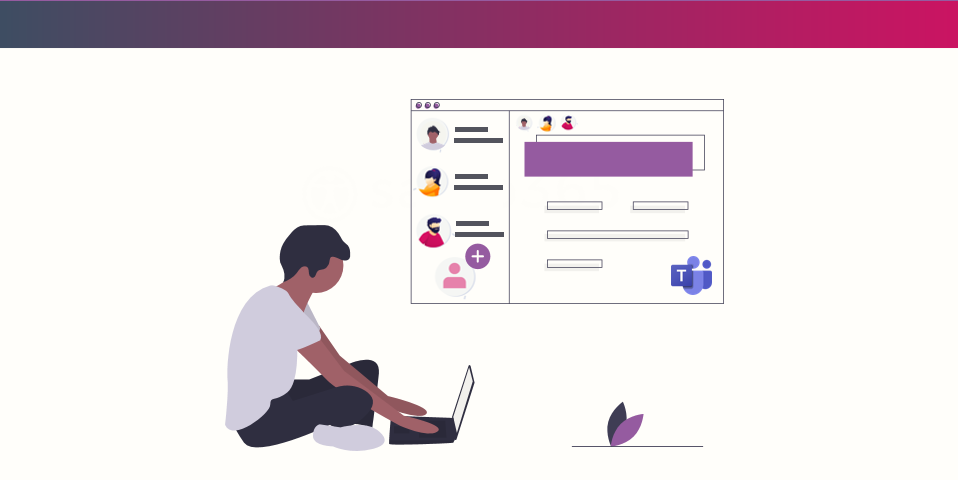
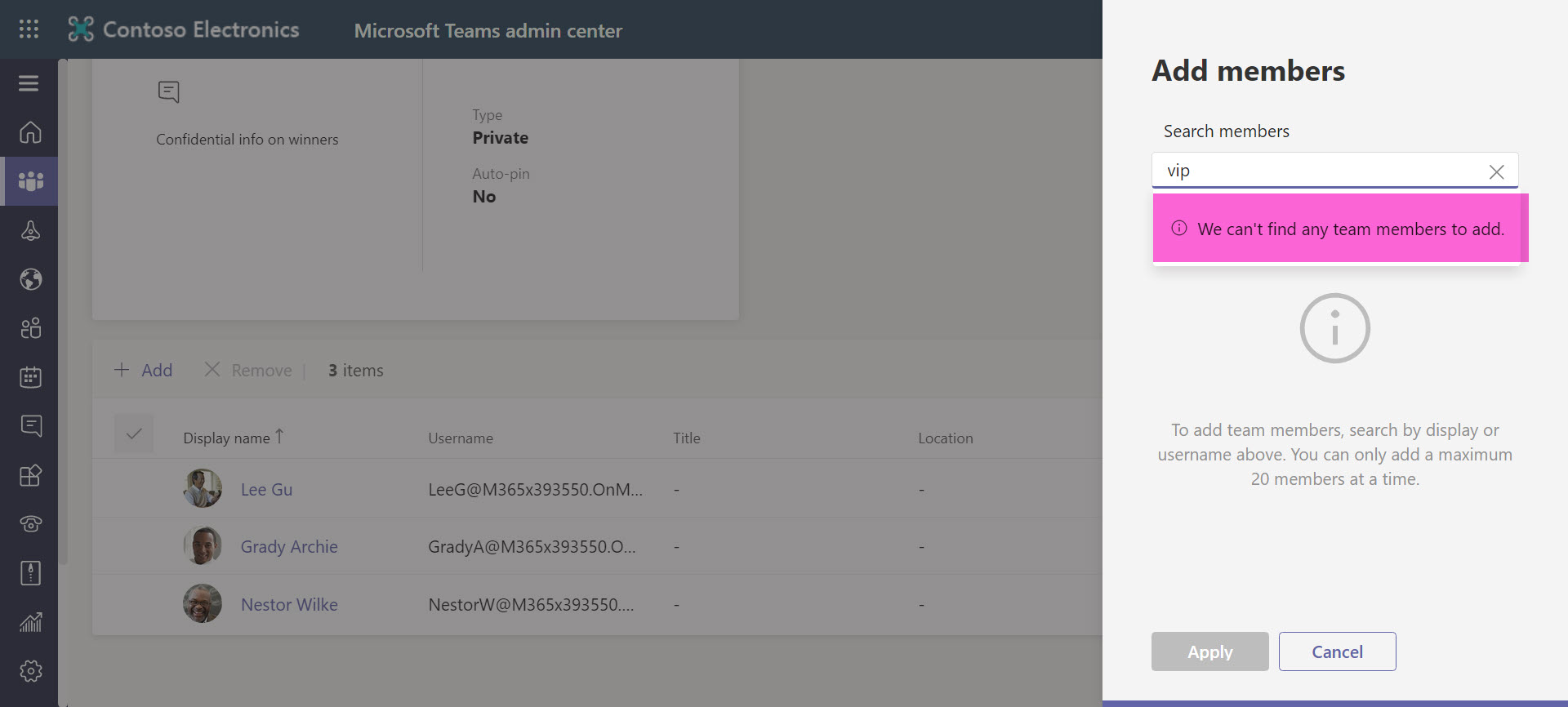
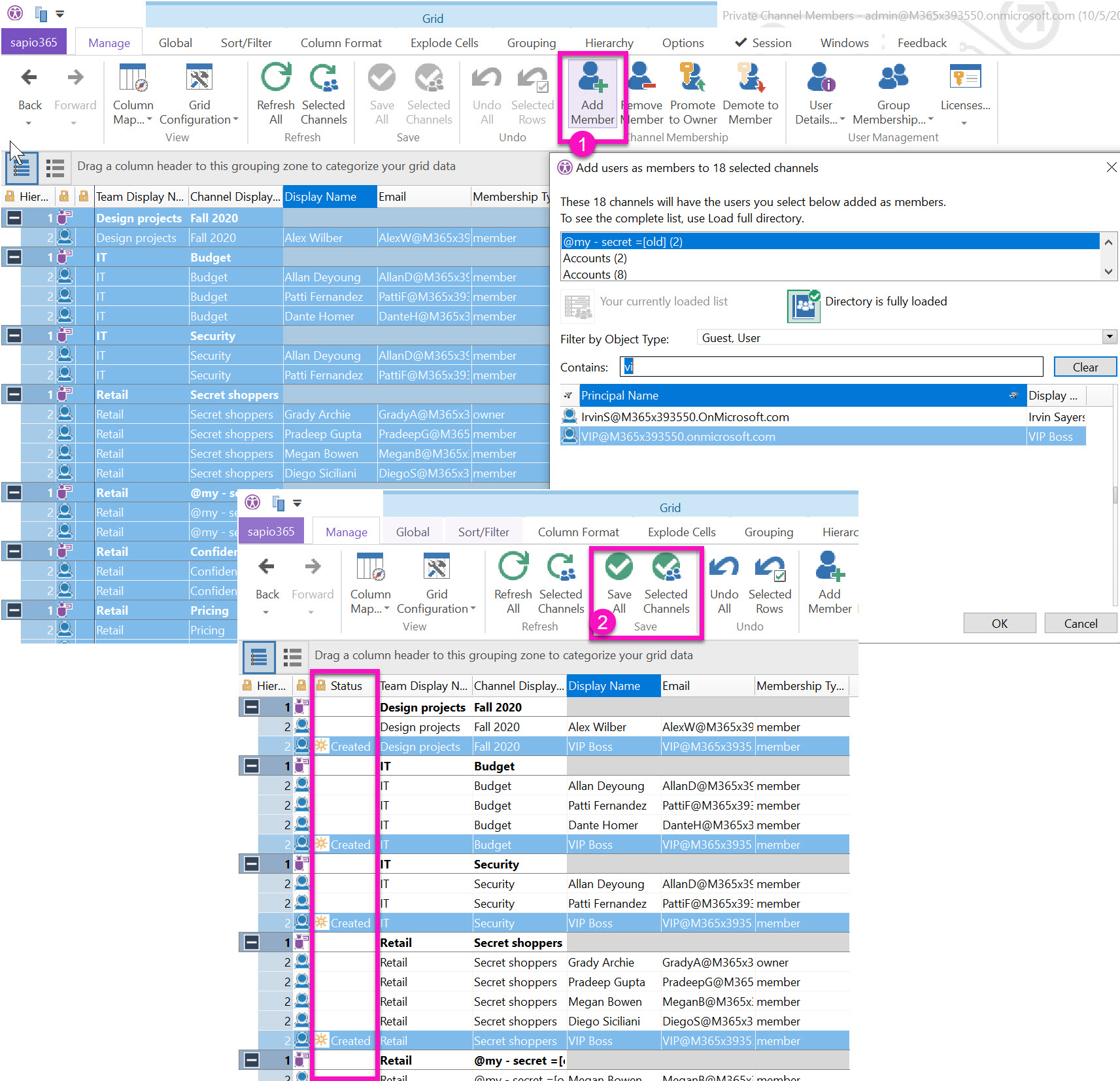
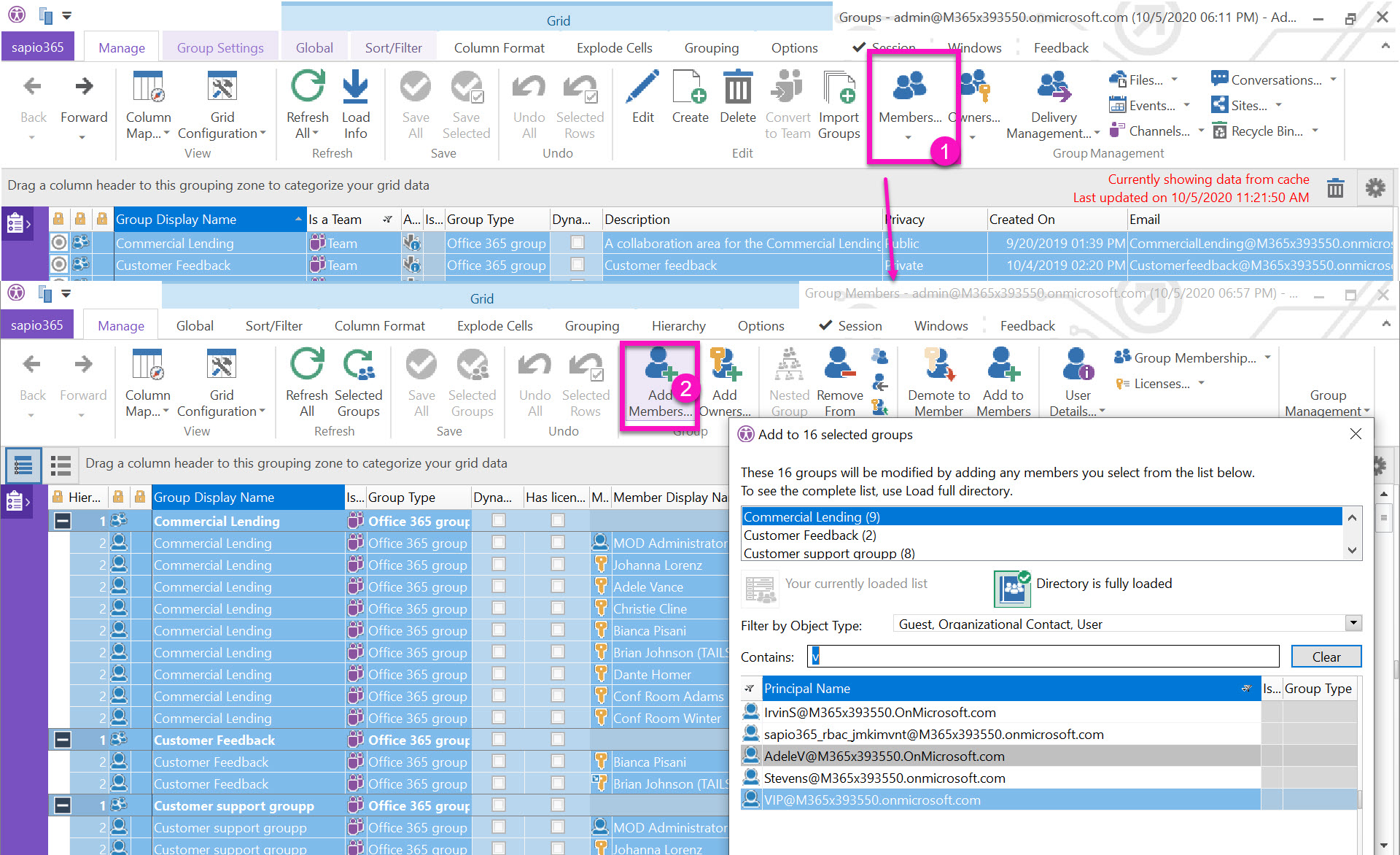
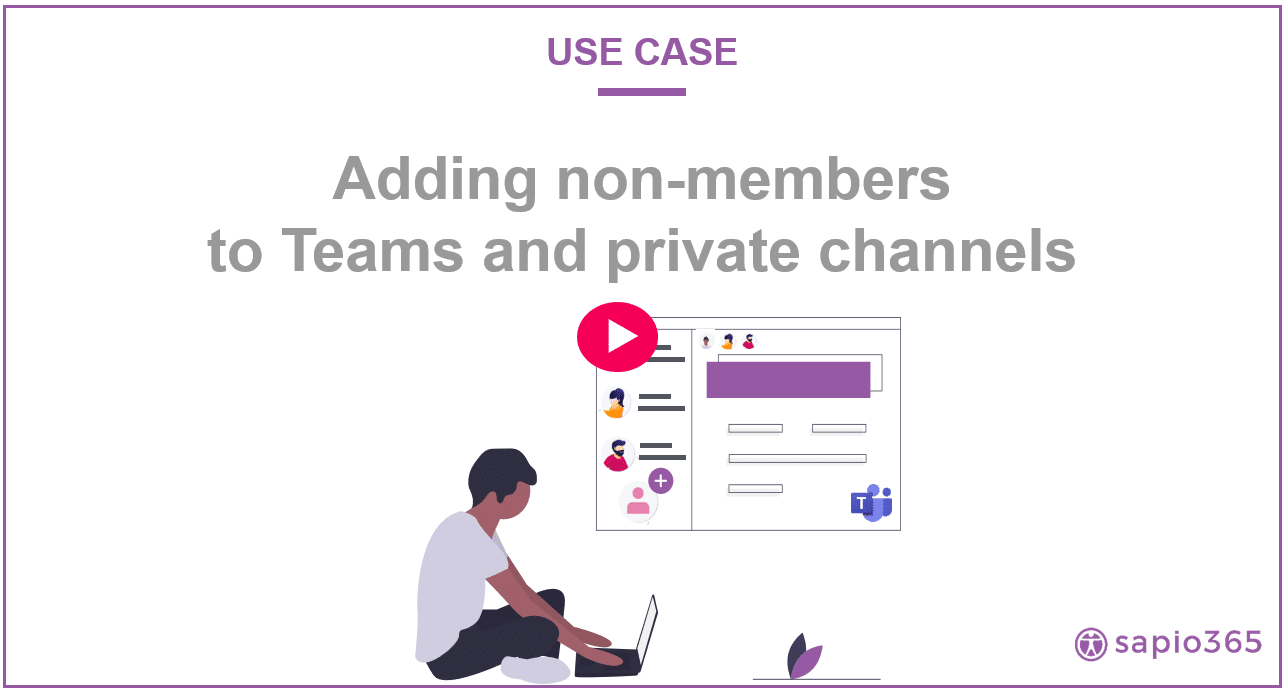
Submit a comment