Edit and report all site classifications in SharePoint Online
Site classifications can be used to define the sensitivity of the data within your site, and help automate the management of all sites with the same specific classification.
The solution provided by Microsoft lets you manage this at the Azure AD level by using PowerShell. But there is an easier way to manage all your site classifications at once.
First let’s take a look at how this is done in Sharepoint. A site owner can edit a site’s classification by doing the following:
Conveniently, sapio365 allows you to view all site classifications and bulk edit site classifications. (coming soon)
To view all sites with their classifications:
The following article will focus on document sharing. He will explain how to manage the shares while ensuring the security of your data. Click on the link to know more: How to report on documents ‘shared with guest’ or ‘shared with anonymous’
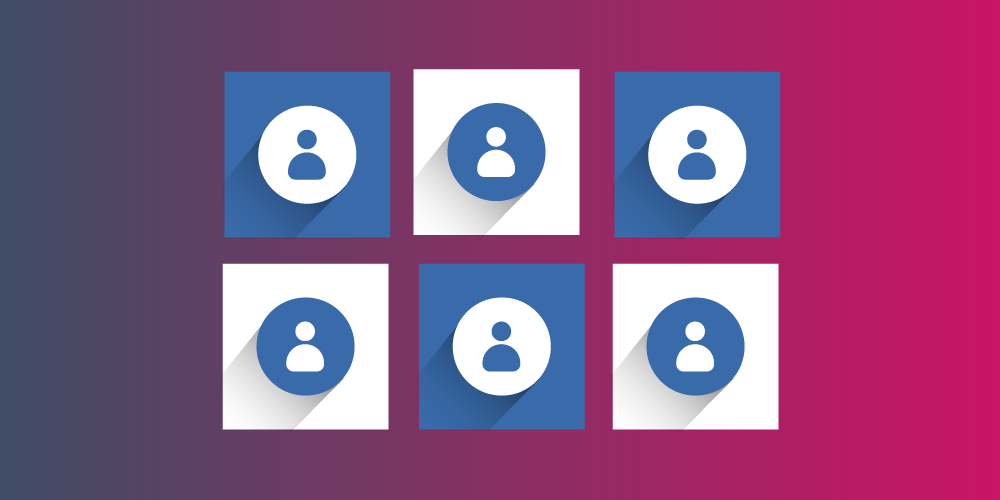
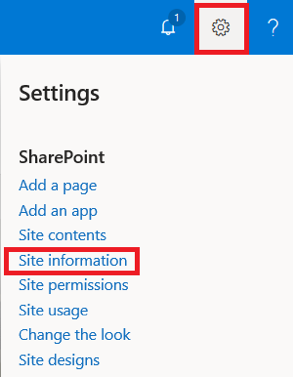
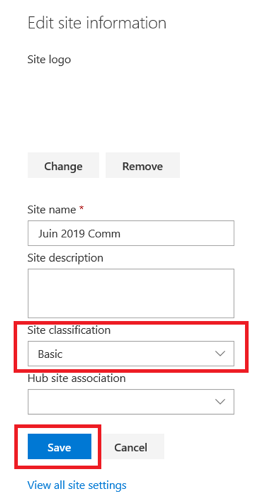
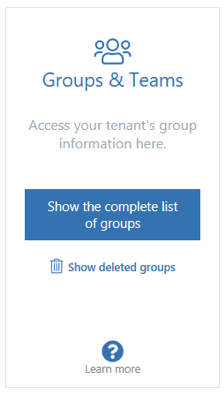
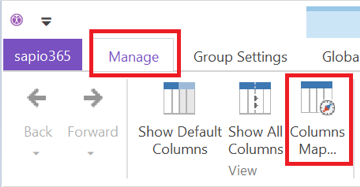
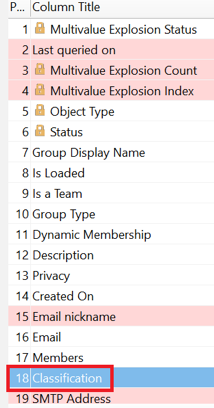

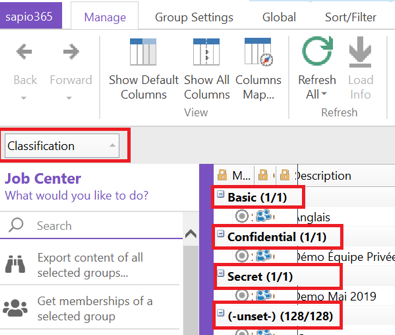
Submit a comment