When Formulas Fail You: An Alternate Way to Search for Elusive Lotus Notes Documents
It’s tough to find certain types of documents in Lotus Notes databases. For instance, a problematic application may be full of ‘orphan documents’ (documents with $Ref items but no valid parents) but there’s no easy way to find these documents in Notes. This is where scanEZ comes in. The Document Analyzer was specifically designed to help you retrieve these and other tough-to-find documents.
Here’s how it works:
1) First launch scanEZ and open a Lotus Notes database you’d like to look at. (The easiest way to do this is to single-click the database’s icon on your Lotus Notes Workspace then click the scanEZ icon in the toolbar).
2) Next launch the Document Analyzer tool either by clicking its icon on the toolbar or by choosing Tools>Document Analyzer
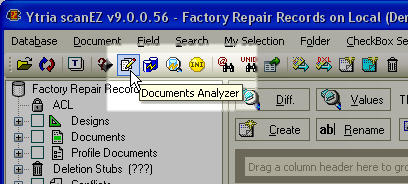
The scanEZ Document Analyzer toolbar icon
3) Now you should see the Document Analyzer dialog. Click the checkboxes for the types of documents you’d like to retrieve. For this example let’s try to find both the orphan document in the database (i.e. documents that have $ref fields but no valid parent) and the parent documents with ‘missing children.’ So check the boxes for ‘Document has responses but response is missing’ (i.e. parent documents with missing children) and ‘Document is a response but parent is missing’ (i.e. orphan documents) then click the Analyze button.
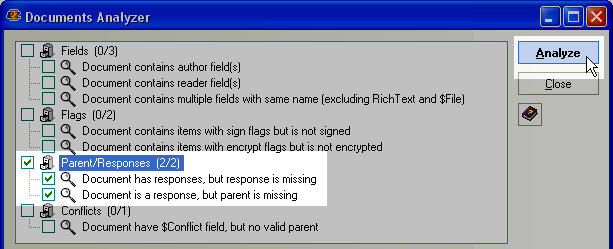
Select the type of documents you need to find, then click ‘Analyze’
4) If there were any problematic parent/response documents in your database they should now be displayed in the results grid at the bottom of this dialog. From here you can select the ones that you want to take a closer look at and add them to a MySelection virtual folder.
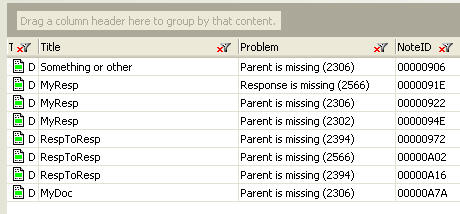
Document Analyzer results: All the documents with missing responses or parents are now shown in the grid.
5) Now, we want to place the documents with missing parents and those with missing responses in different containers. To do this we’ll just click the ‘Problem’ column header to sort by the ‘Problem’; then select the documents with missing parents; now click Add to New MySelection; we’ll click Yes in the resulting confirmation dialog; and now repeat these steps but this time add the documents with missing responses to a new My Selection virtual folder.
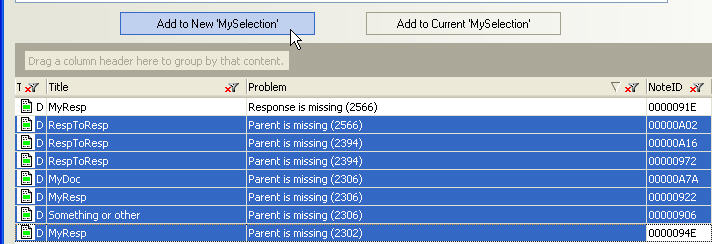
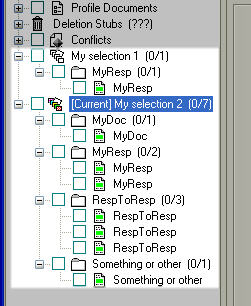
In this image you can see two My Selection virtual folders, each holding a different selection of problematic documents found with the Document Analyzer.
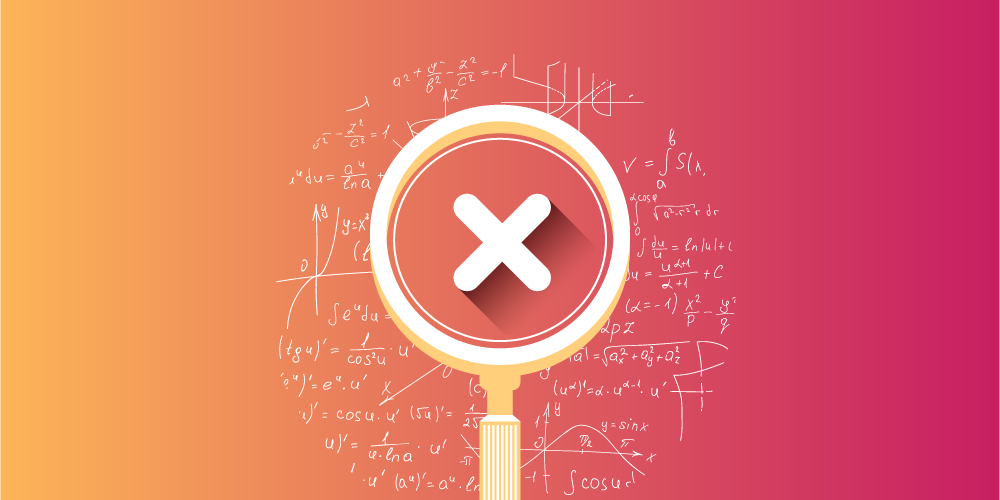
Submit a comment