How to find inactive Microsoft 365 licenses
Microsoft license costs can represent a huge chunk of a budget so it’s important to keep an eye on them. IT admins know that finding and revoking inactive Microsoft Office 365 licenses is a great way to reduce costs.
Here’s how one customer saved a lot of money on Office 365 licenses
Monica runs the IT department at a large insurance company with over 5,000 users. The end of her fiscal year is approaching, and her boss is asking her to find ways to cut costs.
With high employee turnover over the last few years, she decides to search for unused Microsoft Office 365 licenses. Unfortunately, finding this type of information takes some time, and she is already overloaded with work.
A two-step process
Monica purchased sapio365, a new Microsoft 365 admin solution for her team. It’s a PowerShell alternative for teams that need to solve challenges that seem impossible, all without relying on hard-to-find expertise. sapio365 would enable her to find inactive Microsoft Office 365 licenses quickly and easily.
Monica knows there are two parts to what she needs to do. The first is to find user accounts that have assigned licenses but are blocked from signing in. These are deactivated Microsoft 365 users who did not have their licenses removed for some reason.
The second part is to find user accounts who have not signed in over the last 3 months. She would have to make a report with these inactive accounts and review them with HR before removing or reassigning the licenses. This is to ensure they belong to people who no longer work there. Monica gets to work.
Part 1: Finding blocked user accounts
Using sapio365, Monica gets a comprehensive list of all the users, along with important information like the type of license assigned to each user, whether the user is blocked from signing in, and the date of the last sign-in.
She discovers many licenses are still assigned to users who are blocked from signing into M365. Aha! This is one component to cutting costs across the company.
Monica realizes that she needs to report her findings by department, so from sapio365’s list of over 150 user properties, she adds a “department” column and groups all her users by department.
Monica knows that not all these blocked users are inactive accounts. There are some users who simply do not have Office 365 licenses This information clutters her report, so she cleans up this view by filtering out all the users without licenses, creating her own custom view.
Monica then uses sapio365 to group the remaining users by their sign-in status giving her what she was looking for: users blocked from signing into Microsoft 365 with assigned licenses. Now she has sapio365 calculate the total cost. Wow, $225 USD per month for licenses that aren’t being used. If she wants to create a report, she can easily export this information to an Excel file.
Monica’s next step is to remove the Microsoft Office 365 licenses with a click of a button.
With sapio365, Monica can see a preview of the changes she wants to make before clicking. Once she’s satisfied that everything is in order, she selects the users and just removes the licenses. These licenses can now be reassigned to other users and Monica can move to the next step.
Part 2 – Finding inactive users
Monica now takes a look at all the user accounts who were allowed to sign in and filters the data to see which accounts had not signed in over the last 3 months. She removes the blocked users since she has already accounted for them in Step 1.
Another $292.20 USD in monthly license costs for accounts that haven’t signed into M365 in the last 3 months!
All this information can be broken down by department, so Monica sends it to Management for a review.
Find Office 365 licenses in less than 15 minutes
It takes less than 15 minutes to find inactive Microsoft 365 licenses and reassign them. And because she can preview all her changes before applying them, she doesn’t have to worry about making any blind errors.
A happy ending
Monica saved her company over $46,000 per month and exceeded the cost savings her boss had expected. Her department was praised by management, and she is now seen as an enabler of business change. Monica avoided a lot of tedious work and shared her happy ending with us.
If you have a challenge that you thought was impossible to solve, why not request a demo? Or get a free trial of sapio365 and see what it can do for you!
blog_sapio365
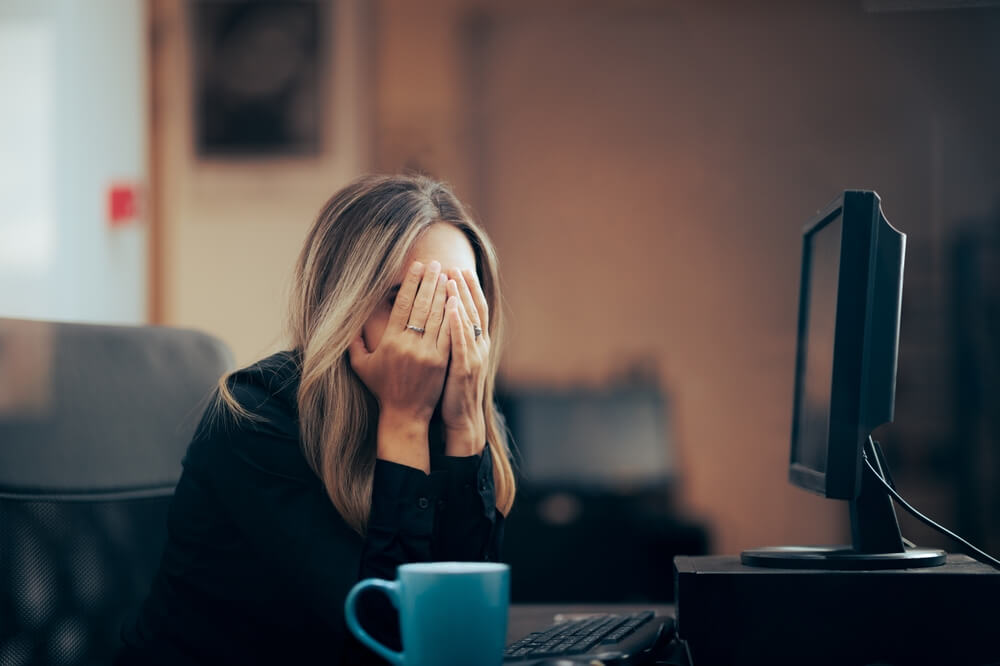

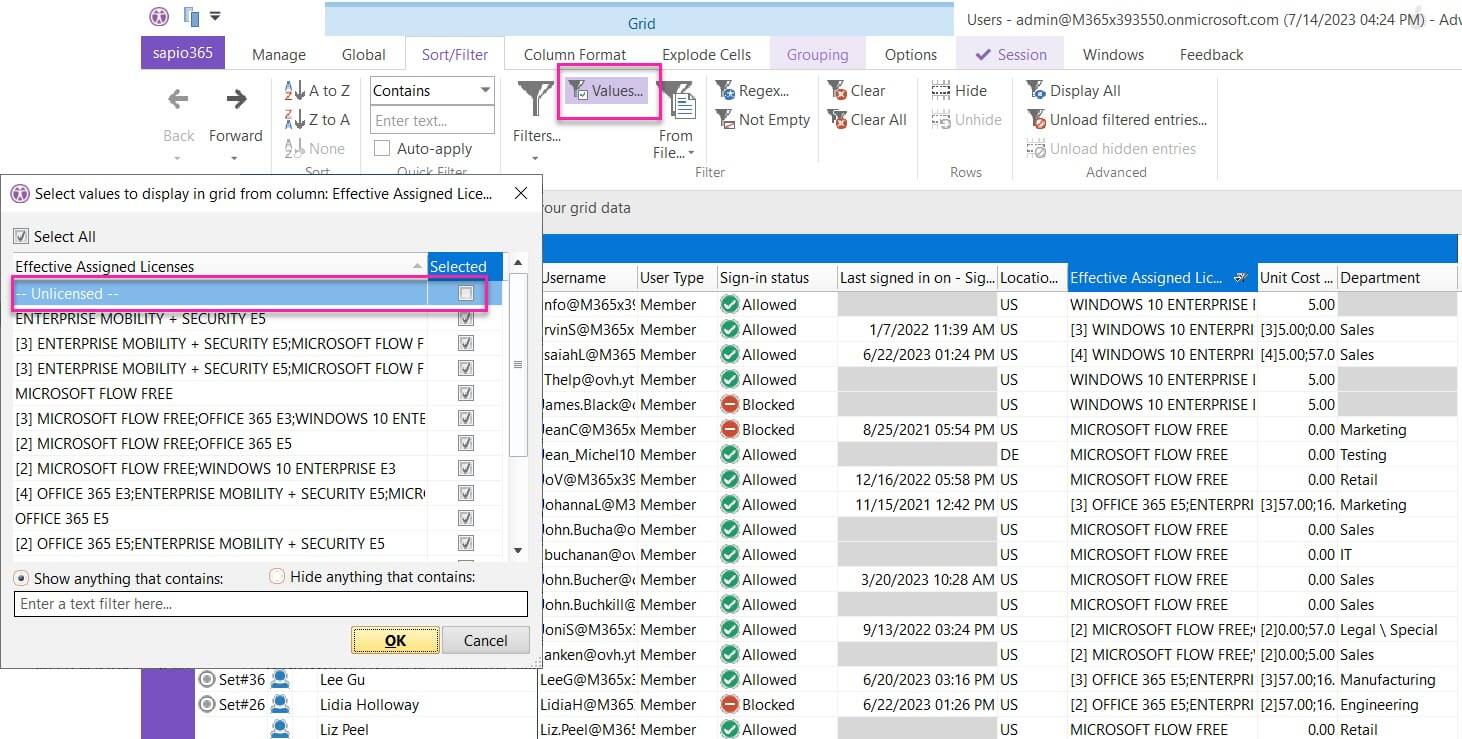
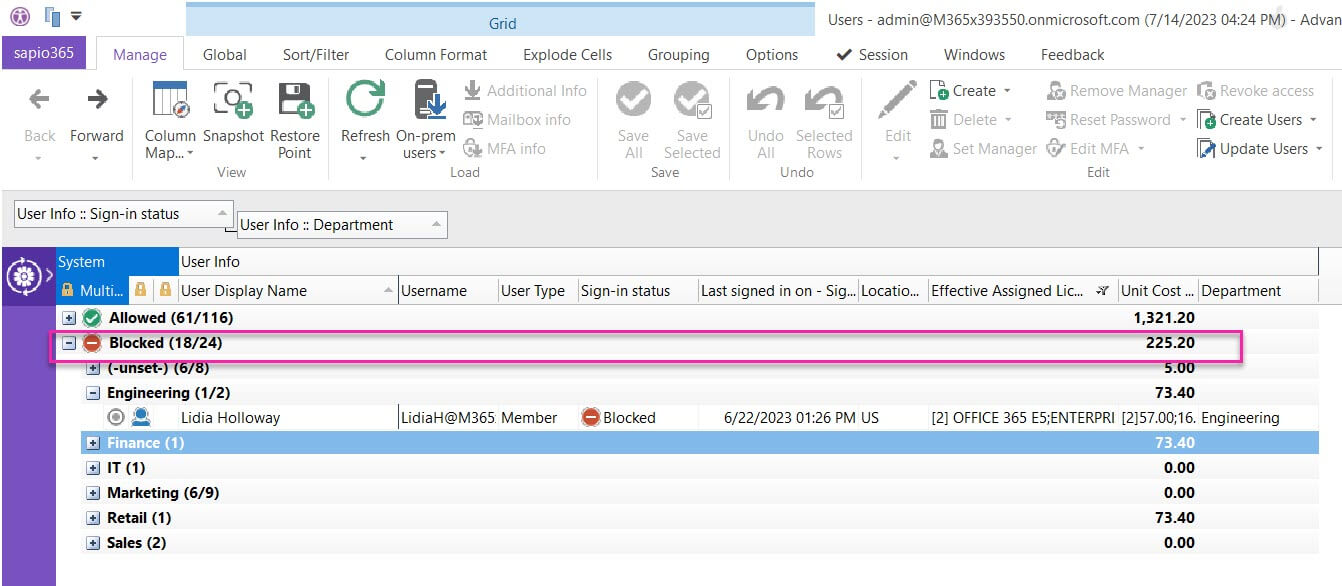
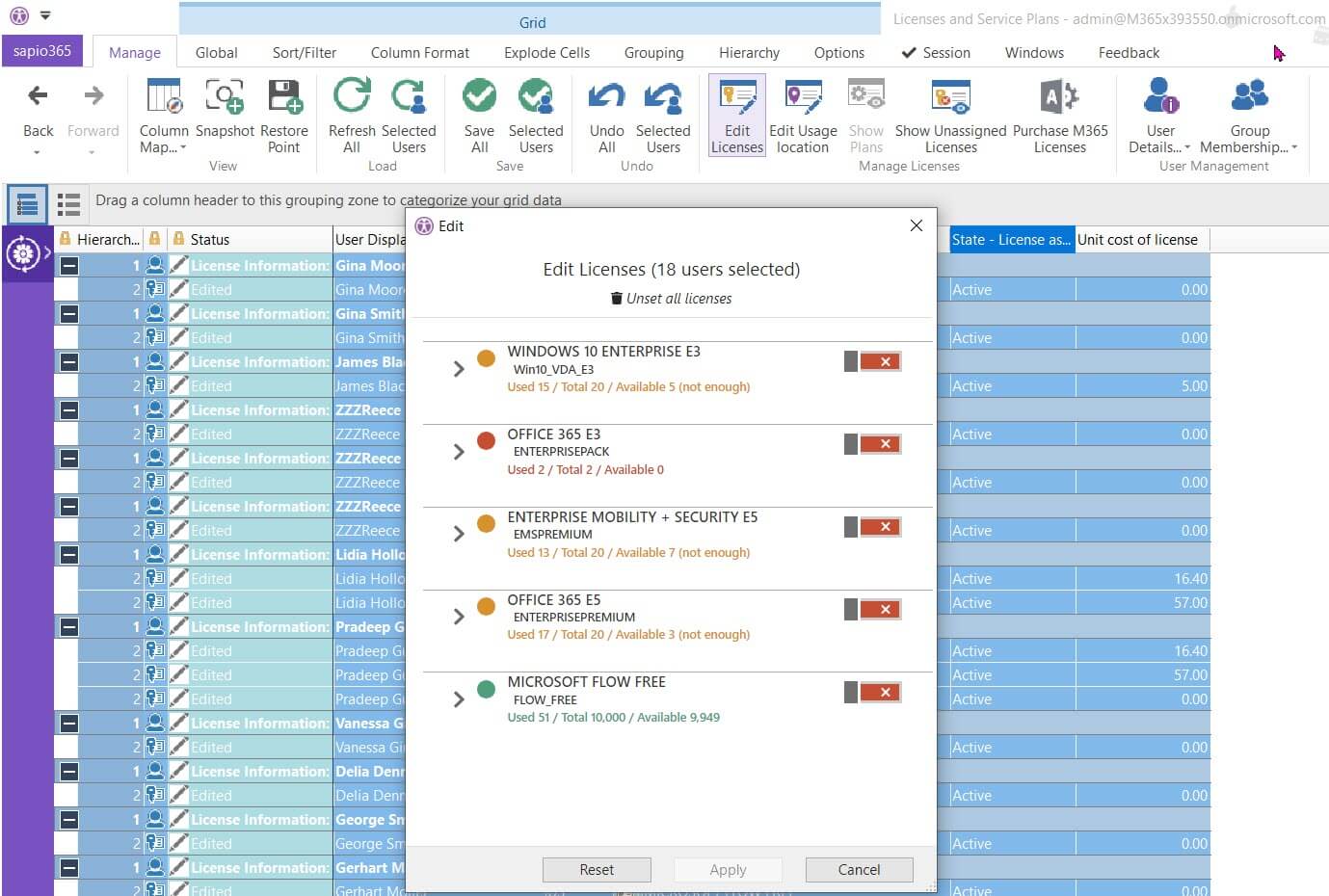
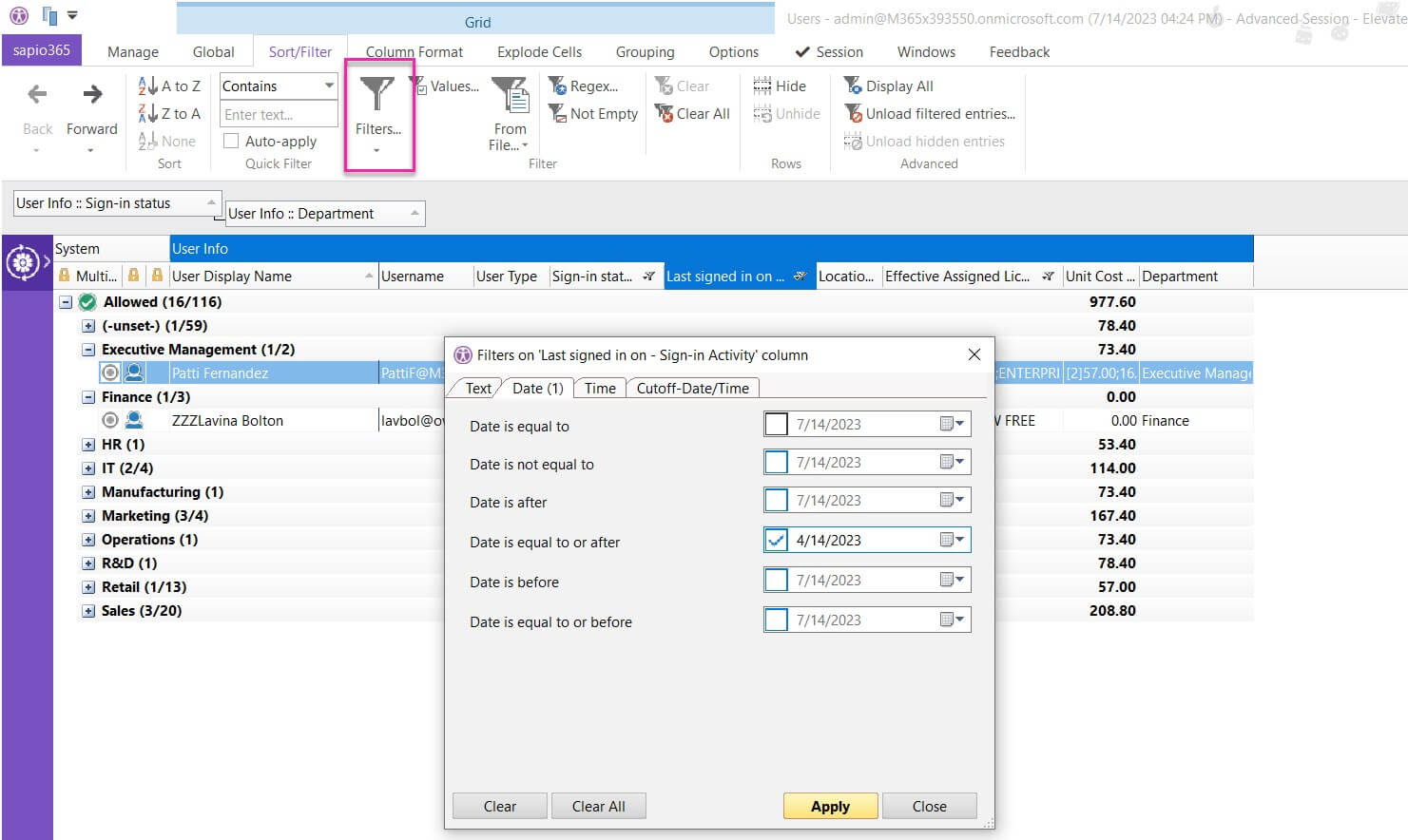
Submit a comment