How to run reports in a Microsoft Office 365 hybrid environment
If you have a Microsoft Office 365 hybrid environment, you’re well aware of some of the issues that can arise when you need to run reports. Your active directory reporting needs to consolidate on-prem data with cloud data.
One of our customers in the banking world wanted to avoid using PowerShell scripts to run her reports and she shared her success story with us.
Robyn is an IT admin at a large multi-branch bank with a Microsoft Office 365 hybrid environment and she was regularly asked to run a variety of reports from different departments. Some of the reports were required weekly and others monthly. Gathering the information was time-consuming so it could take Robyn days to complete the reports. They often prevented her from doing other proactive and enjoyable work.
Using the old-style ADUC method
Robyn found that there was no easy way to gather the data for her active directory reporting. She had multiple Active Directories (ADs) in the corporate on-prem environment. Some of the information she needed was on-prem only, and some was on the cloud only. Consolidating the data was never easy.
Robyn used the Active Directory Users and Computers (ADUC), but the problem was the ADUC only showed one account at a time. She couldn’t get a comprehensive view of all the accounts. She had to search user by user to find the information she was looking for. Then, she had to consolidate the on-prem information in Active Directory with what she found in Azure Active Directory.
The manual process was prone to errors and took a long time to complete. PowerShell wasn’t an option because Robyn didn’t know how to write her own scripts. She didn’t want to risk making mistakes using scripts she found online.
An easier solution for Microsoft Office 365 hybrid environments
Luckily, Robyn had recently purchased sapio365, a Microsoft 365 admin solution for teams that need to solve challenges that seem impossible. She could use tapio365 as an Office 365 reporting tool with confidence and without relying on hard-to-find PowerShell expertise.
For example, one manager’s request was a report on the users’ last sign-in date on Microsoft 365 and the last sign-in date on-prem. Her first move is to get the list of users and their properties from Azure AD. She then loads the list of users’ accounts from on-prem AD.
sapio365 consolidates both on-prem and cloud information allowing her to see it all in one inclusive view. sapio365’s grouping and filtering capabilities were so intuitive and easy to use that she was able to customize the view in a few seconds.
Robyn then realized that this information should be categorized by department.
Once Robyn had manipulated the data the way she wanted it, she exported it to an Excel spreadsheet.
She loved her customized view, so she saved it. Doing this meant she wouldn’t have to repeat the steps when she had to run the report again. Once she confirmed it was a recurring report, she scheduled a report based on the view to run automatically according to when it was needed. She completed the task by configuring it to be emailed automatically to the manager requesting it.
Occasionally, when additional actions needed to be made to the accounts. she was able to do them in a few clicks without having to find the users in the clunky ADUC. Robyn was able to preview these actions before applying them to make sure everything was in order before clicking “save”.
Whenever she was asked to run new reports, it now took Robyn only 15 minutes to complete them instead of days. The managers are happy that their reports land in their inboxes automatically without bothering Robyn, giving her more time to spend on other value-add tasks.
If you have a challenge that you thought was impossible to solve, why not request a demo? Or get a free trial of sapio365 and see what it can do for you!
blog_sapio365

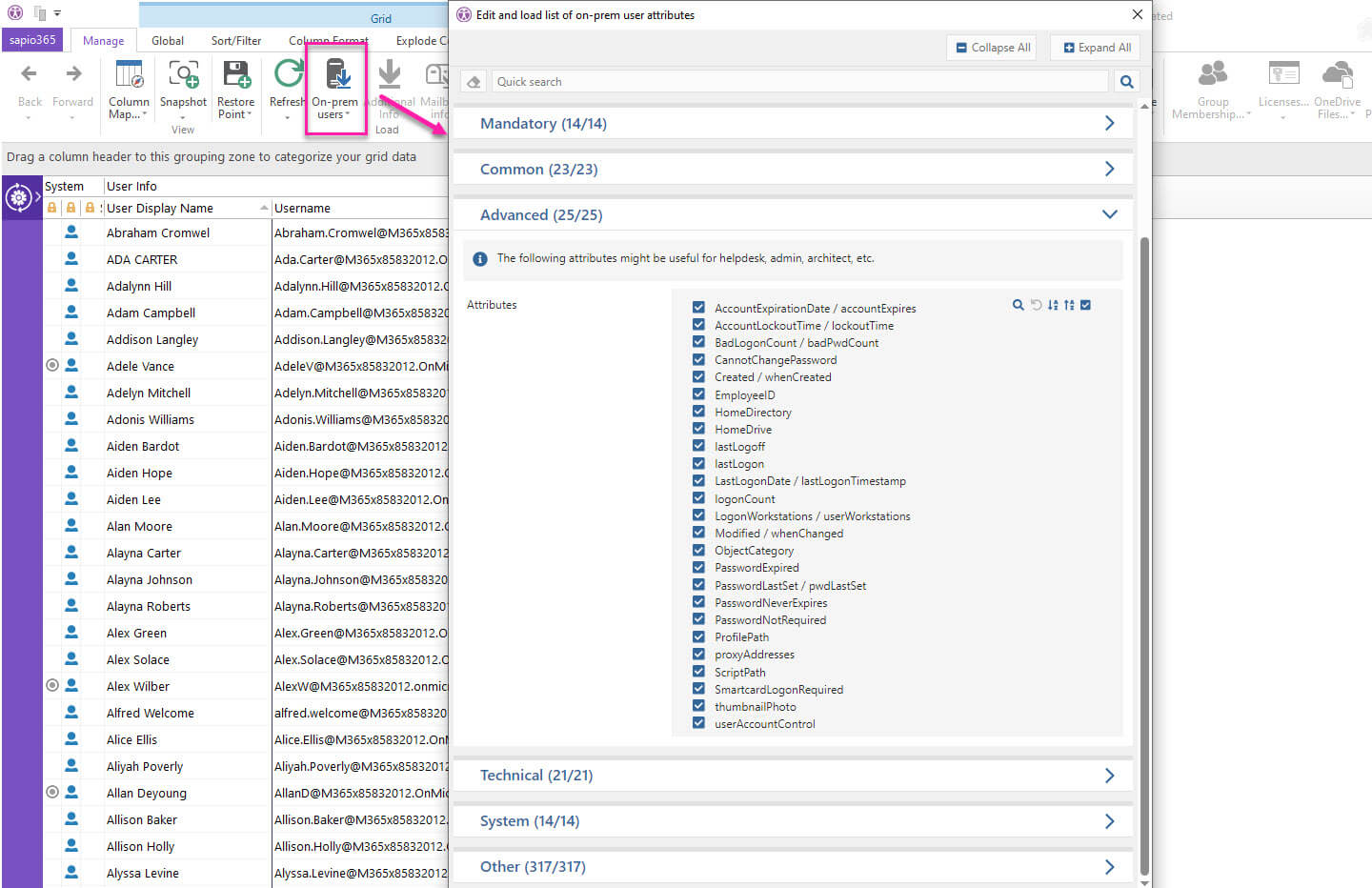
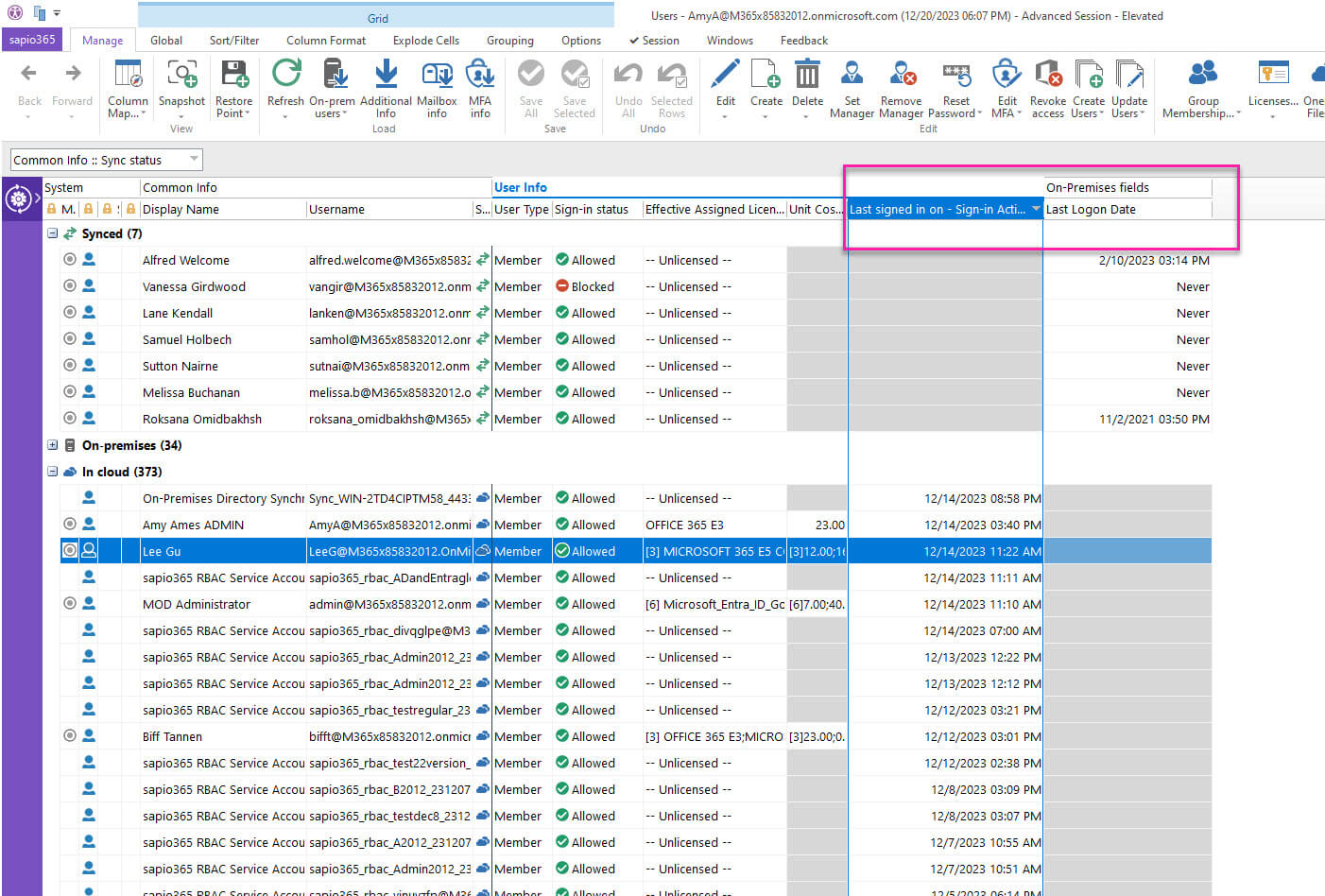
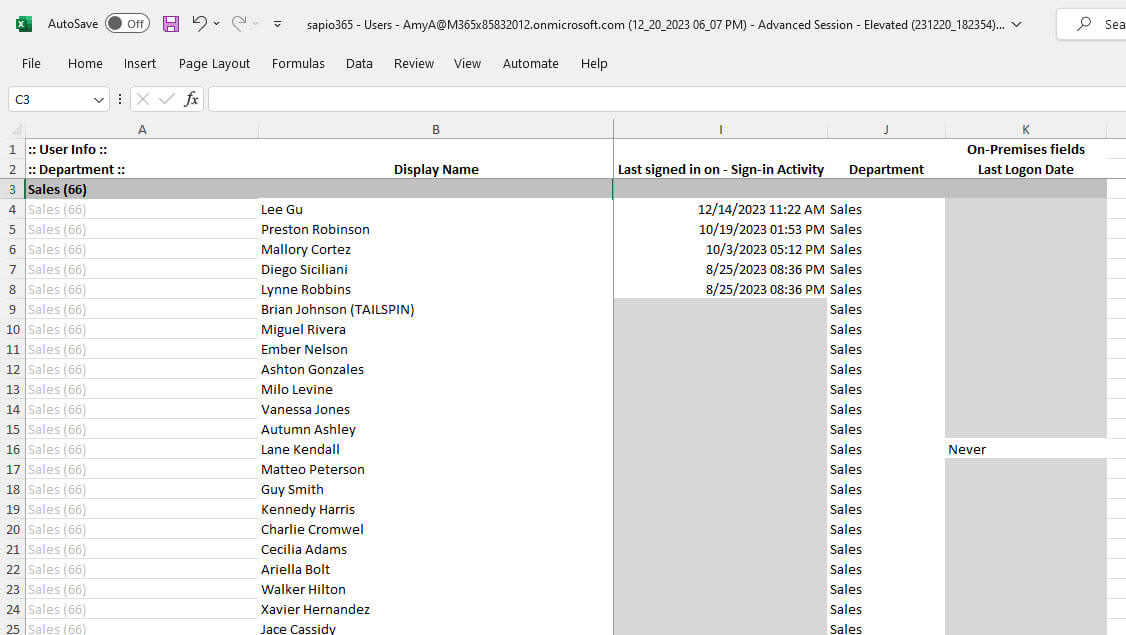
Submit a comment