Make external users wait in a lobby before joining Teams meetings
It’s a good practice to make attendees who are external to your organisation wait in a lobby before they can join your Teams meeting.
This prevents situations like having external users joining the meeting without first knowing who they are, and then potentially sharing information with someone you did not intend to.
Setting the ‘wait in lobby’ policy for users outside your organization
To force external users to wait in a lobby your Teams administrator will need to open the Microsoft Teams Admin Center:
- Click Meetings
- Click Meeting Policies
- Choose Global (Org-wide-defaut) policy
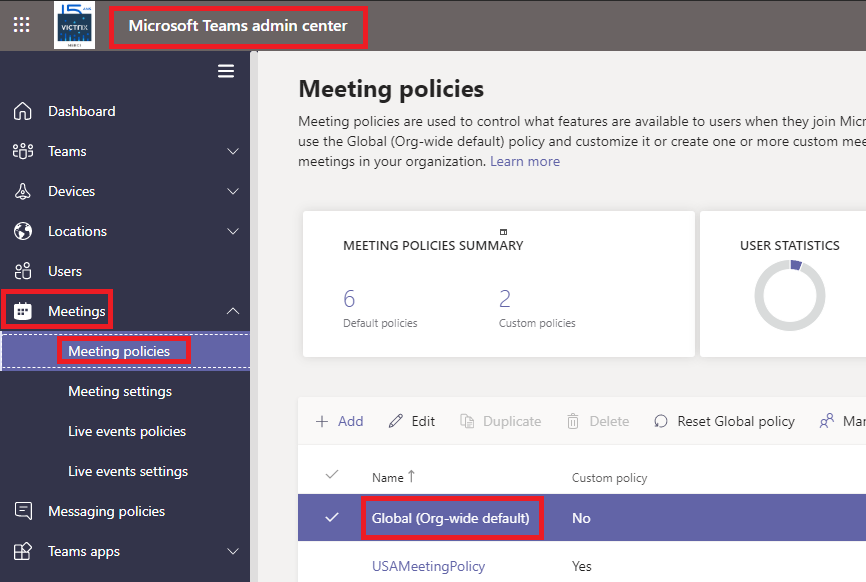
Within the Global (Org-wide default) policy, scroll down to the Participants and Guests section and set the option to automatically admit people to:
- Everyone in your organization
- Everyone in your organization
Other useful options include:
- Everyone or Everyone in your organization and Federated organizations
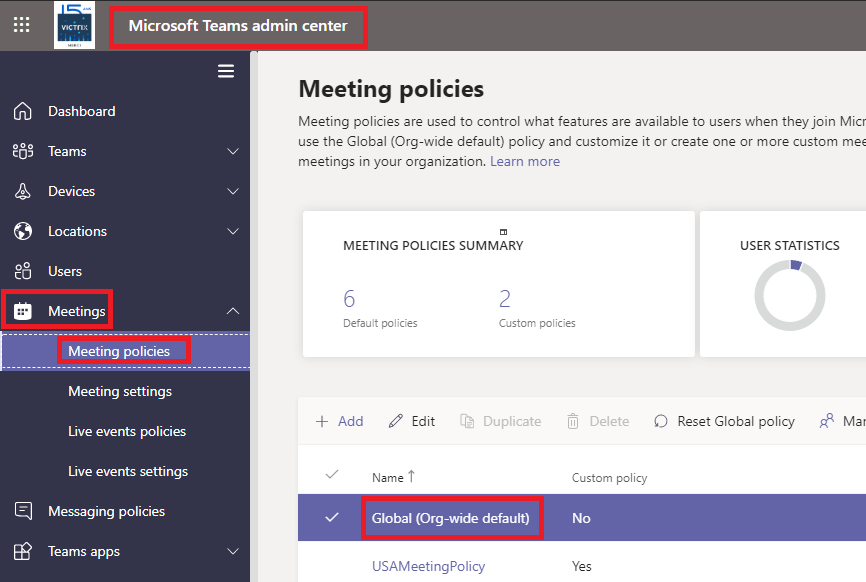
This way people from your organization will be able to join without having to wait, while external users will have to wait until the hosts accept them in the meeting.
Note: You might also want to turn off: Allow dial-in users to bypass the lobby
External user waiting to join
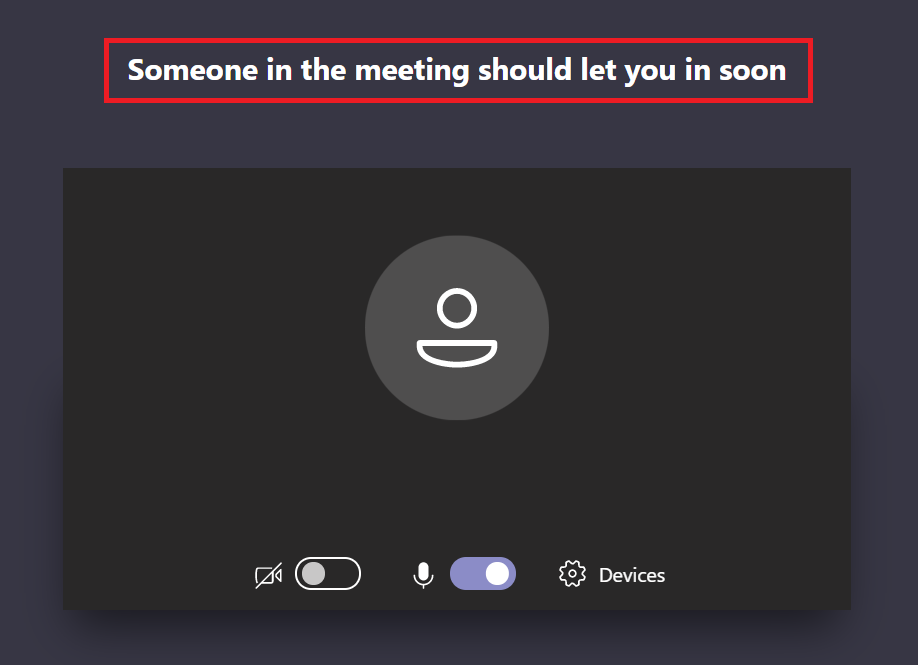
Host admitting a user to the meeting
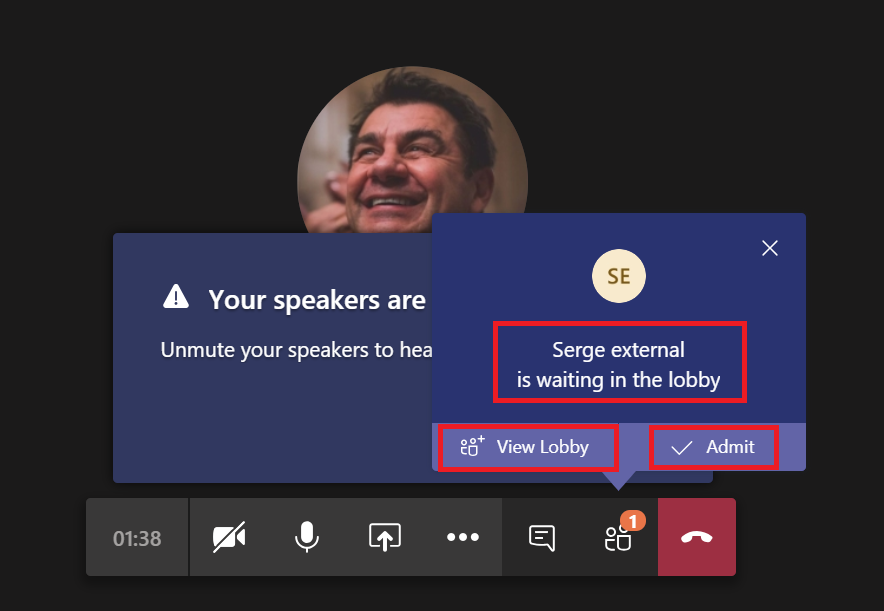
You’re all set. Happy meetings!
← Changing your background in Teams meetings
→ Teams Tip 17: Disallow the forwarding of your meeting invitation
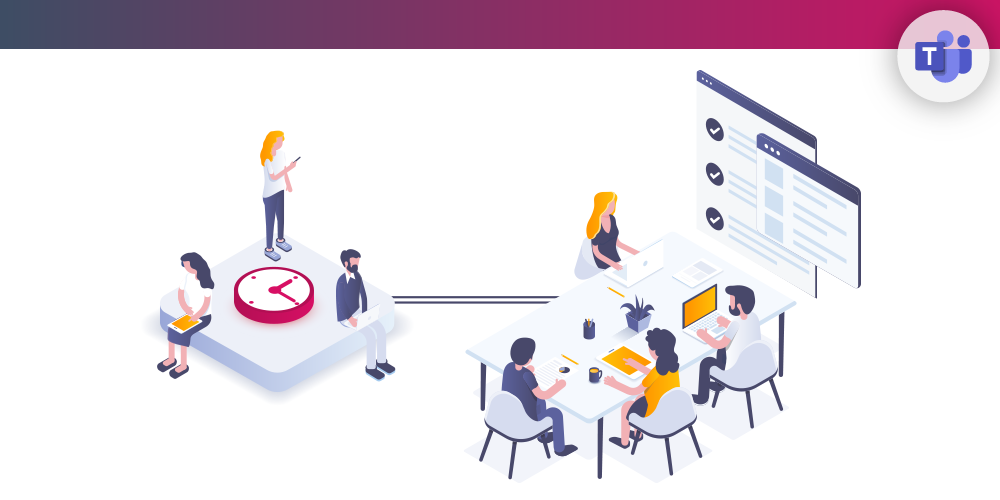
Submit a comment