Better ways to explore/manage NAB groups and nested groups on Domino Servers using aclEZ
Lately we’ve heard from a number of customers who’ve been struggling with ever-more complicated group situations on their server NABs (Notes Address Books). One of these customers works as an admin at a company with a large and complex end-user population and we thought his story, might be interesting for other aclEZ users out there—particularly folks who haven’t had the opportunity to delve into the product’s less obvious features.
The firm he worked for went though a series of major departmental reorganizations. After the dust had settled, many of the groups in his company’s server NABs were inappropriately configured and required substantial updating. For starters, a number of people who were no longer with the company were still in many of the groups. Some changes had to be made hastily so they also ended up with some issues like empty groups and recursive groups (groups that contain themselves, please read Kim Greene’s recent blog post to learn more about the performance impact of this issue).
We were able to give him some guidance on how to deal with this situation using aclEZ. Here’s what he did:
Finding and fixing groups with errors
He started by opening the NAB Group Navigator feature in the aclEZ Tools menu.
Next, he ticked the ‘Enable Group Navigator (Show Nested Groups)’ checkbox (this feature loads the groups, enabling aclEZ to see any groups-within-groups).
In the same dialog, he chose the ‘Additional Filters’ radio button under the ‘Filter by regular expression’ section. All three filter types (Recursive Groups; Nonexistent/Missing Groups; and Empty Groups*) needed to be checked.
*Note: The ‘Enable Group Navigator (Show Nested Groups)’ checkbox does not need to be ticked if you are just searching for empty groups.
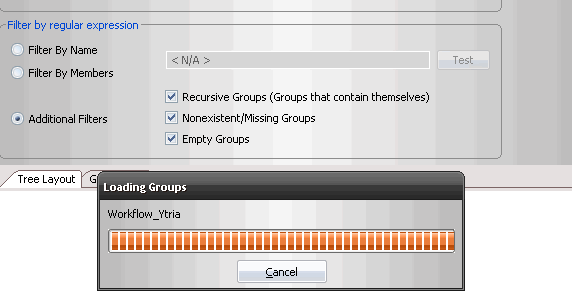
Next step was clicking the Load button, after which the information he need to look at was available for analysis in either in the Grid Layout or Tree Layout tabs in the dialog. The following three screenshots show how these issues appear in the NAB Group Navigator Tree Layout:
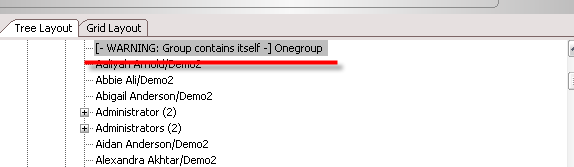
Recursive groups (groups that contain themselves) as shown in aclEZ
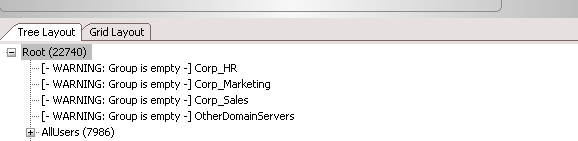
Empty NAB groups as shown in aclEZ. Note that the ‘Expand nested groups’ checkbox doesn’t need to be ticked to find empty groups (if speed is a primary concern, not enabling that option will give you faster load times)
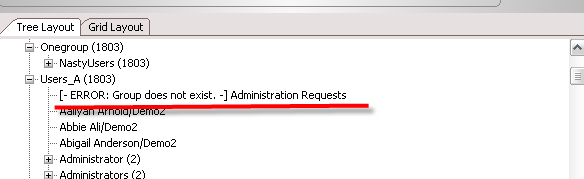
Nonexistent groups as shown in aclEZ
From here it was very straightforward to spot the problematic groups. To resolve the issues, he just needed to right-click the groups and choose the ‘Open in Notes client‘ option in the contextual menu.
Note: His organization’s setup made use of more than one NAB per server in some instances, so the ability to choose NABs from a dropdown menu (introduced in the recent aclEZ 10.5 update) or display all the entries together proved handy.
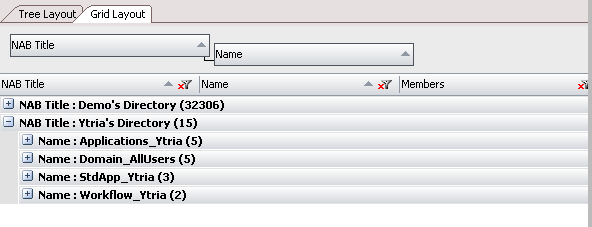
The cleanup operation
Next he needed to make sure that groups contained no inactive users. As a starting point, he did know that all the users who had left the company had been added to the ‘deny access’ group on their HUB server.
So armed with that bit of information, he once again turned to aclEZ’s NAB Group Navigator tool.
Again, he made use of the to the ‘Filter by regular expression’ options (this time around the ‘Expand nested groups’ checkbox didn’t need to ticked–performance is snappier when nested groups aren’t loaded) he chose the ‘Filter by Member’ radio button and then entered a regex to narrow things down to the users who needed to be cut out, then clicked ‘Load.’
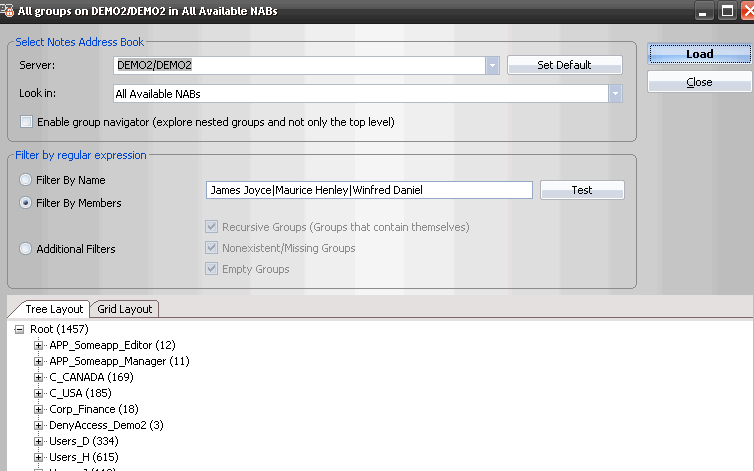
Our customer used a ‘Filter by members’ regular expression similar to the one shown in order to find find users that needed to be cleared from groups
After performing the filter by regular expression, he turned to the Grid Layout tab and grouped by the ‘Members’ column header.
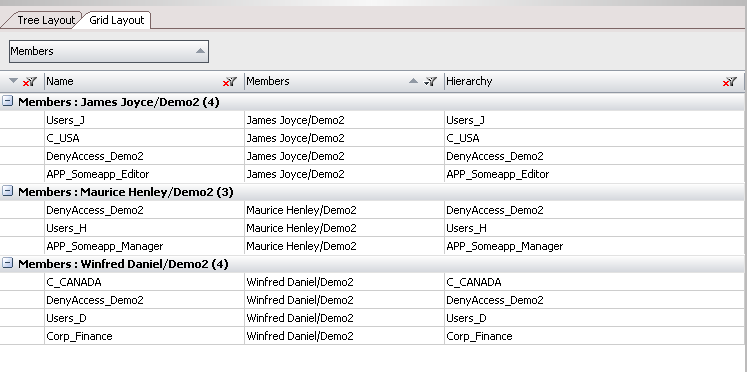
Grouping by the ‘members’ columns to see which groups contained former employees
From here it was it easy to clean up the groups (again by right-clicking and opening the groups in Notes).
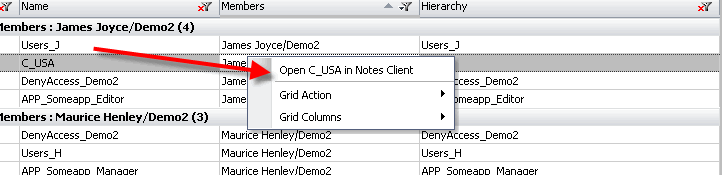
Put people in their place
Next he had to the considerable task of reconfiguring all the groups in order to deal with all the departmental shifts that took place.
And again, the NAB Group Navigator was the tool for the job. This time the ‘Expand nested groups’ option had to be ticked because he needed to be able to see how membership in one group would affect the rest of the groups.
The screenshot below simulates the kind of situation he was dealing with. Notice how the the fictitious name ‘Aaliyaah Arnold’ is a member of the ‘App_someapp_reader group’ three times over; once because he’s a member of ‘C_Belgium’; and once because he’s in ‘C_UK’; and again because he’s in ‘Users_A.’
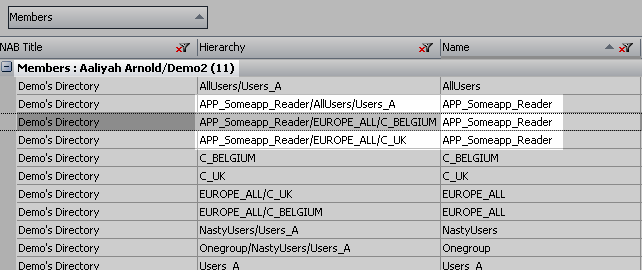
So in case of our customer, his being able to flip things around and see groups from a membership perspective proved extremely helpful when making sure that everyone belonged where they should. Whenever he saw something amiss, he just right-clicked it and fixed it.
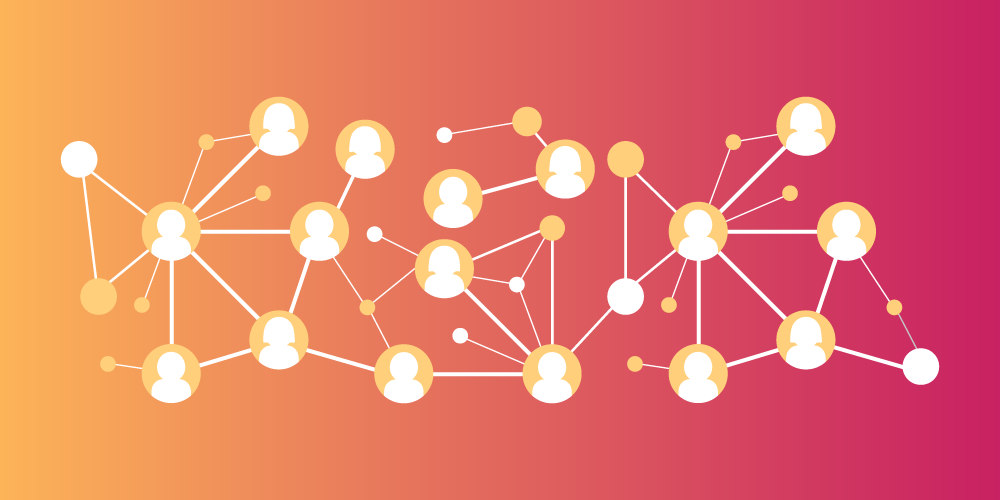
Submit a comment