Teams Tip 7: How to access and manage OneDrive documents within Teams
Microsoft Teams is the hub for collaboration in Office 365. Teams provides a seemless integration with many of the Office 365 workloads. One of those integrations is OneDrive for Business.
In this series of quick tips we continue to spotlight a few easy ways to help you get more productive with Teams. Some of these may be new to you, while others may offer a helpful reminder of options you forgot were there.
OneDrive for Business is your personal storage for documents in Office 365. Quite often users may be working within OneDrive, but then need to share and transfer the document to a Team.
Conveniently, Teams lets you view all your OneDrive for Business documents without ever leaving Teams.
To access your OneDrive for Business documents from Microsoft Teams:
- Click on Files on the left bar in Microsoft Teams, then click on OneDrive (under Cloud storage)
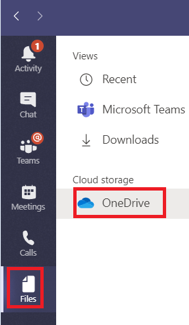
All your documents that are stored in OneDrive for Business will be also be displayed here in Teams.
From here you can copy or move documents, and manage your files as needed – all within Teams.
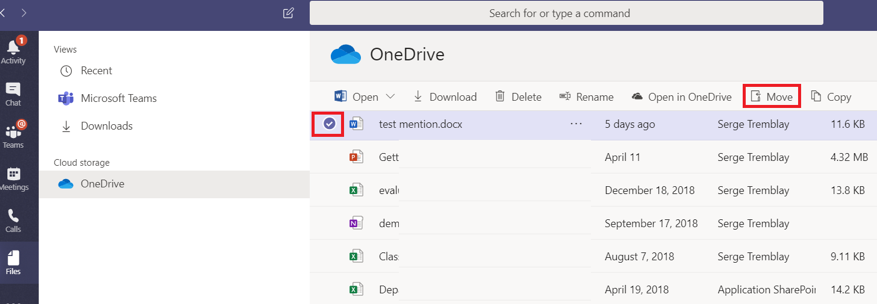
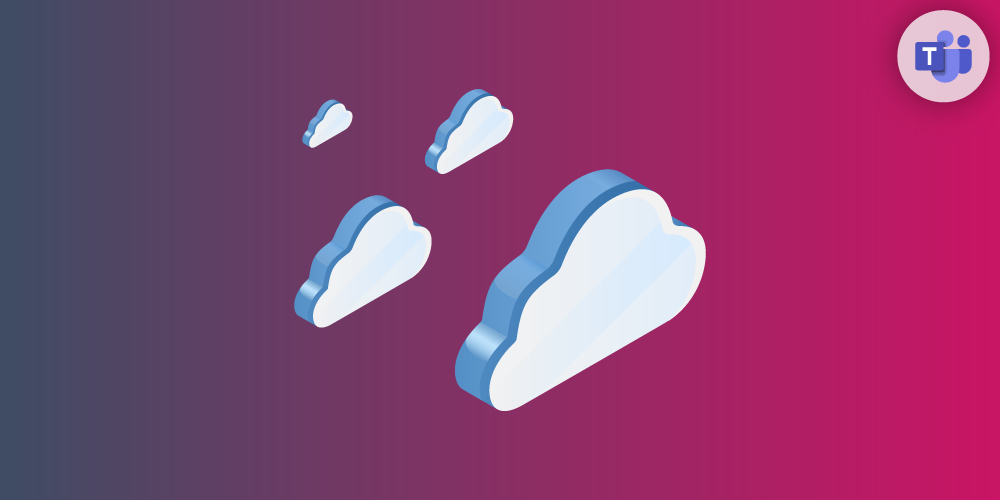
If people edit a document that i shared from my own onedrive, then the original document will take on those changes? Once the document is uploaded to teams it is no longer just myself who can edit it?
Hi Liz, by default documents in your OneDrive are accessible only by you. If you share a document from OneDrive then everyone that you grant access to the file will be able to modify or read the file depending on the right that you will give the users.
If you move or copy a file from your OneDrive to a Team, every member of the Teams (or the Channel if you move it to a private channel) will be able to edit or delete the file.
Note: If you are sharing a file (from your OneDrive) in a Private or in a Group conversation in Teams, the permissions will be automatically changed on the file in your OneDrive to allow everyone from the conversation to edit the file. Also when you send an email and attach a file from your OneDrive, you will have the option to share the file, then the email recipient will be granted access to your file.