Teams Tip 9: Editing your notification settings
When using Microsoft Teams you can receive several types of notifications for various actions. For example, there are different notifications for when you are sent replies or messages, or there is activity and updates in a channel you are following.
In this series of quick tips we continue to spotlight a few easy ways to help you get more productive with Teams. Some of these may be new to you, while others may offer a helpful reminder of options you forgot were there.
You can edit these notification types by clicking on your profile at the top right of the Teams interface, and then click on Settings.
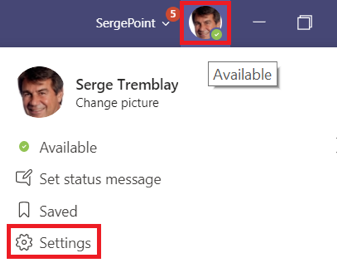
To access your notification settings, click on Notifications in the left panel.
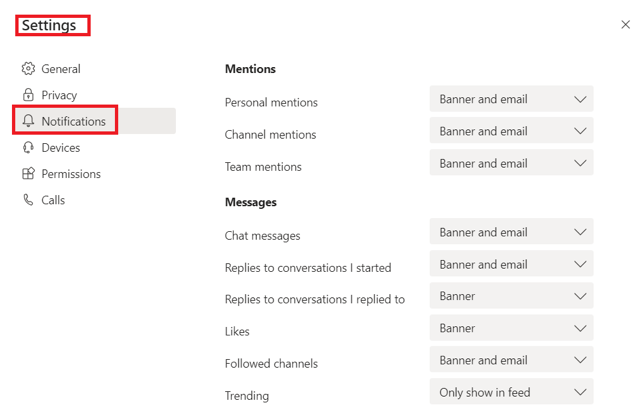
Note: These settings will affect the notifications for all of your Teams!
← Teams Tip 8: Using OneNote in your Team Meeting
→ Teams Tip 10: Managing the permissions of team members
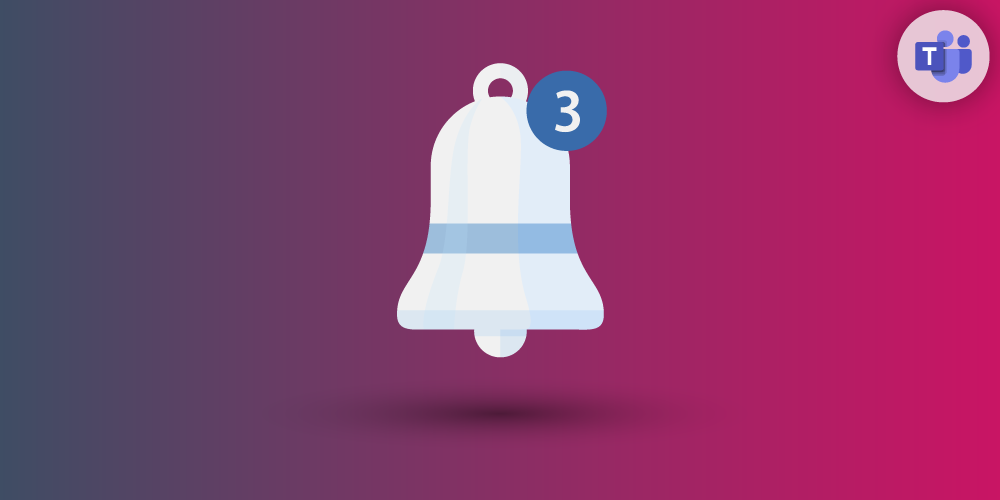
Submit a comment