Teams Tip 3: Saving your most important conversations for quick access
November 12, 2019
|By Serge Tremblay
In Microsoft Teams, you can save a conversation to easily find and review it at a later time. Here’s how…
In this series of quick tips we continue to spotlight a few easy ways to help you get more productive with Teams. Some of these may be new to you, while others may offer a helpful reminder of options you forgot were there.
To save a conversation, follow these steps:
Hover over the conversation to make the context menu appear in the upper right corner.
Click on the Save this message icon.
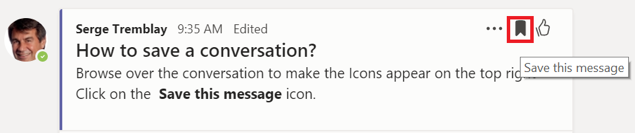
To view your saved conversations:
- Click on your profile avatar (upper right of the header)
- Click on Saved

Pro tip: A quick way to access your saved conversations is by typing /saved in the search bar located in the header of your Teams client.
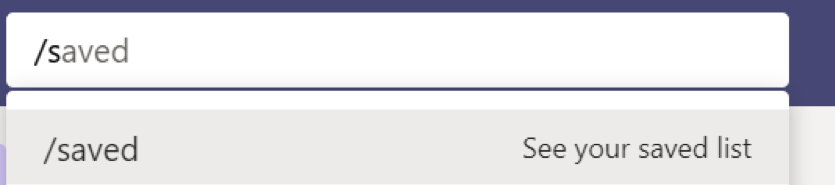

Submit a comment