Teams Tip 2: Auto-translating your conversations
You can use Microsoft Teams to translate your conversations.
Keep in mind that this feature is not enabled by default, so your Microsoft Teams Global Administrator or your Office 365 Global Administrator must enable it.
Once it is enabled however, your users will be able to translate their conversations to the preferred language of their Microsoft Teams client.
So if, for example, your client language is set to French, then you’ll be able to translate most of your conversations from their original text into French.
In this series of quick tips we continue to spotlight a few easy ways to help you get more productive with Teams. Some of these may be new to you, while others may offer a helpful reminder of options you forgot were there.
To get started translating your conversations follow these steps:
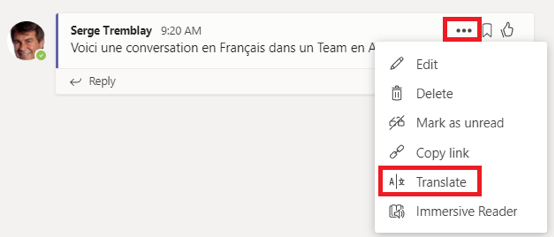
Hover your mouse over a conversation and the ellipsis (…) menu will appear:
- Click on the Ellipsis (…)
- Click on Translate

If the conversation has been translated, you will see this indicator to the right of the time stamp.
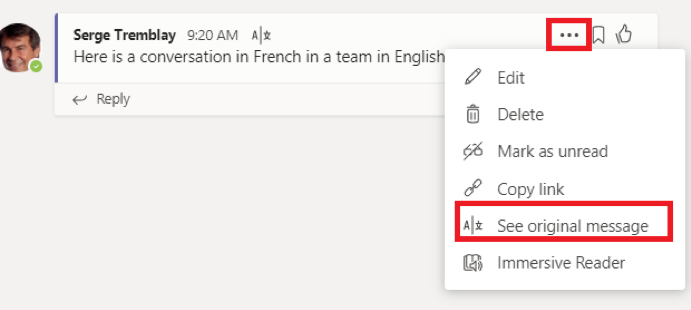
And you can always return to the original message by returning to the ellipsis (…) menu:
Click on See original message

But why do I have to click on a button every time I want something translated? Teams should have a option to automatically translate everything to my preferred language. If I have to translate hundreds of message a day what a waste of effort and not user friendly.
Exactly!!! Such a miss of oportunity.
Translation on the fly needed!
I want auto-translate
Its funny Microsoft will do an auto translate on the iPhone app when you tap to translate it will ask if you want to always translate for this contact.
Works perfectly on my iPhone why in the world would they not extend that feature on the PC app is crazy.
Microsoft, Please give the Teams app on a PC the ability to auto-translate chats as you do on the Teams iPhone app.
I own a business and do not want to leave Microsoft Teams for another environment if I do not have to.