Teams Tip 4: Using the Whiteboard in Team Meetings
November 14, 2019
|By Serge Tremblay
In a Microsoft Teams meeting, you can use a whiteboard and share it with team members. And once the meeting is recorded you can access the saved whiteboard as well. Here’s how to use Whiteboard in a Microsoft Teams meeting.
In this series of quick tips we continue to spotlight a few easy ways to help you get more productive with Teams. Some of these may be new to you, while others may offer a helpful reminder of options you forgot were there.
Create a new meeting and click the Join button.
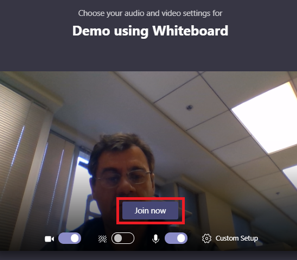
Select Start recording.
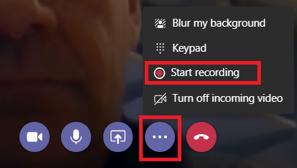
Click the share icon.
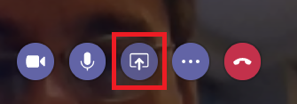
Select Microsoft WhiteBoard.
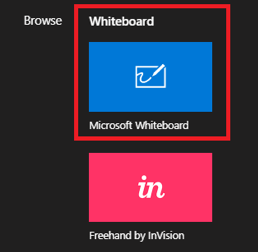
Add text, images, tables, etc..to the whiteboard.
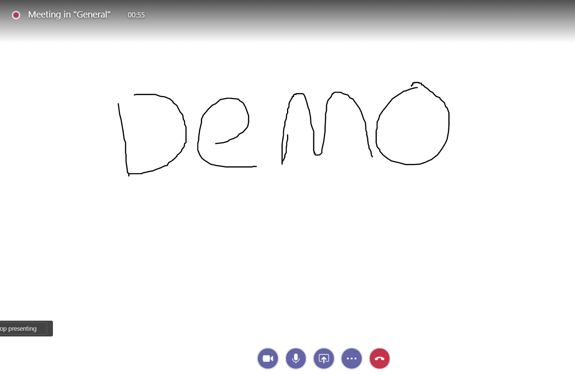
Once done, click Stop recording.
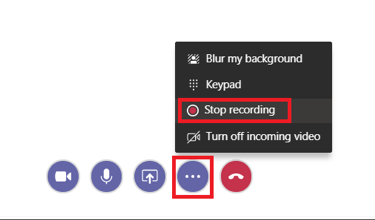
Finally, end the connection with the Hang up icon.
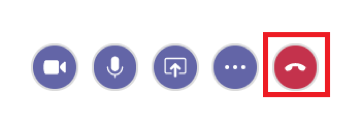
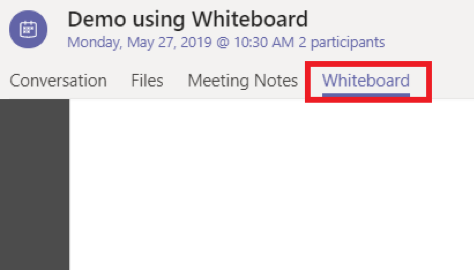
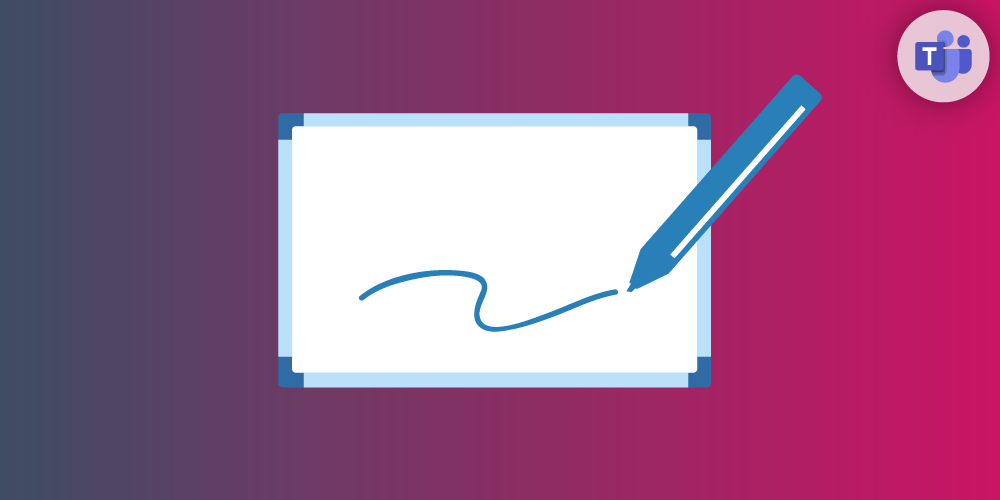
Submit a comment