Teams Tip 13: Read receipts in Teams are finally here!
Read receipts are now available in Teams.
We asked and Microsoft listened. Now you can see when your messages have been read and sent, and also automatically alert others when you have seen their messages.
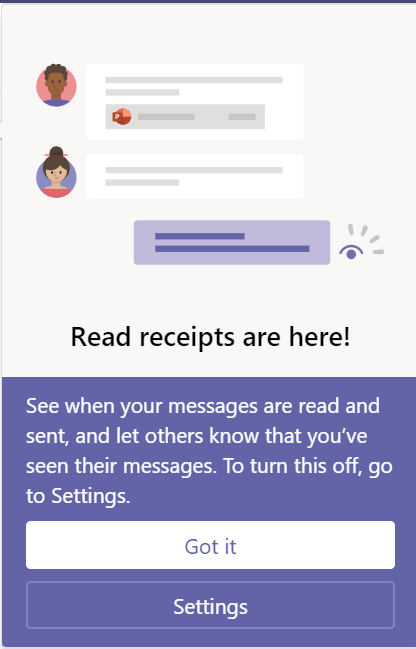
Getting Started
You can toggle the ‘Read receipts’ option under settings in your Teams client.
To access your Teams client settings:
- Click on your photo or, your initials if you did not upload your photo (upper right of your Teams client) and click Settings
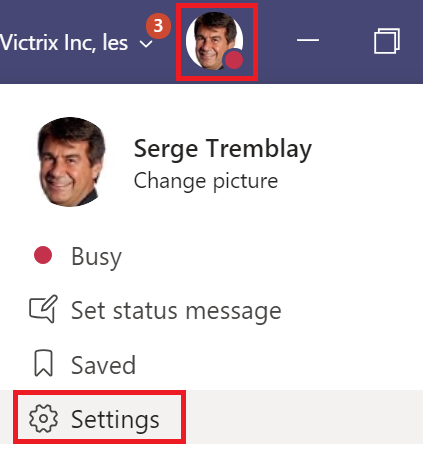
2. On the settings page, click Privacy, and toggle the Read receipts option
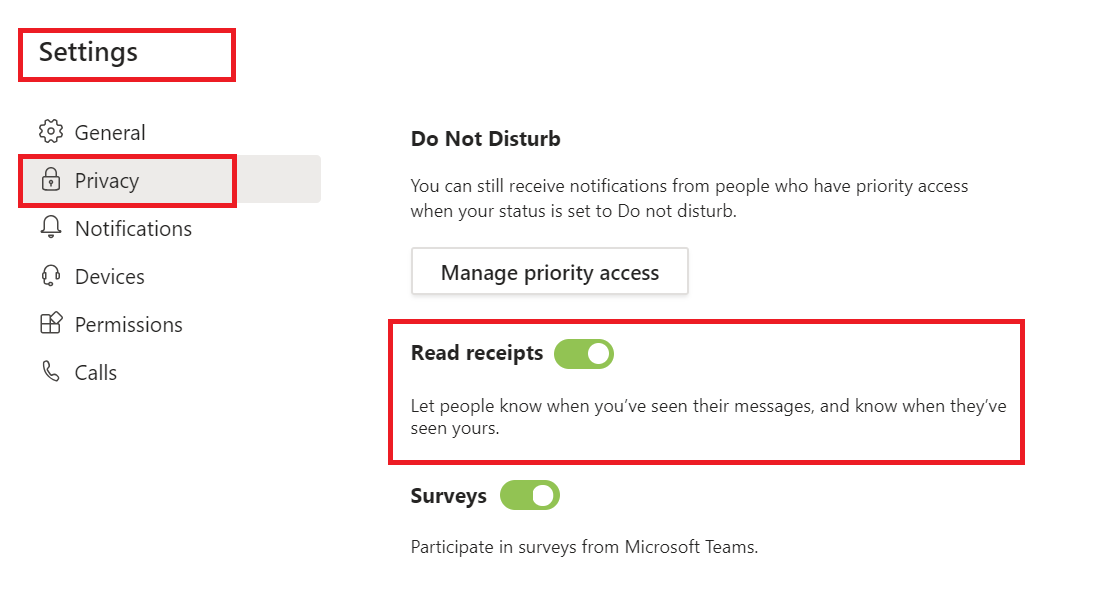
Two New Icons: Sent & Seen
Notice the new icon confirming your message has been sent succesfully:
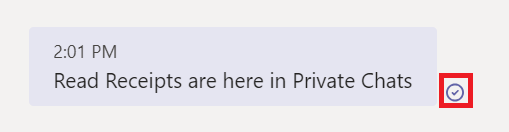
..and the new icon displayed when your message has been seen by the recipient:
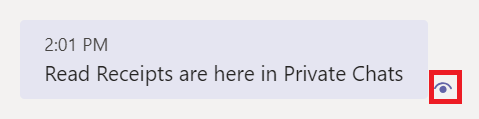
Final Note
It’s important to keep in mind that this option are only available in Private chats. They are not available in Teams Conversations (a.k.a. Posts).
← Teams Tip 12: Creating announcements
→ Teams Tip 14: Synchronizing Microsoft Teams files to your PC
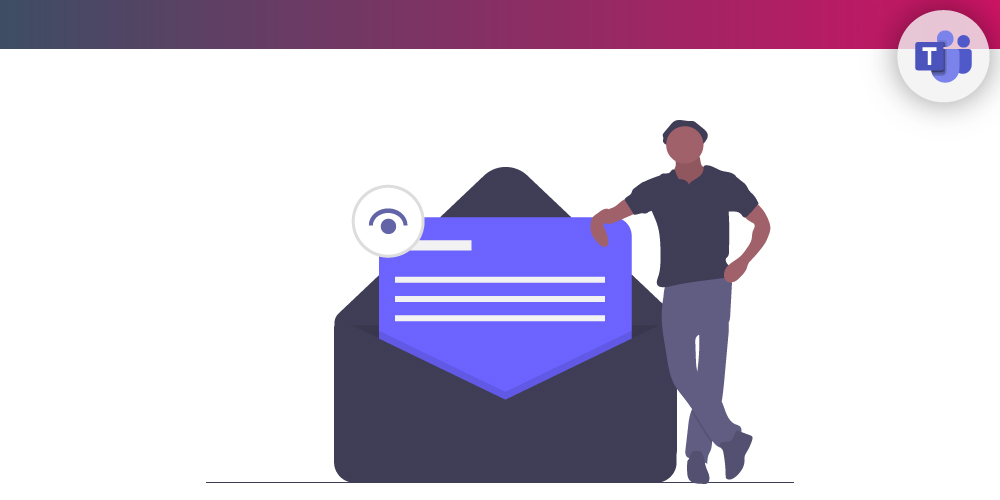
Submit a comment