How to Reset Office 365 Passwords in Bulk
With cybersecurity issues on the rise, many organizations are being more vigilant with password security. If your company has had a recent security scare, your IT director may want you to reset Microsoft Office 365 passwords for certain users and this request will have a high priority. Human Resources will be distributing new temporary passwords to users.
As with most IT admin tasks, there are a few ways to tackle the problem. We’ll take a look at three different methods here.
How to reset Office 365 passwords in the Admin Center
The good news is you can bulk reset passwords in the Microsoft 365 Admin Center. The bad news is that when you have hundreds of users, this will take you some time. More importantly, any manual work always increases the chances of errors, like resetting the passwords of the wrong users because you selected them by mistake.
In the image below, I stopped after looking up and selecting 6 users because it was already getting tedious. So instead of doing this manually, you can opt for a programmatic method like PowerShell or a third-party tool like sapio365 to ensure no mistakes are made (as you‘ll see in the next sections).
Once you reset the password, you’ll be shown a list of your users and their new randomly generated passwords. And if you’ve opted to send yourself an email, you’ll see the same info in your inbox, which you can forward to HR.
Using PowerShell to reset Office 365 passwords
While a good PowerShell script can help you quickly reset passwords on a large scale, it does require some skill and knowledge.
Option 1 is using Set-MsolUserPassword, an Exchange PowerShell cmdlet which resets the password for 1 user. You can learn about its parameters from this page.
A second more modern option is to use the Microsoft Graph PowerShell cmdlet Update-MgUser. An example for resetting the password of 1 user can be found on this page.
If you have the time and have developed the know-how, you can certainly create a script based on one of the two options. But why do that when you have a much easier alternative?
How to use sapio365 to reset Office 365 passwords
A third-party tool like sapio365 provides IT admins with a quicker and much easier way to reset Microsoft Office 365 passwords in bulk. sapio365 allows you to accurately select all your users automatically in a couple of minutes using the list you were given by HR and reset their passwords in just one click.
The tool offers an extensive and global view of all your users and data, in one place. With this information at your fingertips, you can manipulate the data by filtering, sorting and organizing the data and drilling down to find exactly what you are looking for. Then, when it is time to make bulk changes, you can preview your changes before saving them, a step that reduces the risk of unexpected errors.
To reset users’ passwords using a like sapio365, you’ll first have to retrieve the full list of users. This is where you’ll see each users’ attributes, like their sign-in status, the last time they signed in and more. In fact, you can also look up their department and the last time they changed their password by displaying it in the grid (to export to a report for HR).
Next, using the Excel file provided by HR, you can filter out everyone except the users in the file that need new passwords. You just need to map the property that will match the data in the file.
Check that the correct number of users corresponds to that in the file by looking at the number indicated at the bottom of the screen (shown as 1 in image below). Select all with CTRL A and click the “Reset Password” button (2).
Note that you can also adjust the complexity of the generated password to meet your tenant standards (3).
As with any changes made in sapio365, you can preview your changes before you commit them. You can categorize the users by department (shown as 2 in image below) before exporting them (2). Make sure to export the list of users and their new temporary passwords before clicking the save button – the passwords will no longer be visible once saved!
How to reset Office 365 passwords on-premises (hybrid Active Directory)
Once you click Save (shown as 1 in image below), sapio365 will let you if the changes were committed successfully. However, because in our example some of the user accounts are syncing from on-premises, these accounts have errors in the status column (2).
Their passwords can be reset in the same way on-premises. A quick categorization with the status column (3) or a value filter can help you isolate them to do just that.
In fact, to reset passwords on-premises, you just have to click a submenu item of the Reset Password button.
Conclusion
If you need to reset Office 365 passwords for a few users, using the Admin Center is easy enough and convenient, however, for a large number of users, the task become time-consuming and prone to manual errors. PowerShell is a good alternative but it requires skill and experience that not all IT admins possess. Luckily, an alternative like sapio365 can ensure the job is done quickly and accurately in just a few minutes. It is a great choice whenever you have bulk changes to make. For example, you can read about how to revoke access to Microsoft 365 in bulk here. Discover all the ways sapio365 can help you save hours of time every day.
blog_sapio365
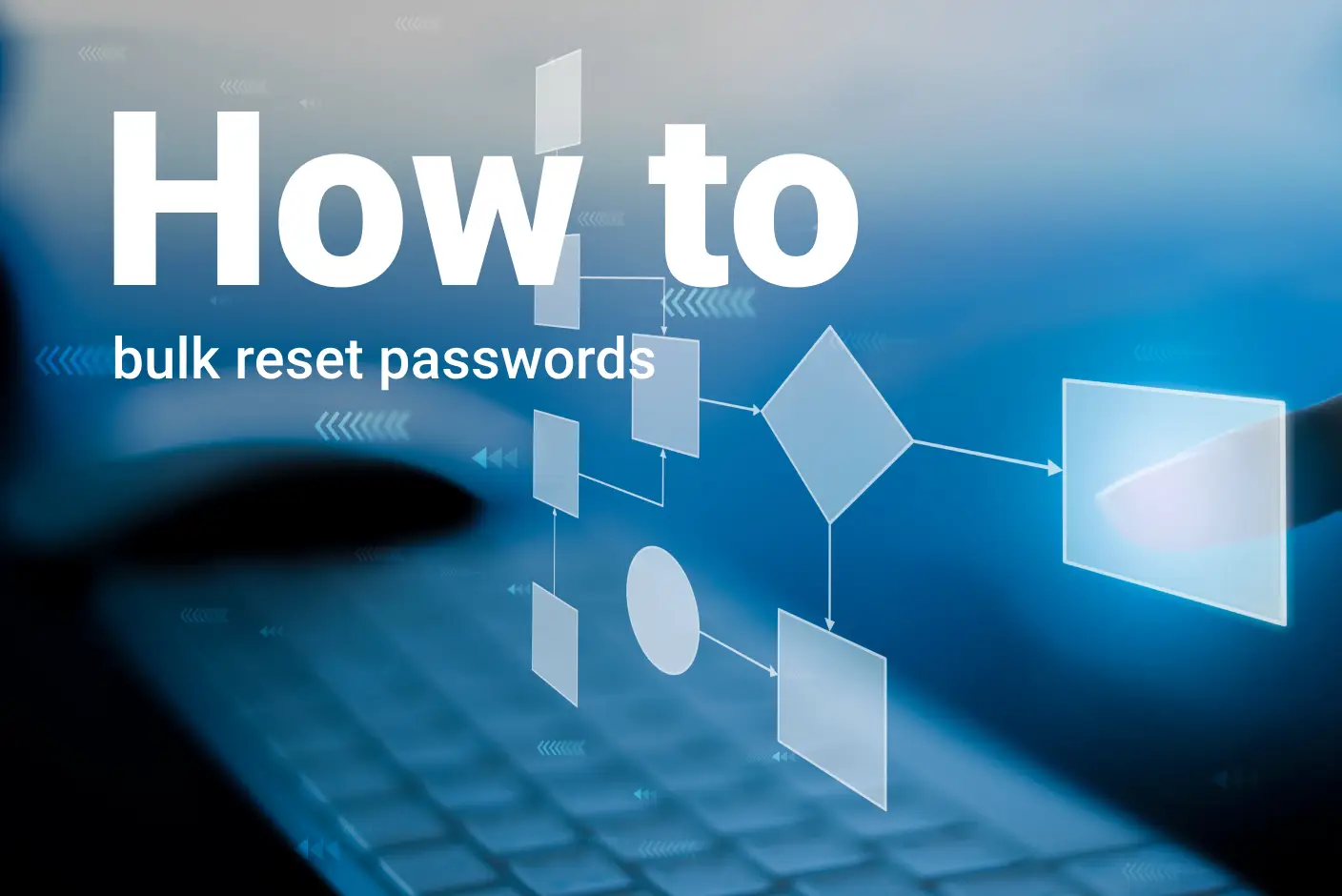
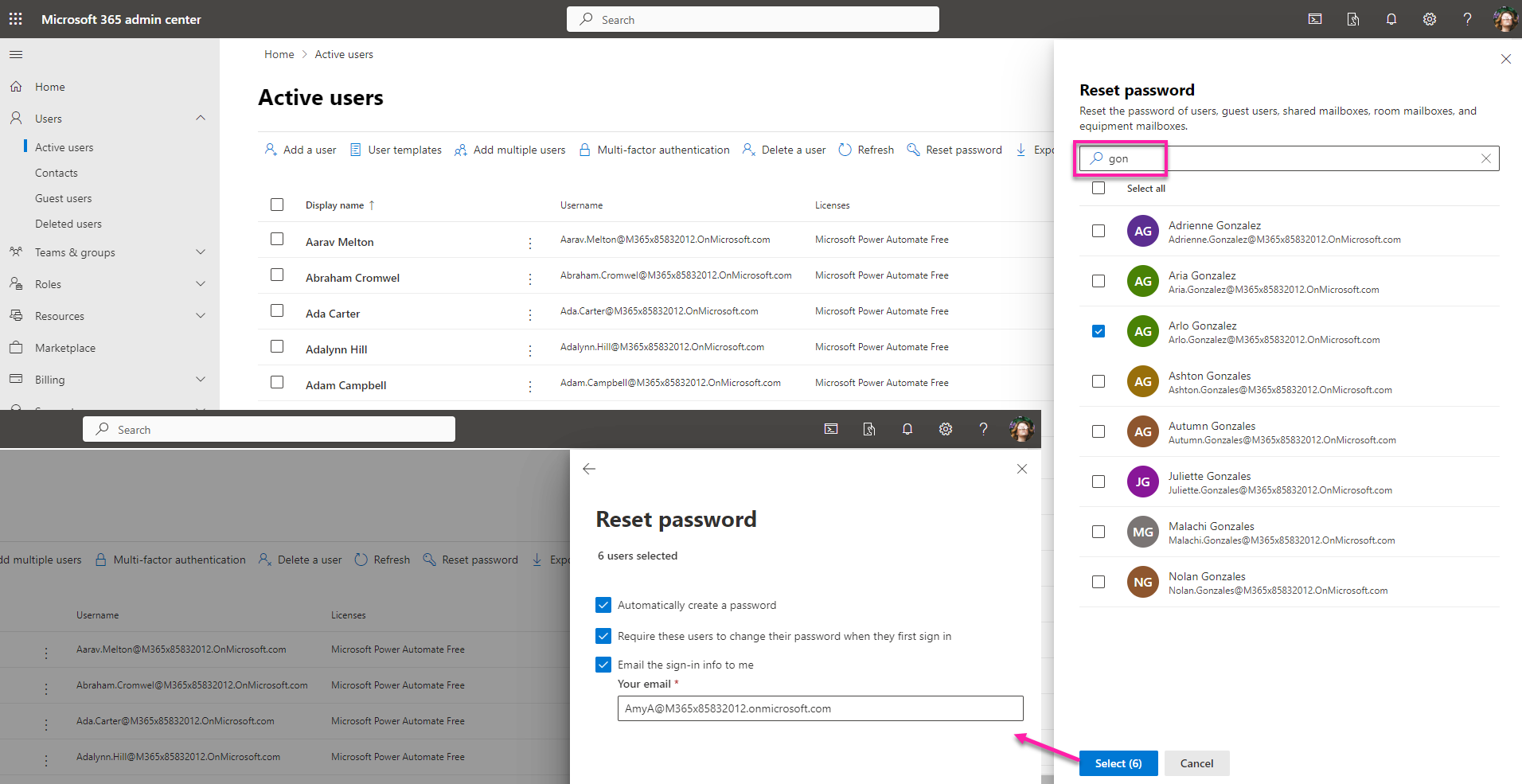
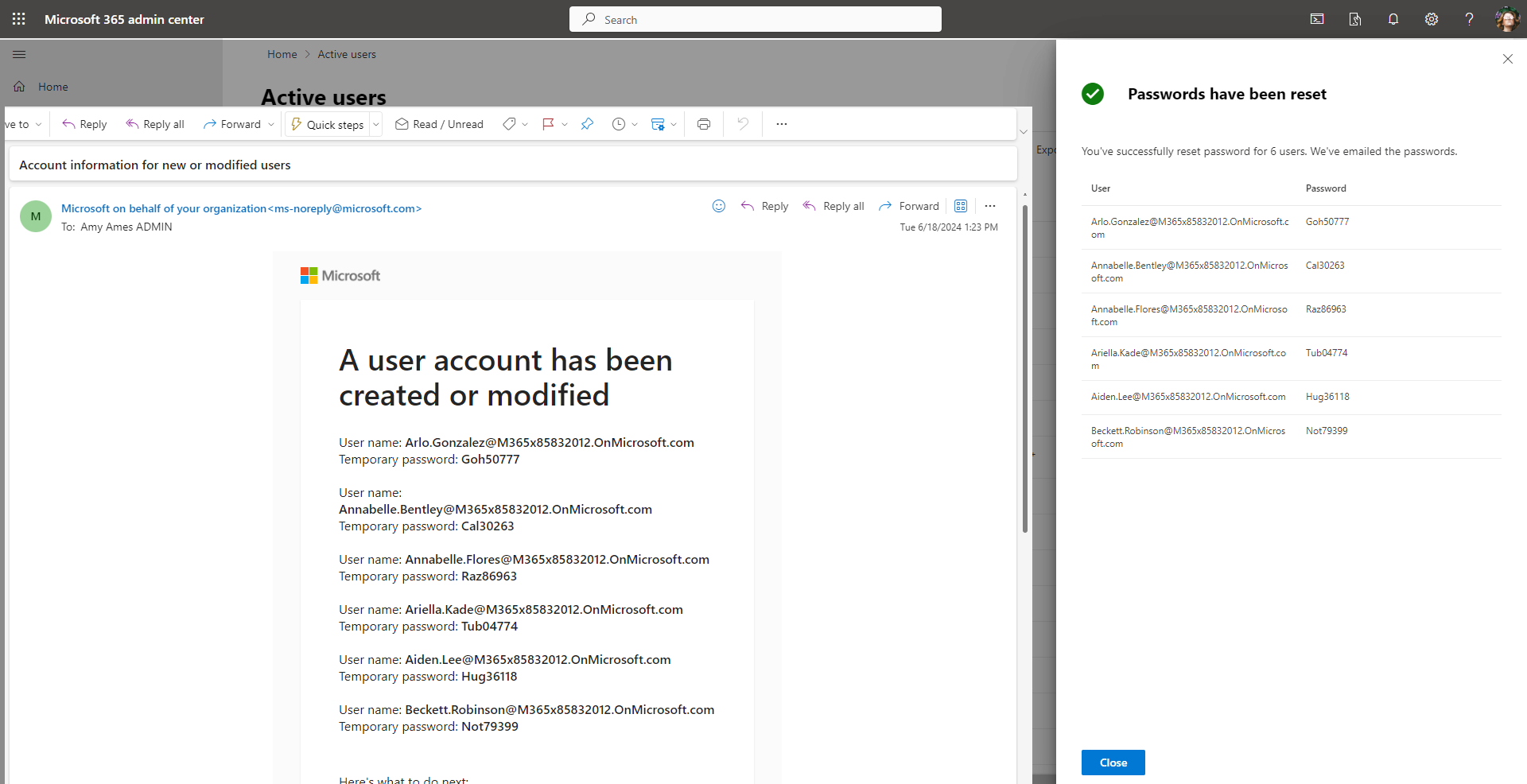
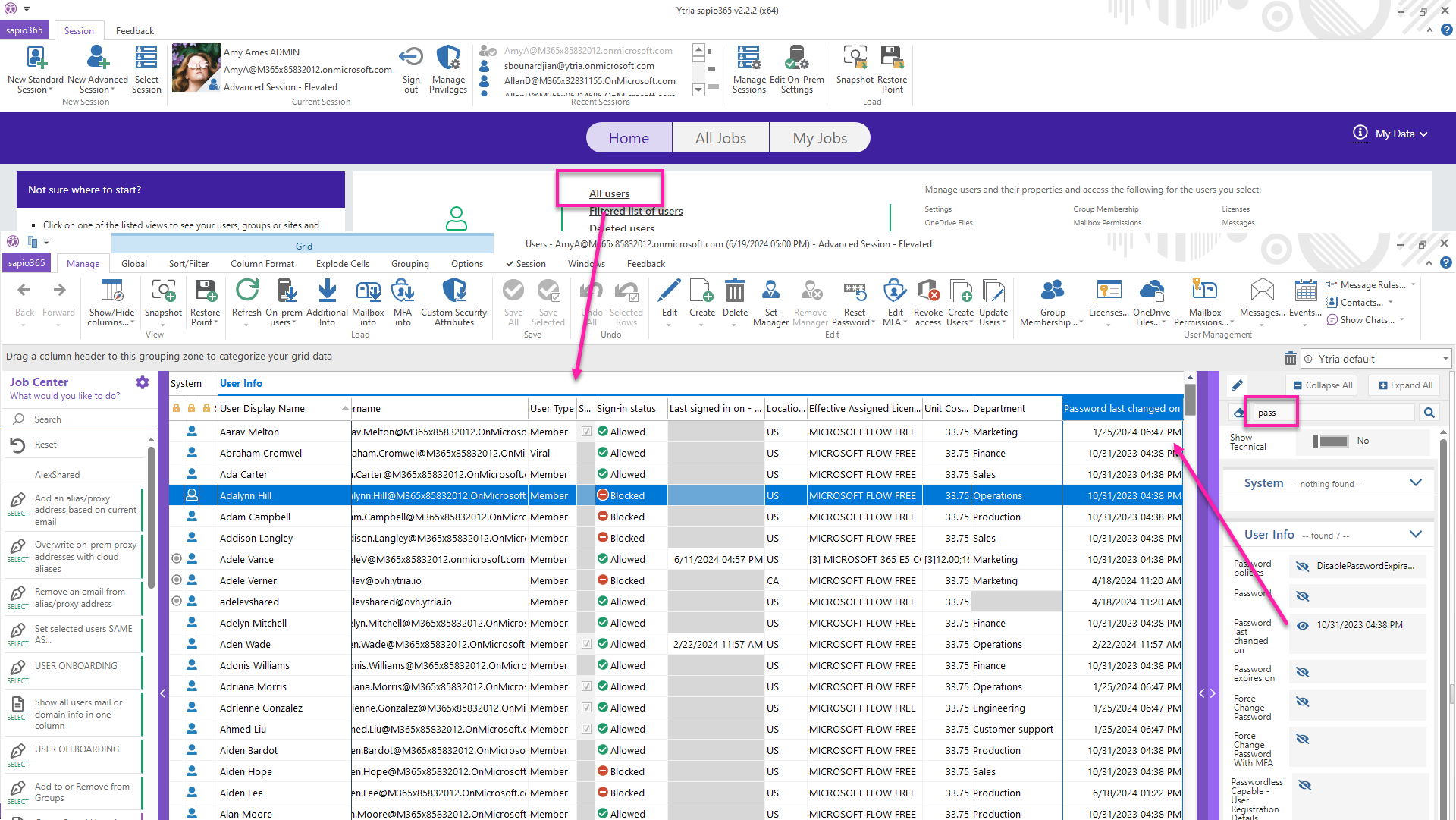
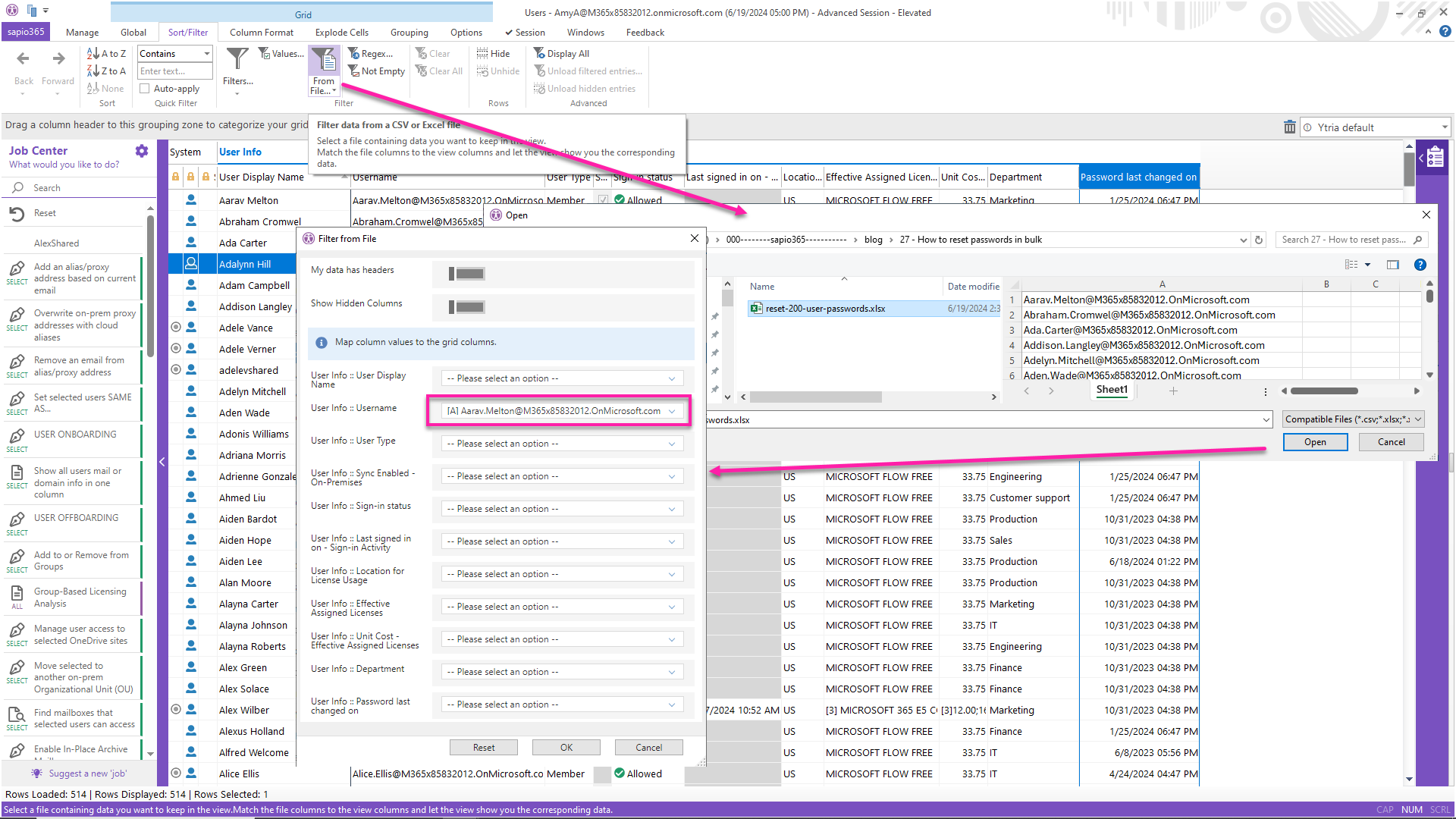
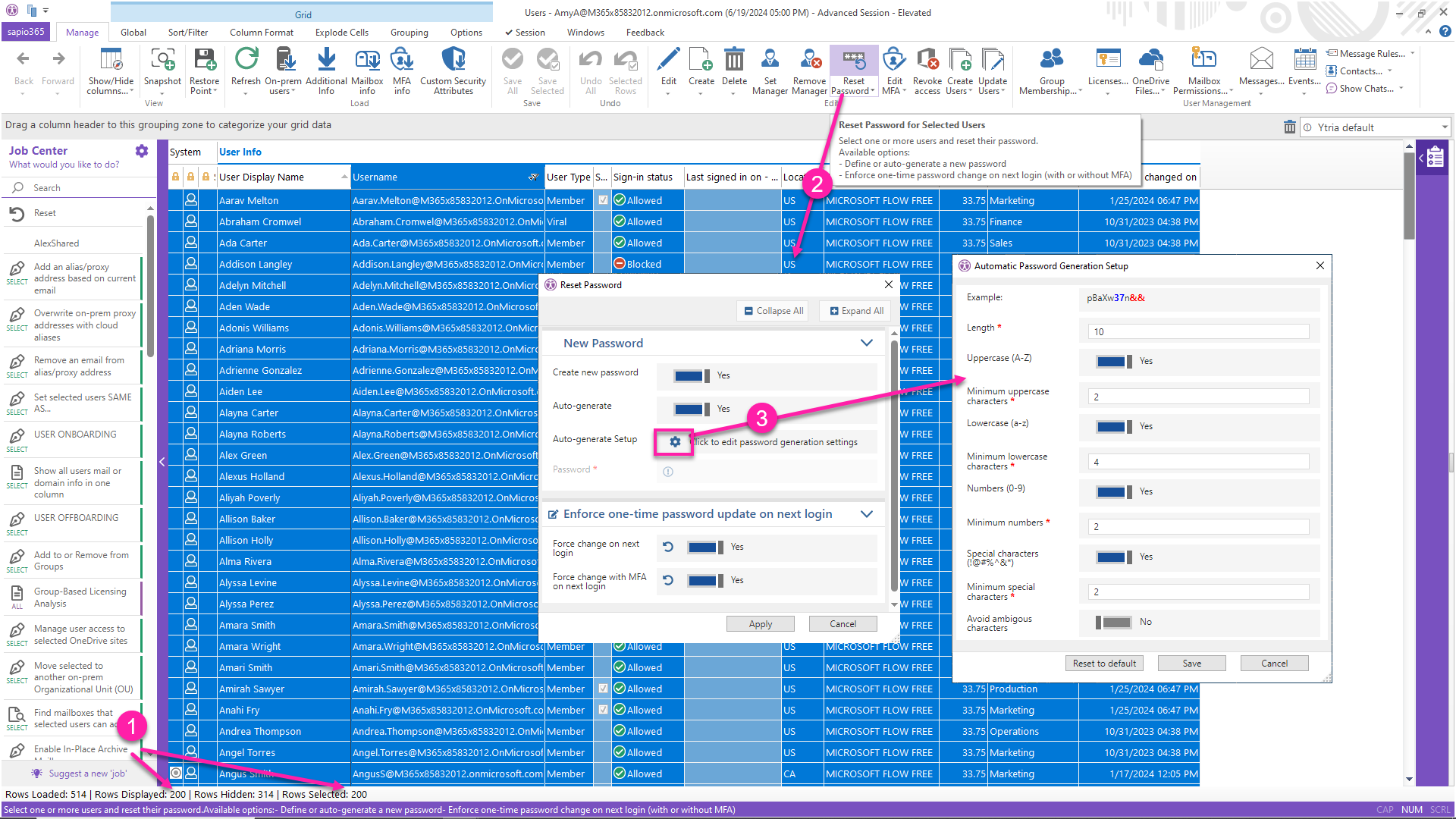
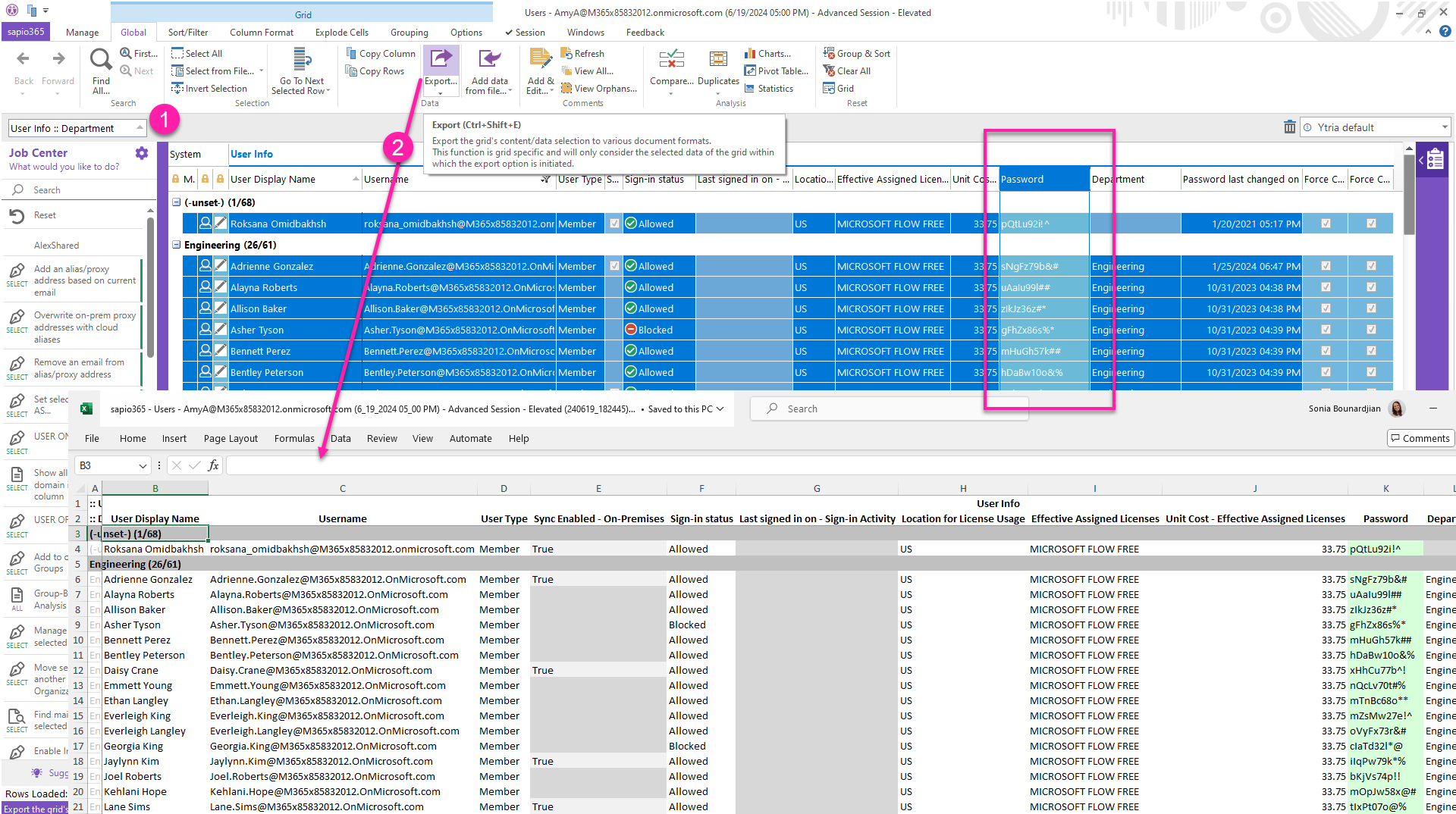

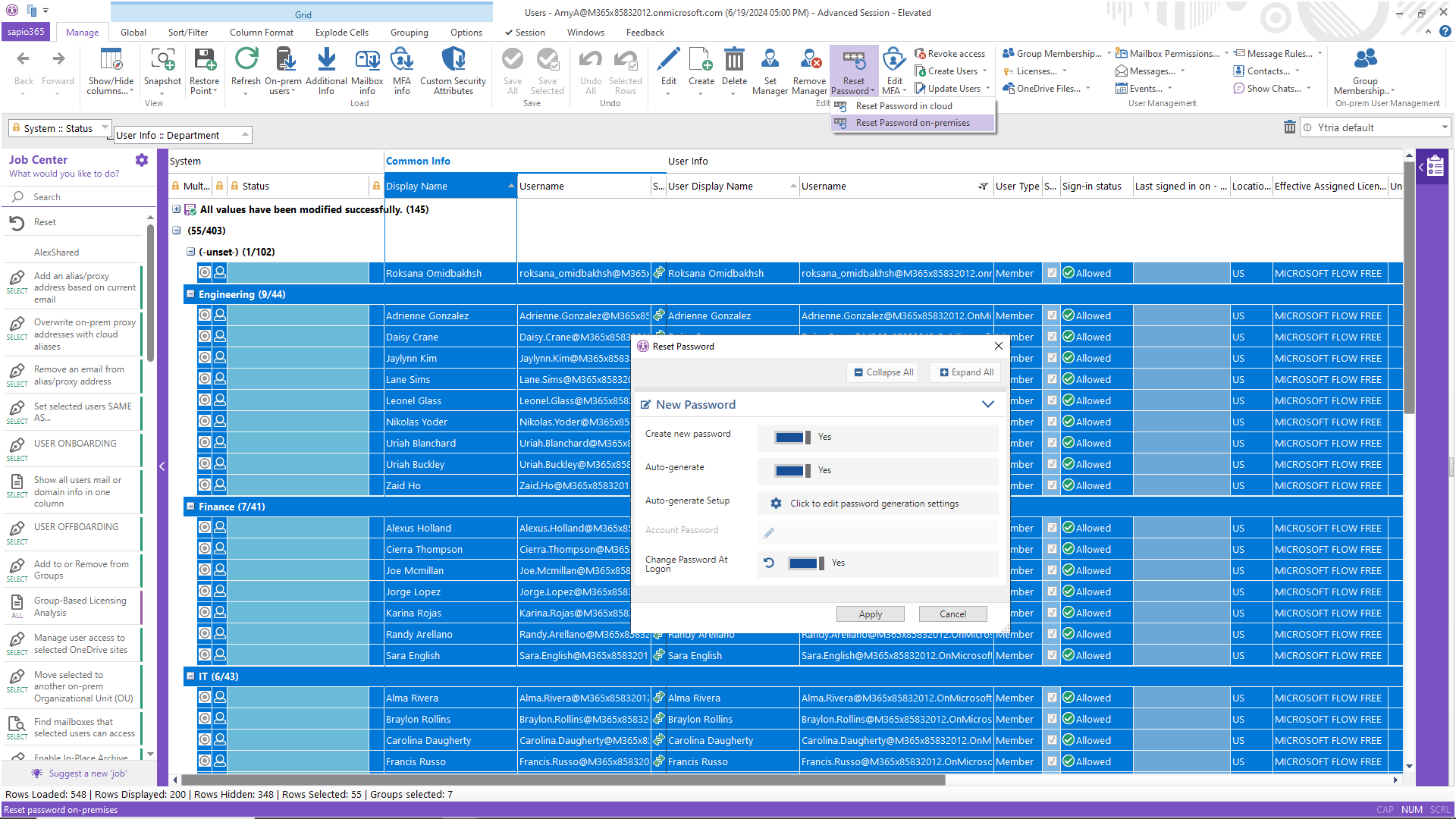
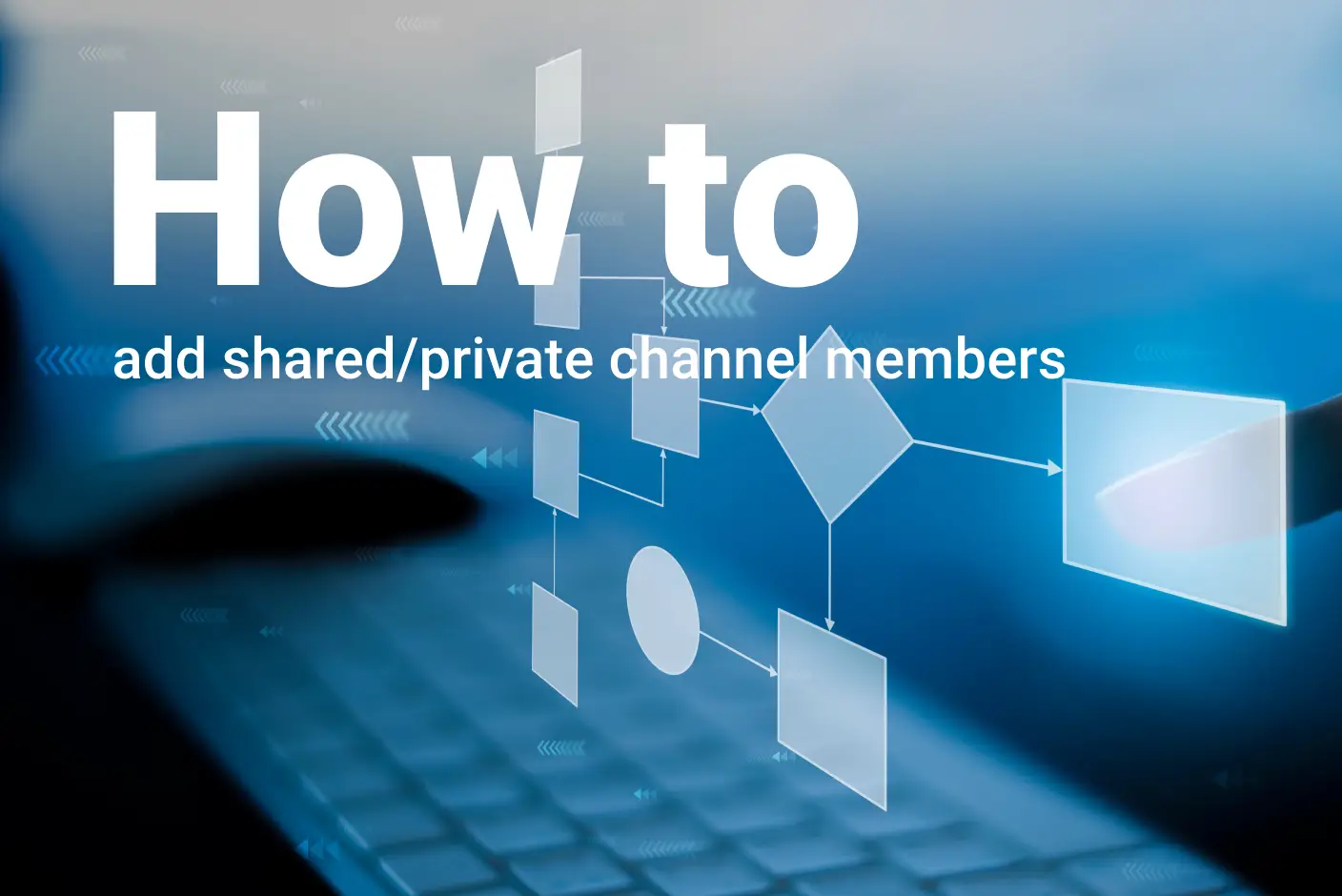
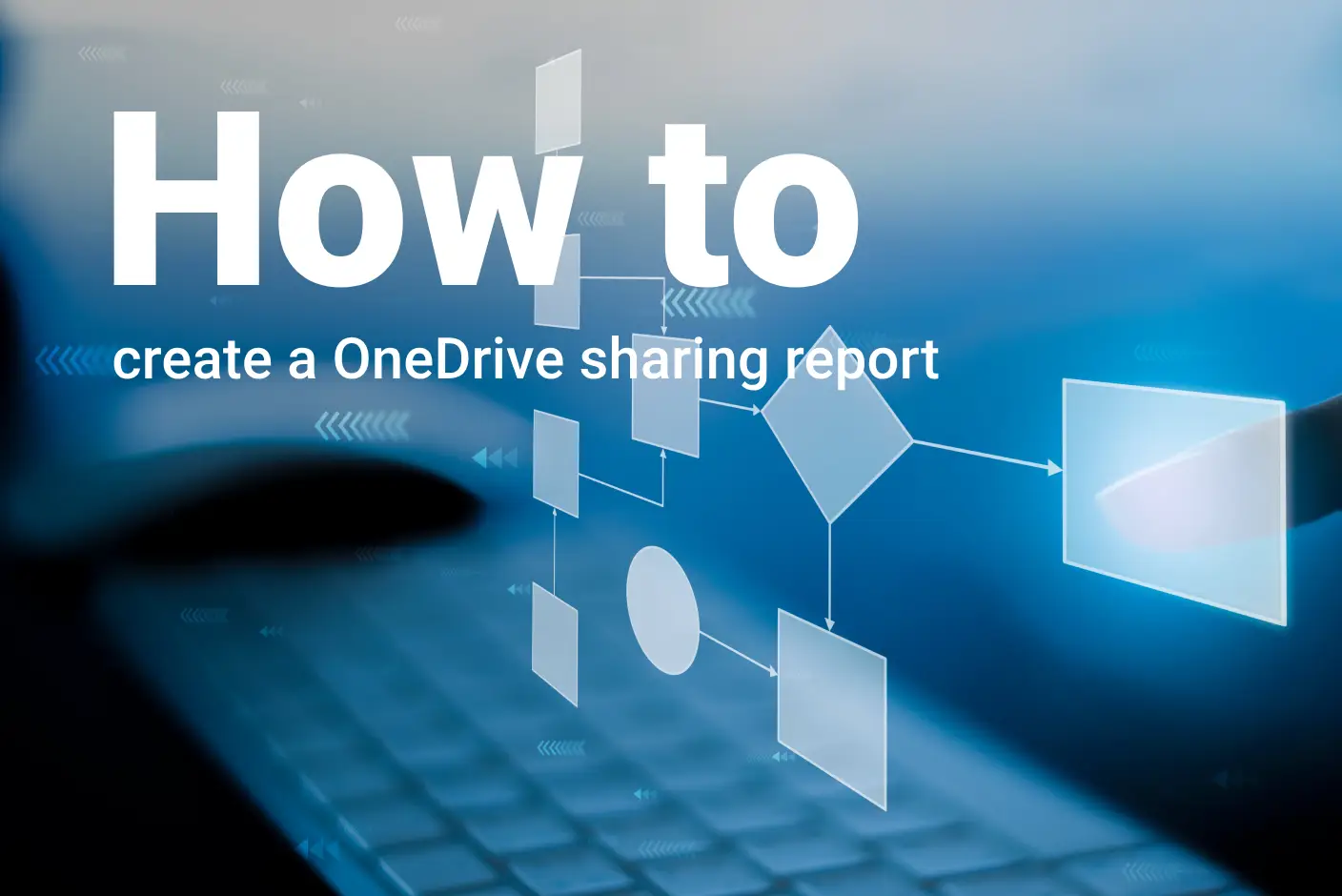
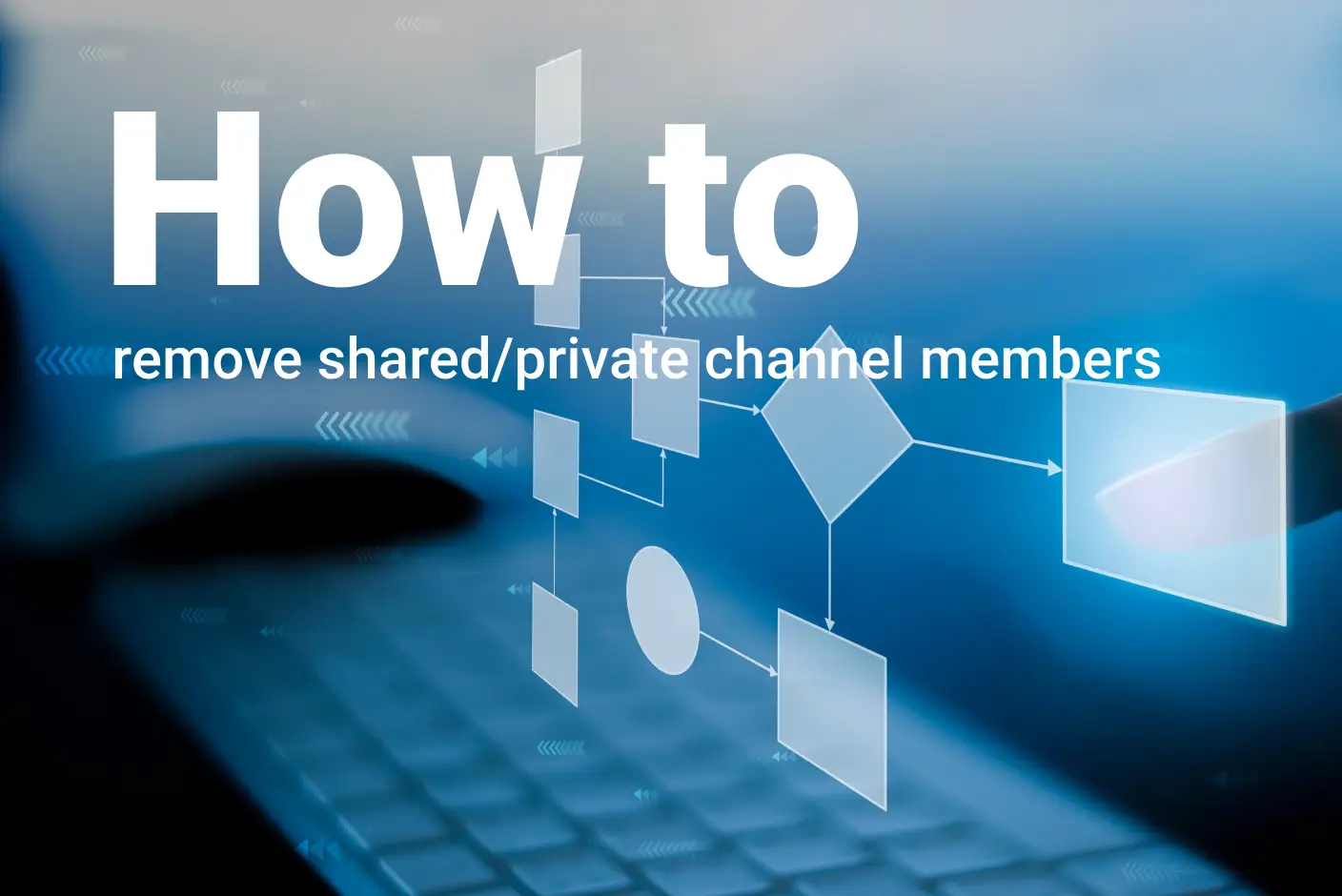
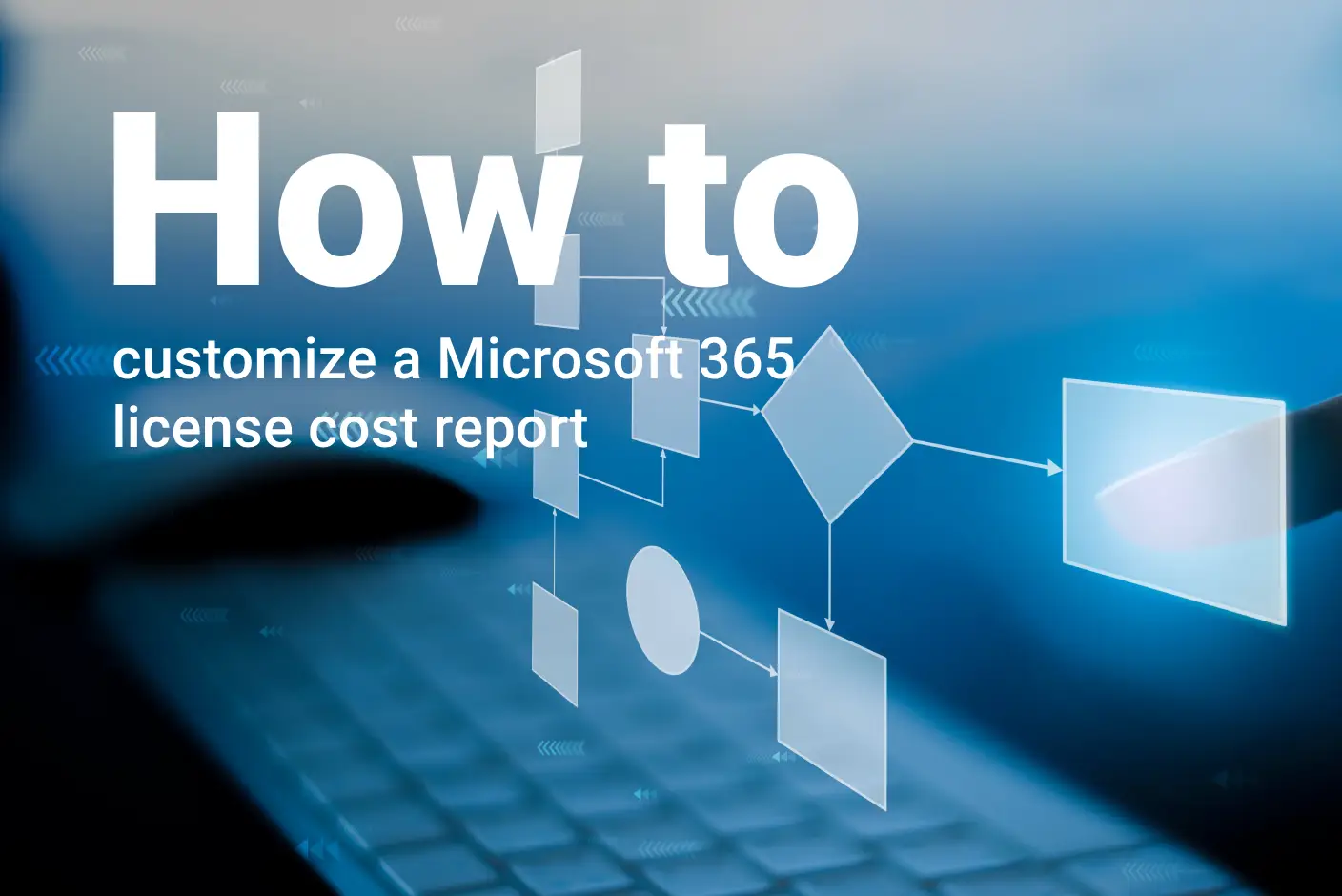
Submit a comment