Running your Meetings with Microsoft Teams (New Series!)
This is the beginning of a new series of articles designed to help you understand the options that are available in Teams Meetings, and to share in one central resource all the information you need to use Meetings in Microsoft Teams. Be sure to check out to the complete list of titles in this series down below.
Microsoft Teams offers a full range of options to run various types of meetings and audio conferencing.
You can run private meetings with one specific colleague or with a group of people, and even run ad-hoc meetings that can be private within a Teams channel. You can even schedule a meeting to run in a channel, or a meeting room, or both. And for even larger gatherings there’s the option to have Live Events where up to 10 000 users can join!
Conveniently, your meetings can be scheduled from both Teams and Outlook.
During a Team meeting you can:
- Capture notes in Wiki pages or in OneNote Notebooks
- Share your screen
- Record the meeting
- Chat with individual attendees during the meeting
- And much more…
Here is a list of upcoming articles in this series. So be sure to bookmark this page as new articles and links will be added regularly.
- Schedule a team meeting in Microsoft Teams
- Join a meeting in Microsoft Teams
- Capturing Teams meeting notes in Wiki pages
- Reviewing Wiki notes in Teams meetings
- Chat with participants in a Microsoft Teams Meeting
- Share your screen during a Microsoft Teams Meeting
- Blur your background during a Microsoft Teams Meeting
- Add a custom background during a Microsoft Teams Meeting
- Start an ad-hoc meeting in Microsoft Teams
- Schedule a Microsoft Teams meeting from Outlook
- Schedule a Microsoft Teams meeting from Outlook Web App
- Schedule a Microsoft Teams meeting from Outlook Mobile
- Capture Teams meeting notes in OneNote notebooks
- Inviting external users in Microsoft Teams Meetings
- Microsoft Teams meeting policies (for Admins)
- Microsoft Teams bandwidth planning (for Admins)
- Set up audio conferencing for Microsoft Teams (from Microsoft)
- More to come…
Hope you will enjoy it. Good reading
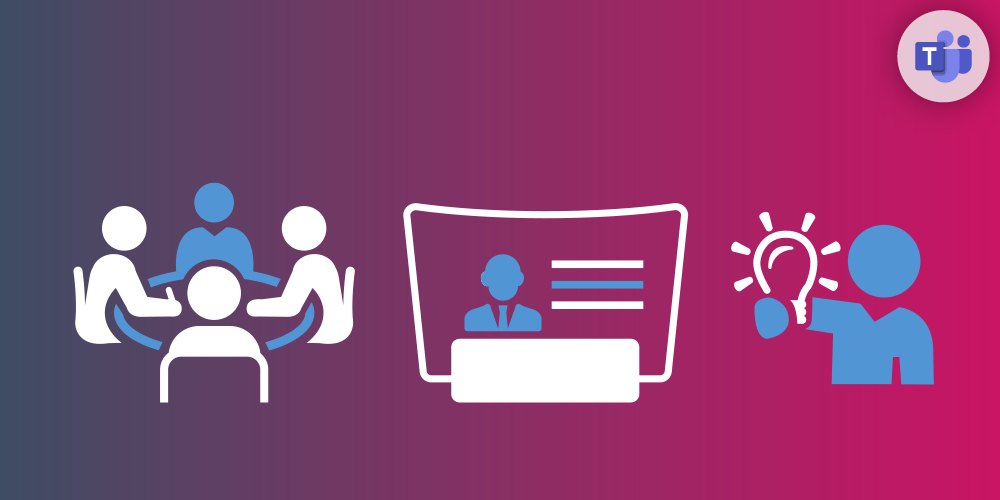
Submit a comment