How to generate a report of all your Teams’ channels email address
If your users require emailing Teams channels rather than the Team itself, they can use the channel email addresses. These email addresses are generated once a Team member requests one if it does not already exist. Team members can also remove them, and if a new request is made, a brand-new email address is created.
The challenges of managing your Teams’ channels email
Microsoft Teams channels are amazing tools for group work and to increase communication and collaboration within employees. Native capabilities such as having a specific email address for your different channels allow even higher collaboration. But there are some potential drawbacks, one of which is email address management.
So what happens when users send an email to an old channel email address? They will get a bounce. You will most likely ask yourself as any responsible admin would “How can I help prevent that?”. There are two options you can choose from. First, you can search the overwhelming search audit log where such activities are recorded, the second is to go to the source itself: the channels.
How do you know which Microsoft Teams’ channels have an email available?
If you need a quick report on these channel email addresses on a Team or several Teams for that matter, you can use a combination of PowerShell and Graph APIs requests, or you can let sapio365 do it for you.
Select your Microsoft Teams in sapio365 and load their channels’ information
sapio365 gives you lots of information about each channel, including if it is private. You will see private channel members, the library storage usage and quota, and more. sapio365 also lets you transfer some group properties to your channel report. For example, if the Team is archived or has dynamic membership in case you also want to manage members. These are the first batch of columns with a “>” in the image below. All you then need to do is tidy up the grid by adding, removing, or moving columns to get it looking just how you want it.
What else can you do for your Teams channels with sapio365?
Yes, you can create an accurate report of the channel’s information, such as its members, their information usage and the shared files. But why limit yourself to just a report when there is so much more you could do through sapio365. There are many opportunities for you to manage your Team’s channel more efficiently from a centralized platform. Look at the image above and you will see that from this custom report, you can also manage channel messages, private channel members, and channel site files.
An efficient management of your channels will not only save your IT department time and money, it will also help you make the most out of your Microsoft 365 tool. Thanks to features allowing you to easily isolate any Teams without owners assigned to them, you can make sure they aren’t just sitting uncontrolled or unused. All this without the need for long and error-prone PowerShell manual coding!
Try sapio365 today or ask us for a quick demo to get greater visibility and more control over your Teams and channels.
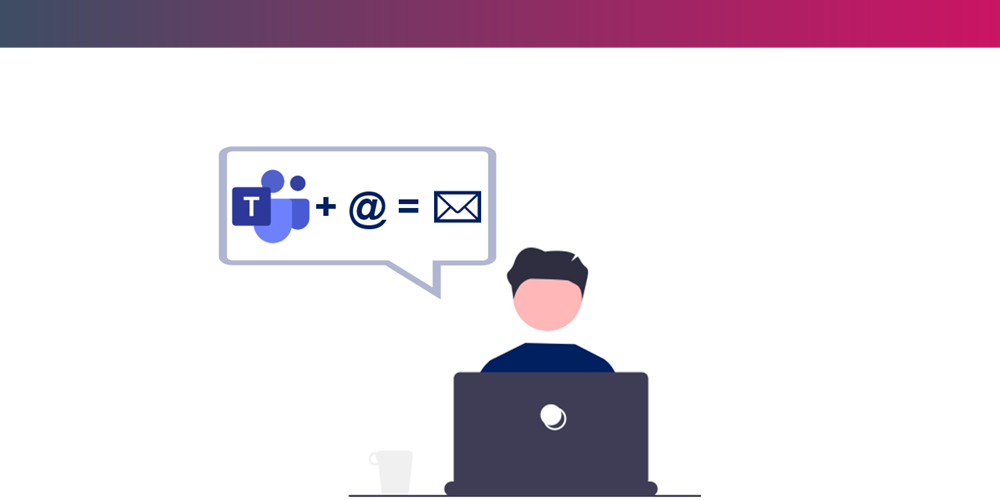
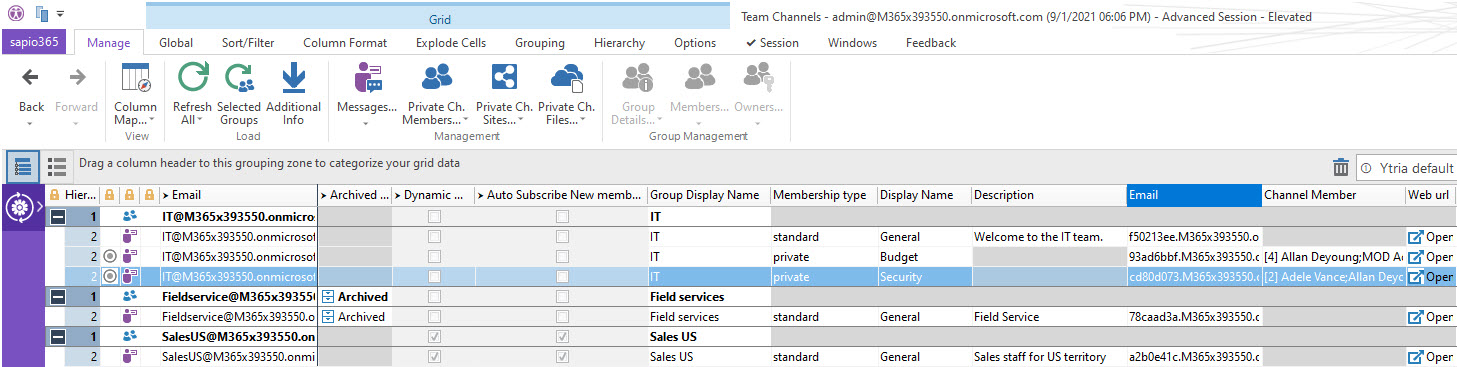
Submit a comment