Teams Tip 12: Creating announcements
Microsoft Teams is a great communication tool. From day one you can easily post messages and @mention users, channels or even your whole team.
And now you can also post new announcements. Announcements are richer and more visual than conversations.
When publishing a new announcement, you have the option to add a headline (Title), a sub head (sub Title), a background image and your text.
To create a new announcement, open your Teams client, select a team, select a channel, and go to the conversation tab.
In this series of quick tips we continue to spotlight a few easy ways to help you get more productive with Teams. Some of these may be new to you, while others may offer a helpful reminder of options you forgot were there.
Let’s create an announcement in Teams:
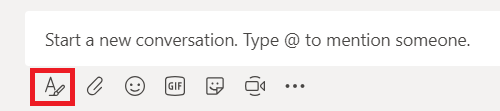
In the new conversation click on the ‘A’ icon
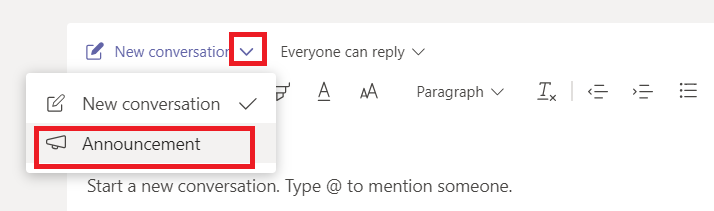
Click on the down arrow to the right of New conversation
Choose Announcement
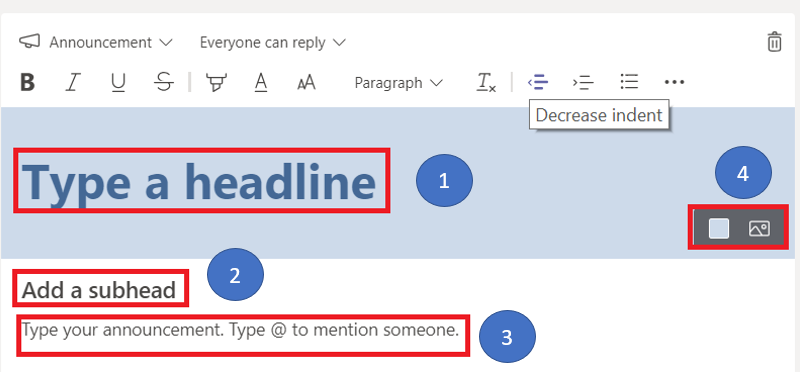
In your new announcement you can add:
- A title (headline)
- A sub title (subhead)
- Add the main text of your announcement
- Set the background color or add a background image to your announcement.
Here is an example of an announcement I created:
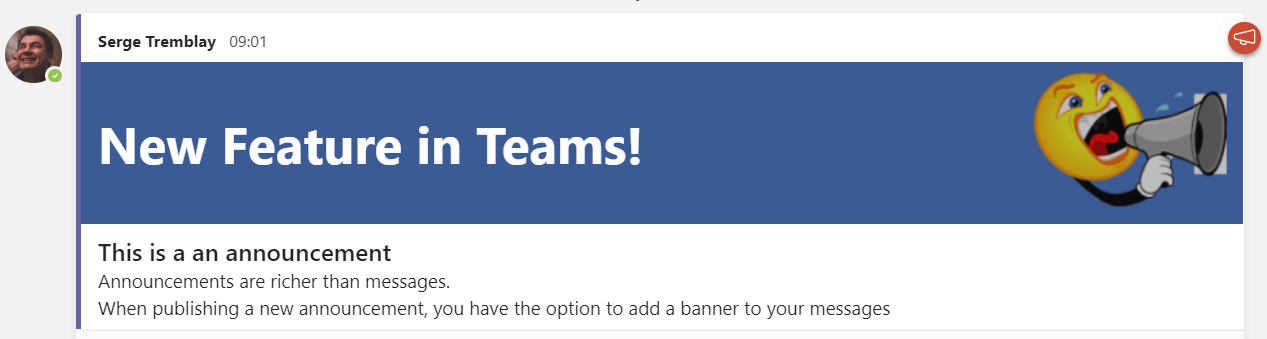
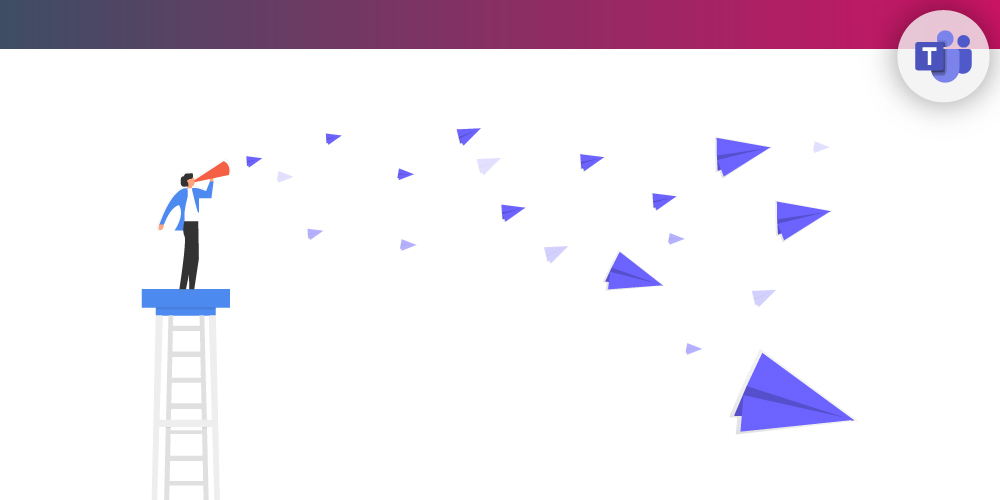
Submit a comment