Teams Tip 17: Disallow the forwarding of your meeting invitation
Did you know that you can disable the ability of invitees to forward or transfer your meeting invitations to other users?
In this series of quick tips we continue to spotlight a few easy ways to help you get more productive with Teams. Some of these may be new to you, while others may offer a helpful reminder of options you forgot were there.
With more and more people working from outside the office, controlling meeting access and who is in the loop has become increasingly important when setting a meeting in Teams, or even a regular meeting invitation in Outlook.
All you need to do is click on Response Options (under the Meeting tab), then uncheck Allow Forwarding.
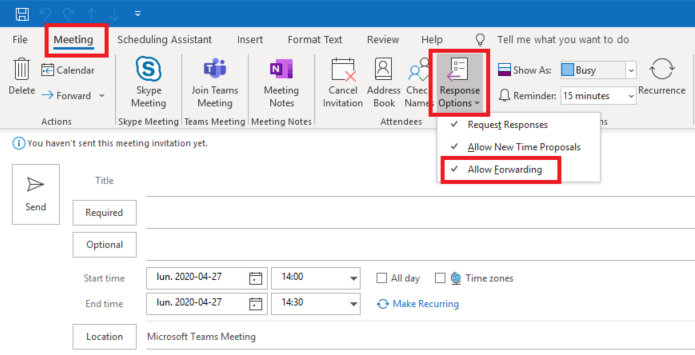
With this option disabled, recipients will not be able to forward the meeting invitation to others.
It’s a good practice to turn this option off, especially if anonymous users are set as allowed to join Teams meetings.
If you want to know more about how to manage these settings for anonymous users in Teams meetings, see this post for details.
Happy meetings!
← Make external users wait in a lobby before joining Teams meeting
→ Teams Tip 18: Control if anonymous users can join meeting
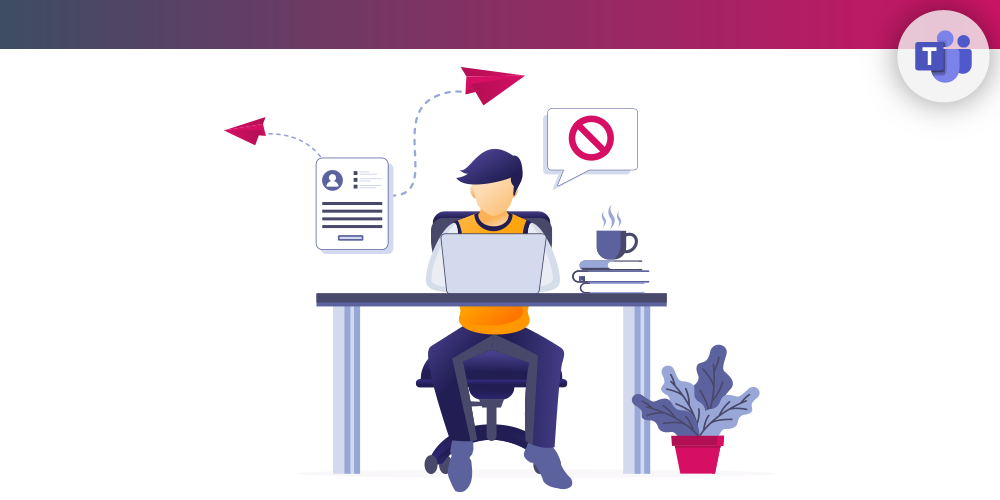
Submit a comment