Top 3 Reasons Your Users Can’t Use Teams (and what you can do)
With more of the workforce working from home, many employees are rushing to find tools that will allow them to become as productive as possible. For many, Microsoft Teams has become a major throughway of communication and collaboration in organizations. Luckily for IT departments, there are also tools that will allow them to become as productive as possible, and one of those tools is sapio365. With sapio365, many problems can be easily solved, even ones you didn’t know you had.
Users unable to use Teams is a common problem, and there are several reasons why your users may not have access to Teams. Covering them all would require a much longer article than this one so let’s focus on three common user states:
- Users who are blocked from signing in
- Users without any licenses that include the Teams plan
- Users with licenses but with the Teams plan disabled
Before some of your users contact you because they can’t access Teams to do their job, you can take preventive measures to make sure that the right people have the right resources at their disposal. With sapio365, a few clicks will allow you to get them up and running in no time, and you’ll be able to do this without any coding!
Users with blocked sign-in
This is probably the easiest issue to fix. You can check which of your users have their sign-in blocked in the Admin portal. Then simply filter by that property to get a list of your users with that problem.
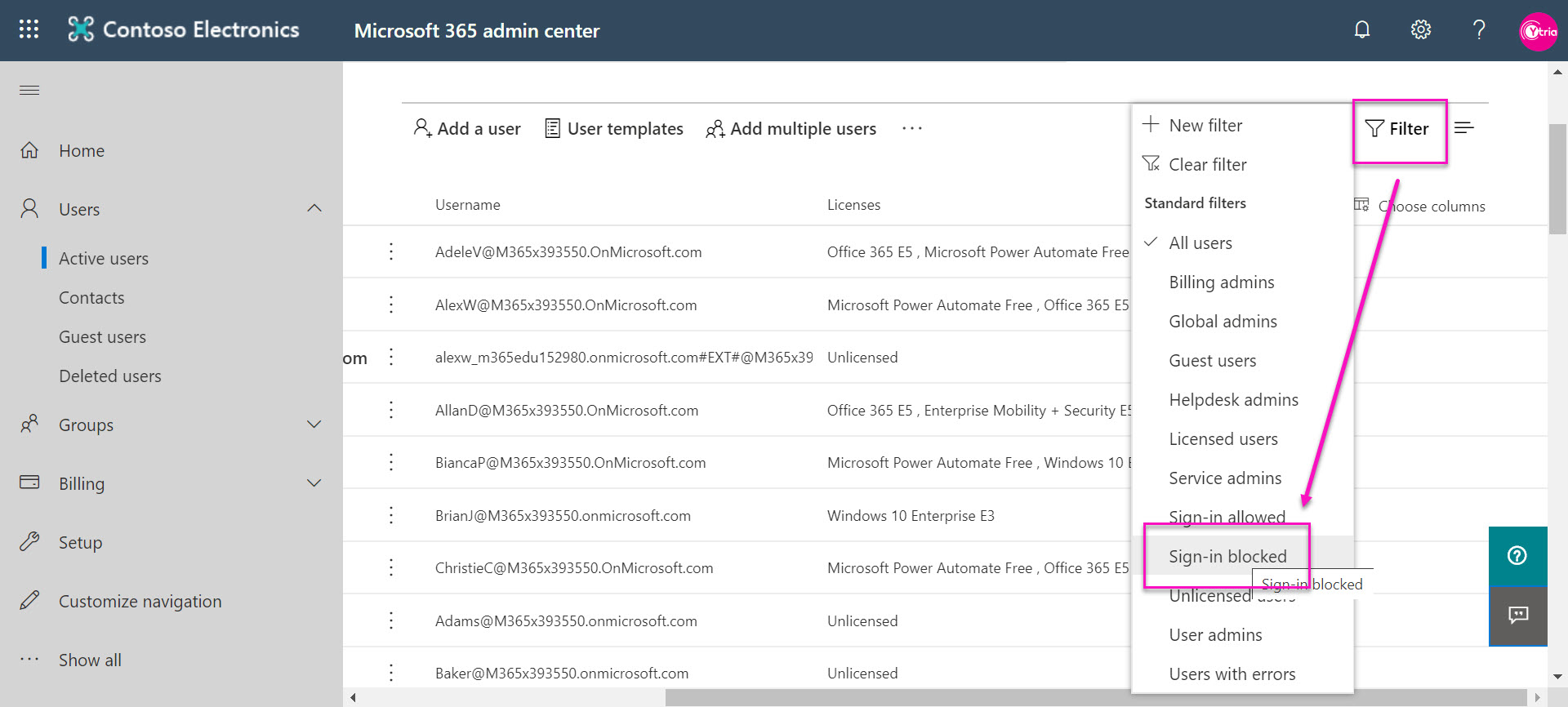
You can unblock them by selecting and unblocking them. How easy was that?
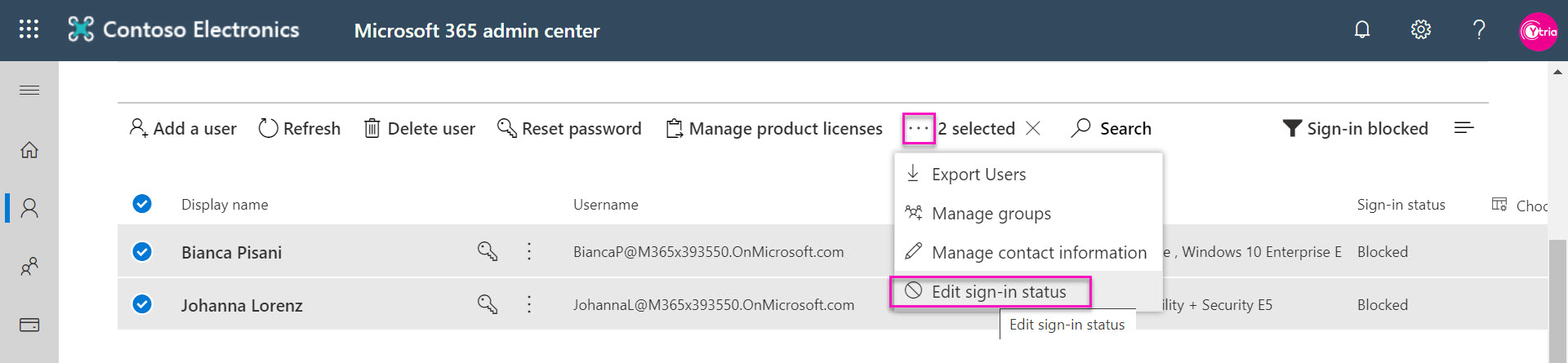
Users without a Teams service license or with Teams disabled
You will want to make sure that users have licenses that includes Teams, and that the service is enabled. If you want to find users in the admin portal who have not been assigned these licenses, you can easily use a pre-configured filter to get a list of unlicensed users and then assign licenses in bulk to all the users you select via checkboxes.
But what if you want to get a view of non-Teams licensed users? If this is your goal, then you have a few options.
You can use another filter ‘Licensed users’ but you’ll need to a) know which purchased licenses comprise the Teams service plan, and b) click on each user who should have Teams access to find out if they have a license with Teams, c) make sure the Teams service plan is enabled.
Another option is to export users to a csv file, and to process the information using Excel. You should note that you won’t see the status of the service plans of the licenses so you won’t be able to determine if properly licensed users have an enabled Teams service plan.
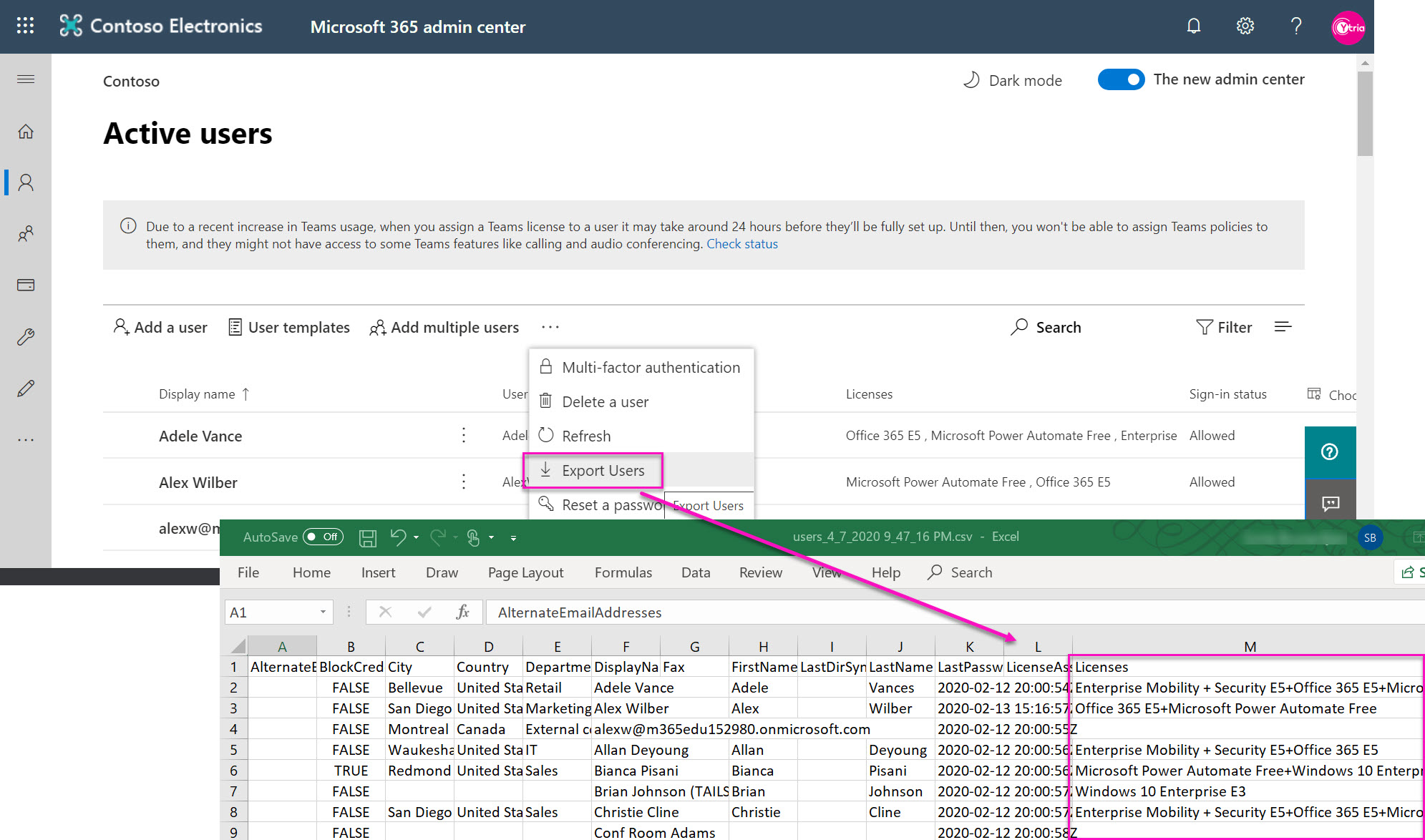
If you’ve got access to some PowerShell expertise, this is when you should reach for it 😊
Or… you can read on to see a much easier and painless way to go through this checklist with sapio365.
Easier with sapio365
Since sapio365 is a desktop application, you are able to see all your users in one interface (without any disruptive pagination) before you apply any filters.
Grouping by the Sign-in status column gives you a quick view of blocked users as well as their assigned licenses. From here you can select users and bulk edit their properties directly.
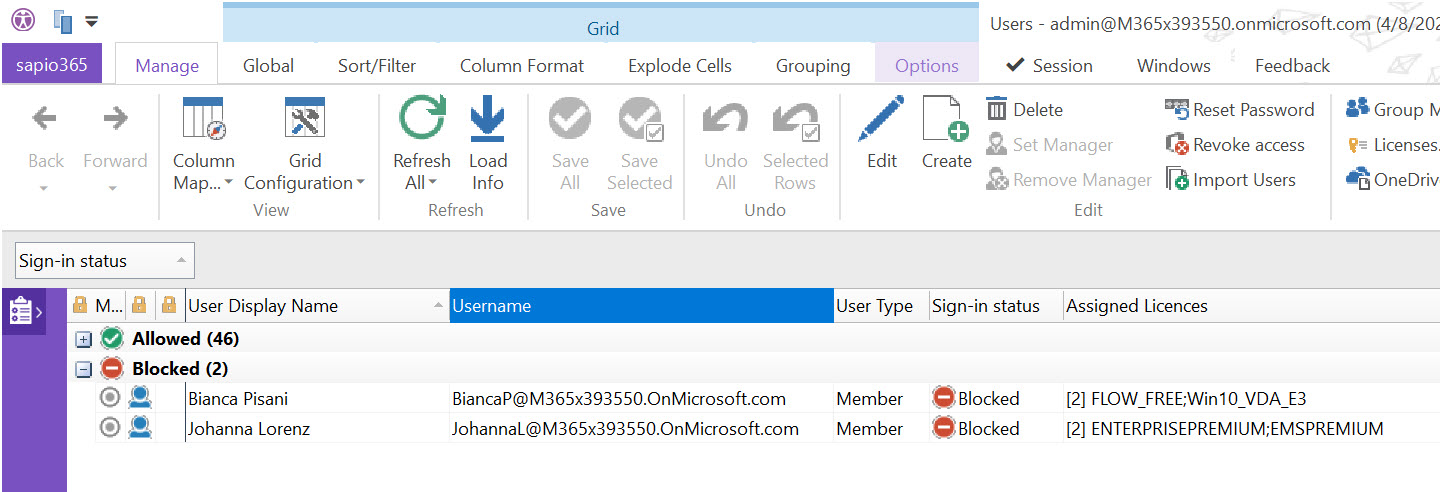
User licenses & service plans
In sapio365, you can see the whole list of users in your tenant. To get their license and service plan details, it’s as easy as selecting all your users and clicking on ‘Licenses’ in the Use Management section of the ribbon.
- Click on ‘Show Plans’ to unhide service plans.
- Drag & drop the ‘Service Plan Name’, and you now have a view of the list of all users who have a Teams license. Drag & drop the ‘License Status’ column title and you can now segment users whose Teams service plan is disabled.
- Use the ‘Edit’ button to add missing licenses or to enable the Teams service plan all in one shot.
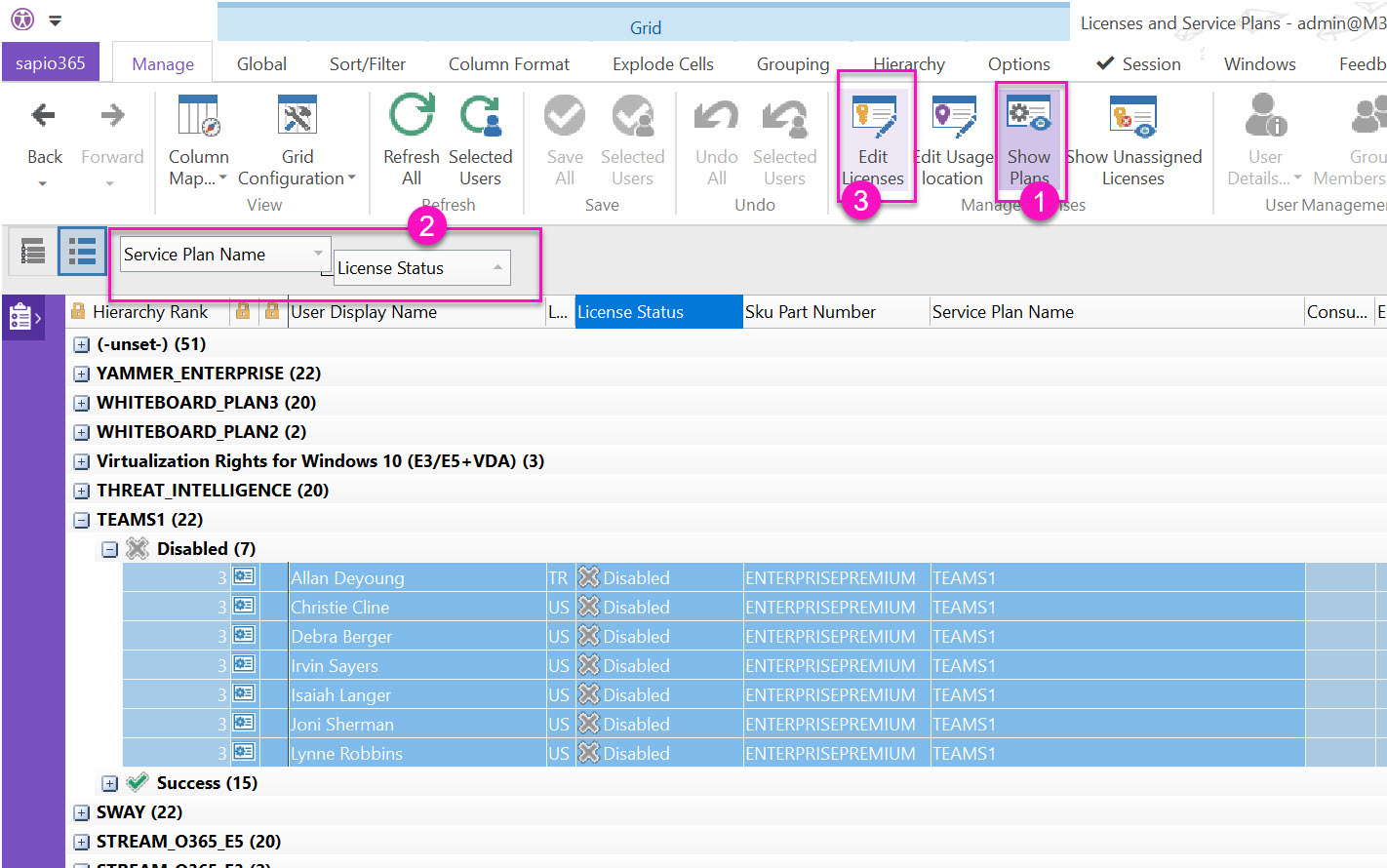
Schedule this report in sapio365
sapio365 lets you quickly check if your users can sign into Teams and whether they have been assigned the proper licenses. You can schedule this report to run whenever you wish. Once it’s finished, you’ll get an email with a list of users who are blocked from signing-in and users without licenses or without the Teams service plan enabled. Plus, since this job creates a little note locally in sapio365, you can take proper action the next time you use sapio365.
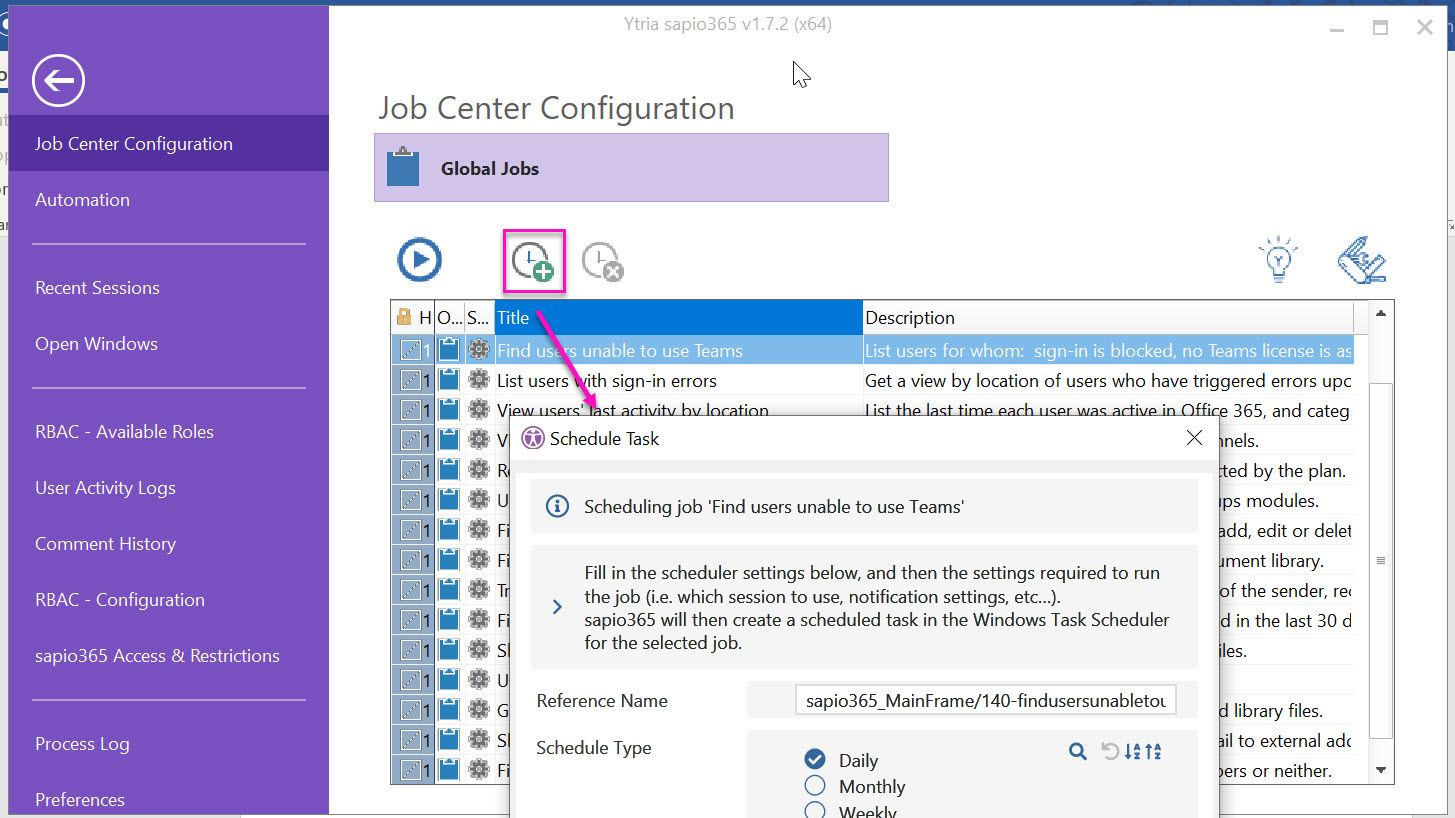
With just a few clicks in sapio365, you can fix user accounts by assigning them licenses, enabling the Teams service or by unblocking them. sapio365 is like your own personal genie in a bottle, allowing you to resolve all kinds of problems quickly and without the need for code.
To learn more about what sapio365 can do, why not try it free?
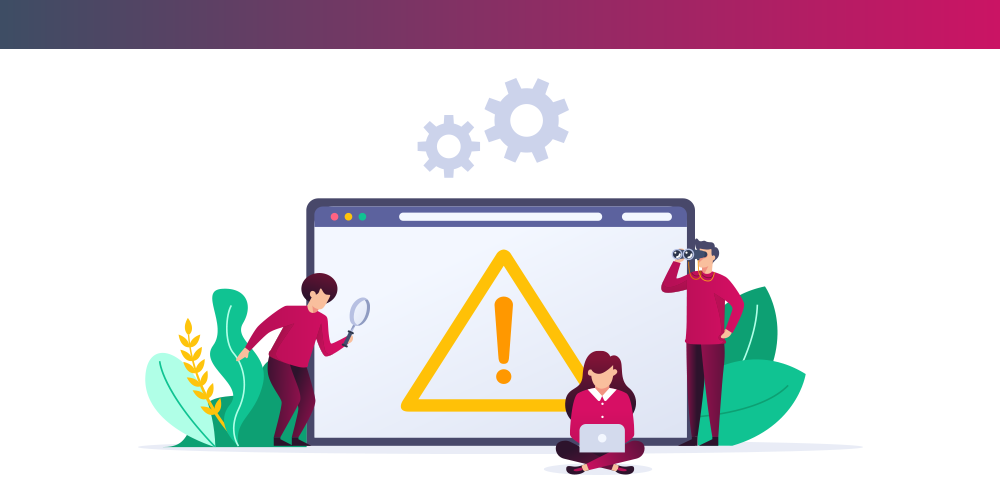
Submit a comment