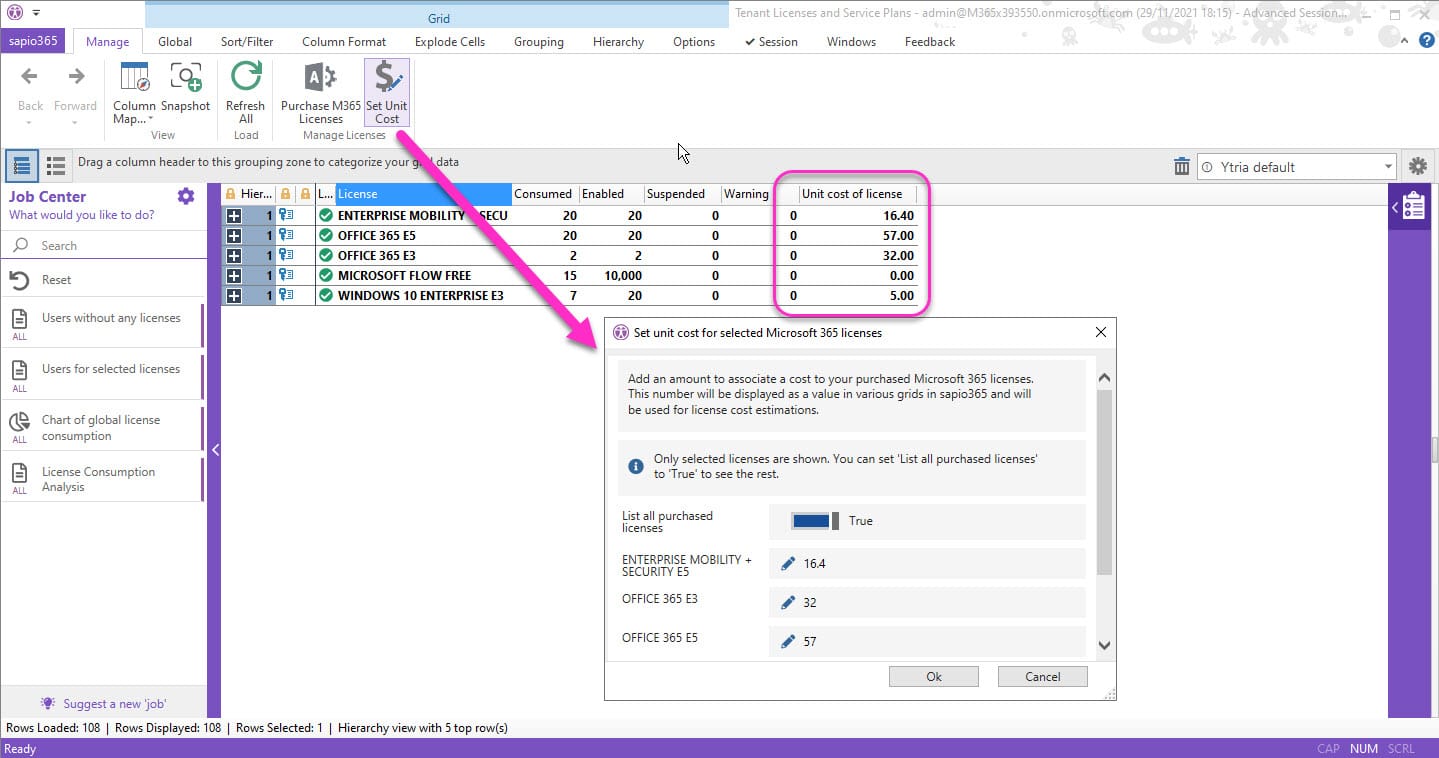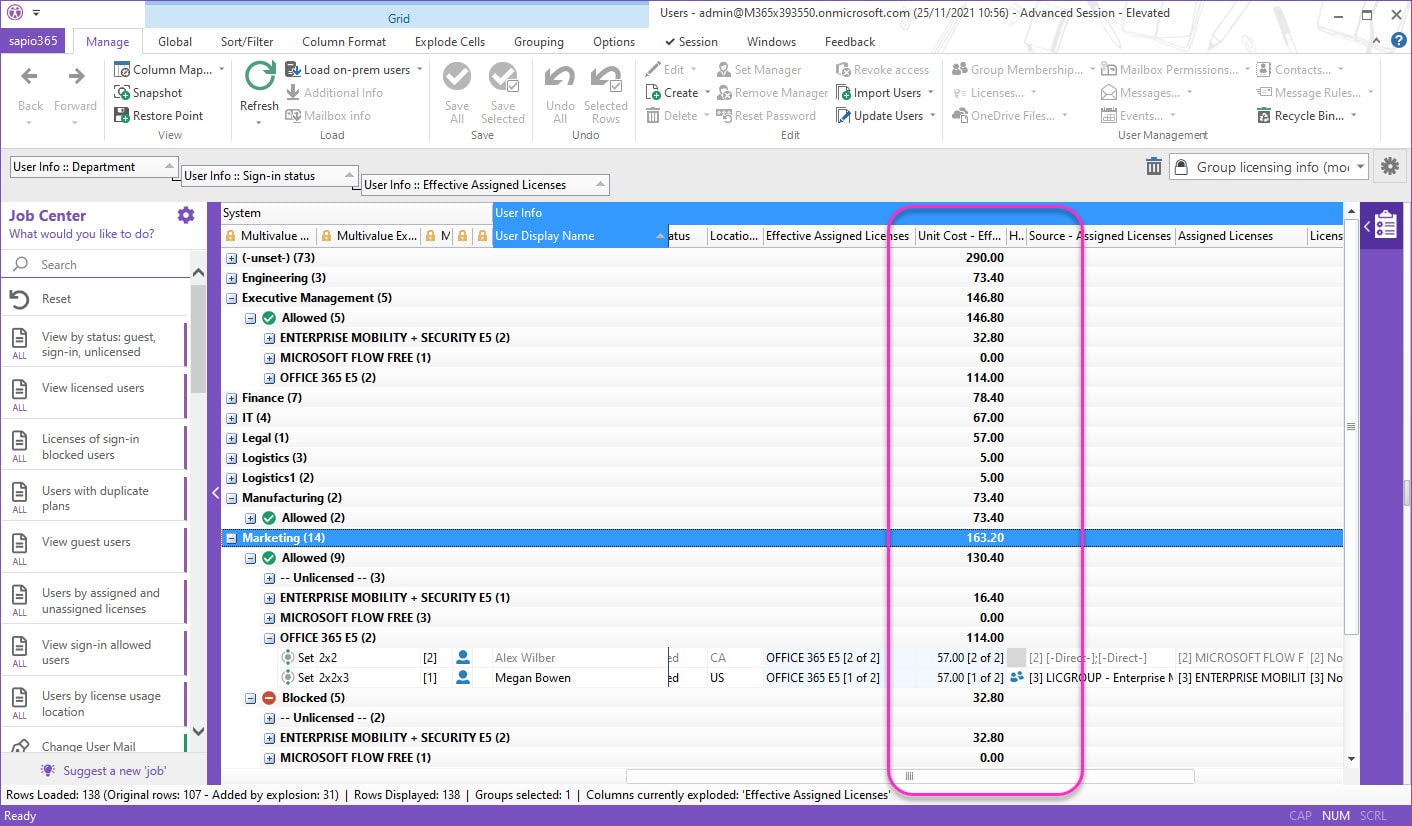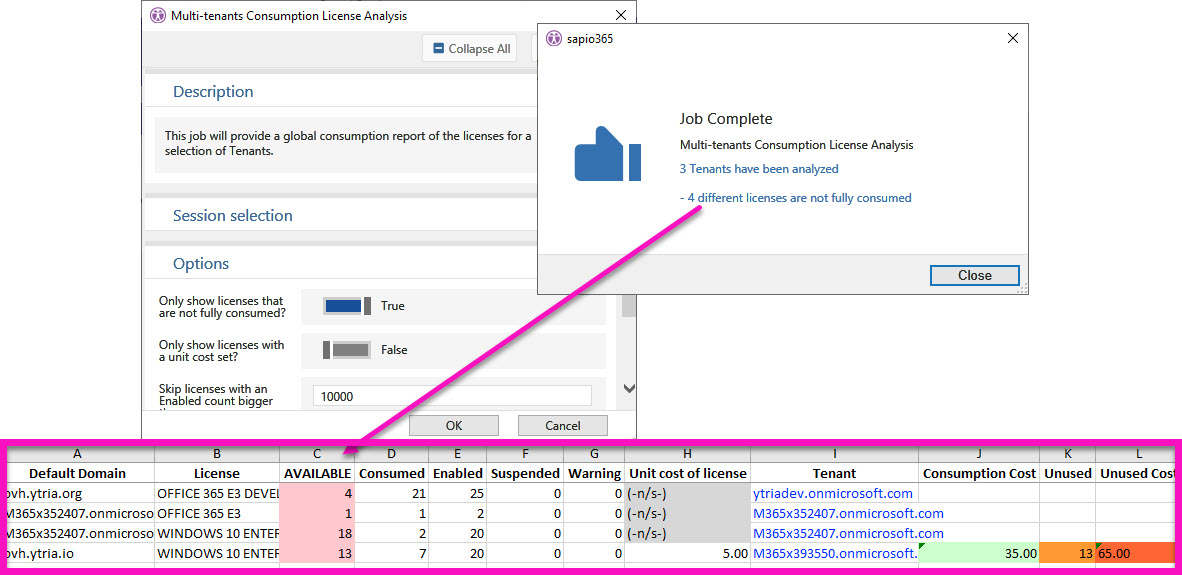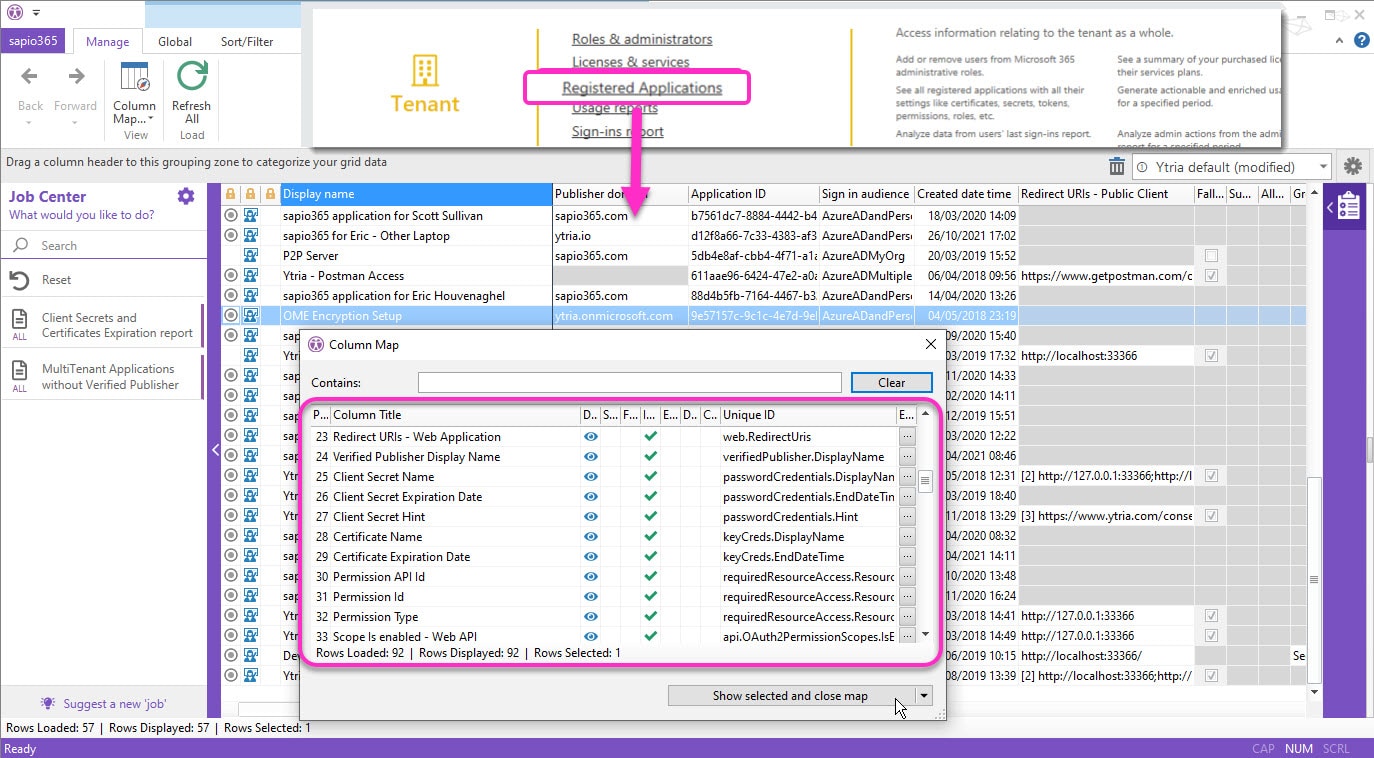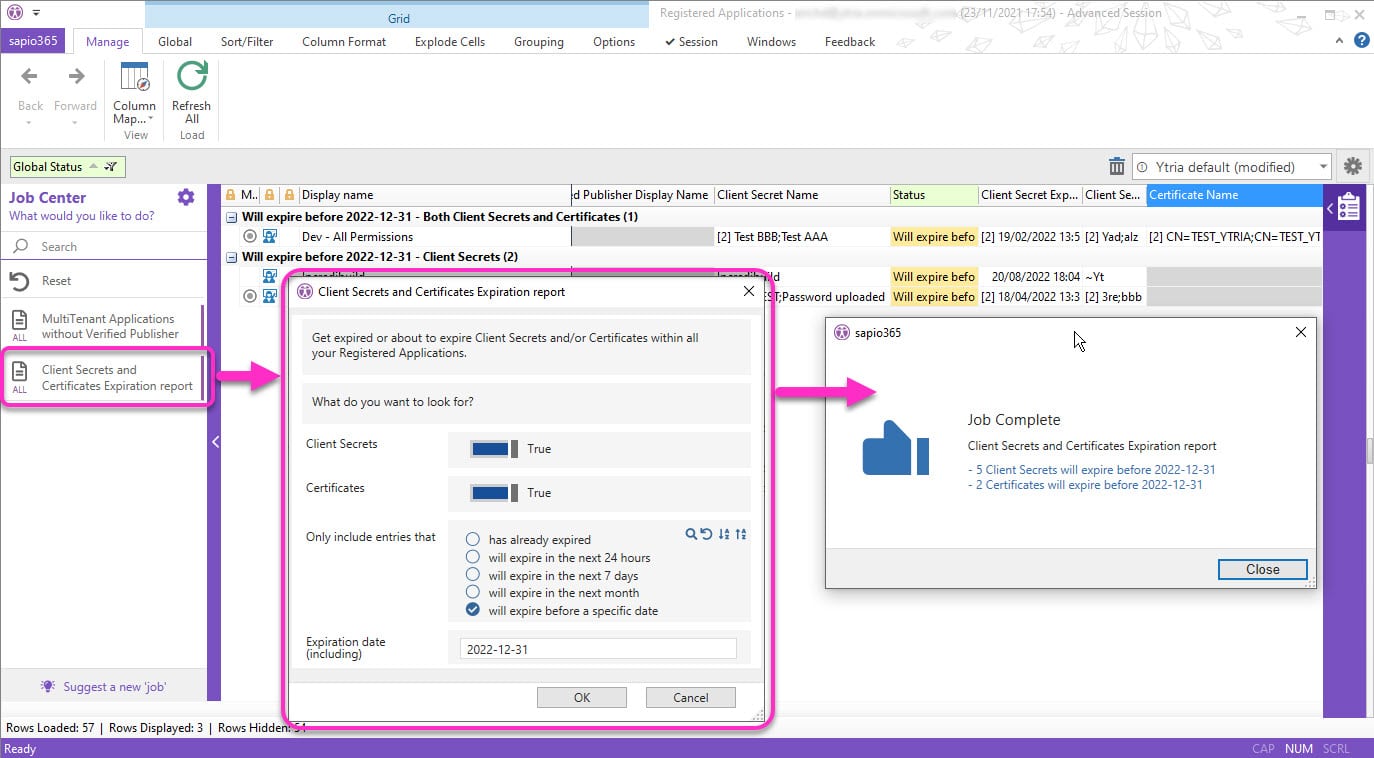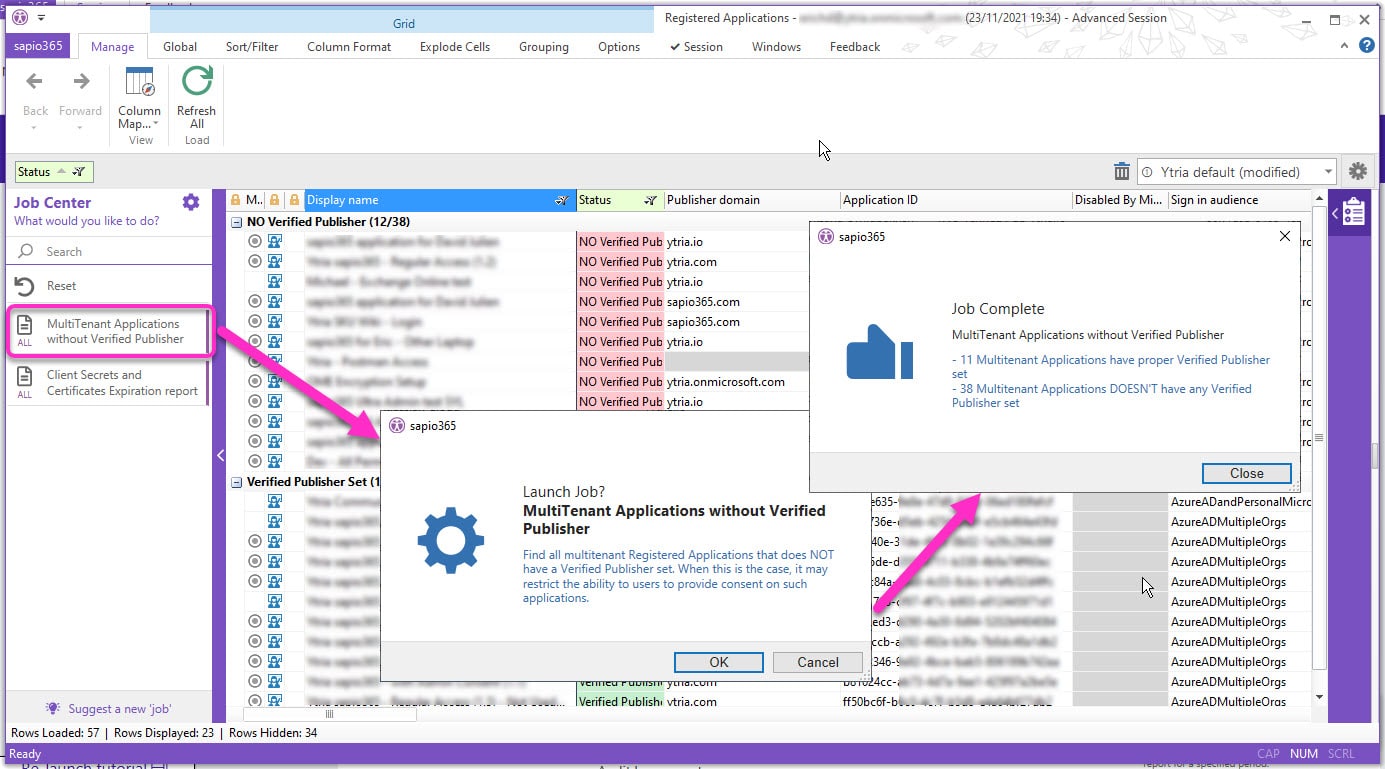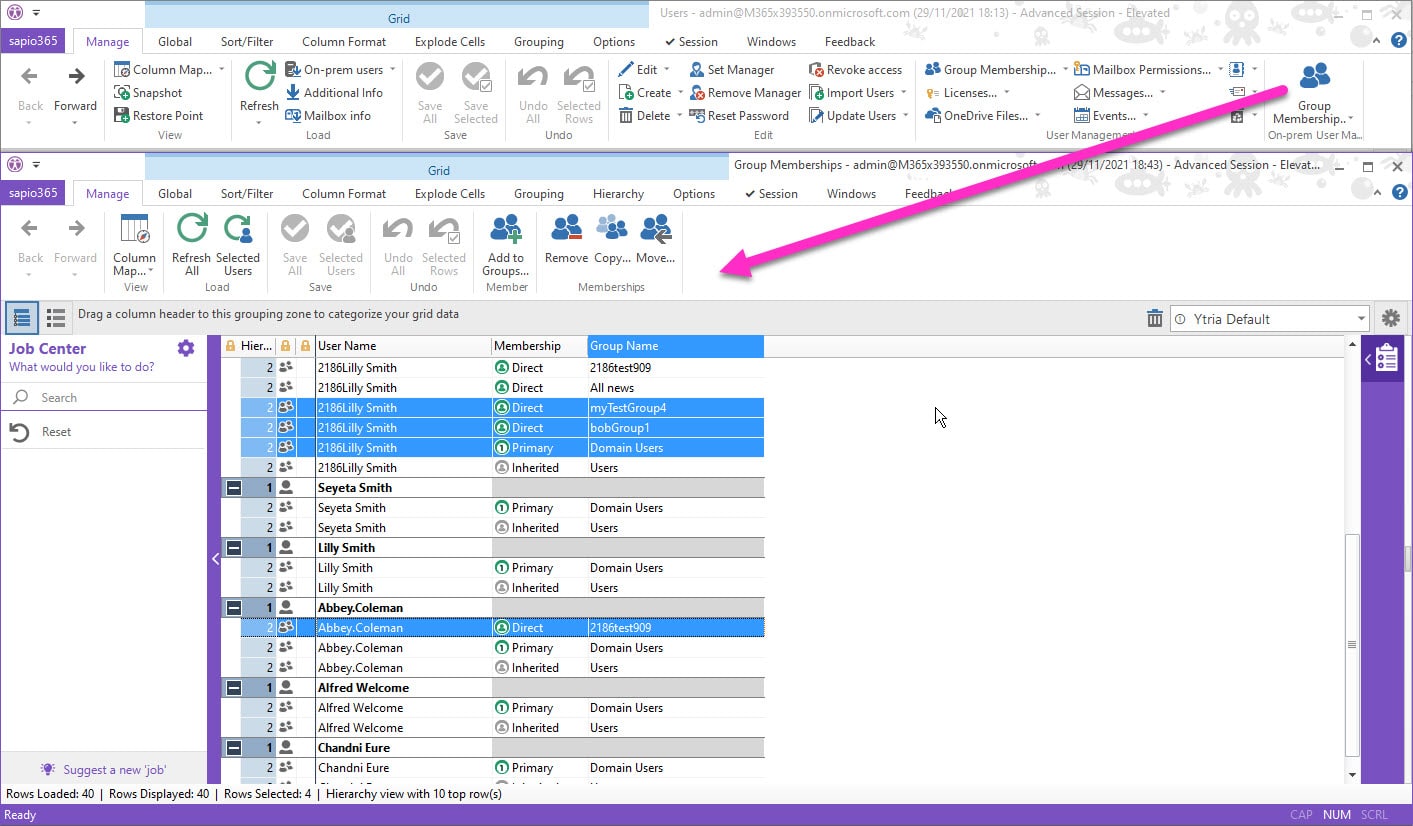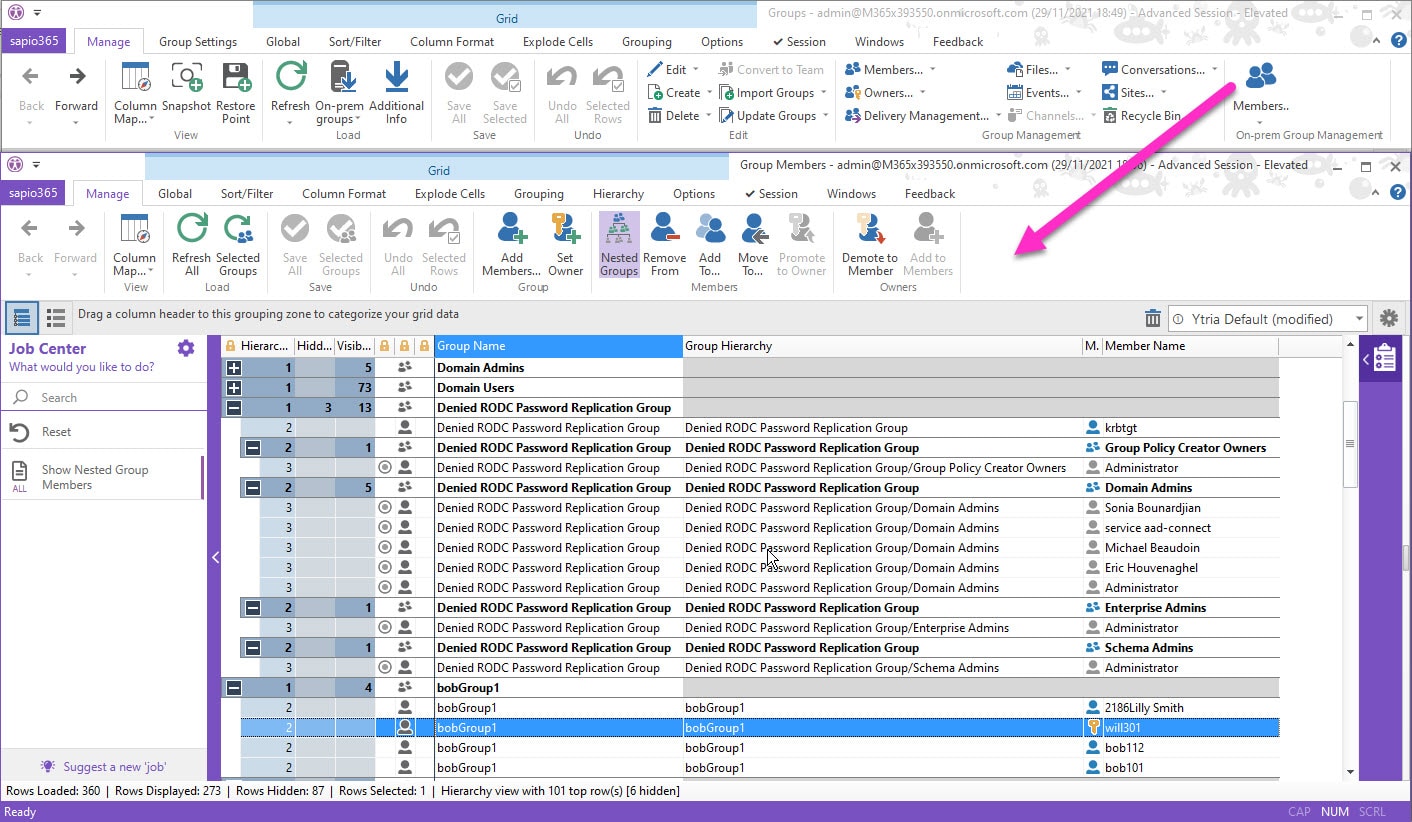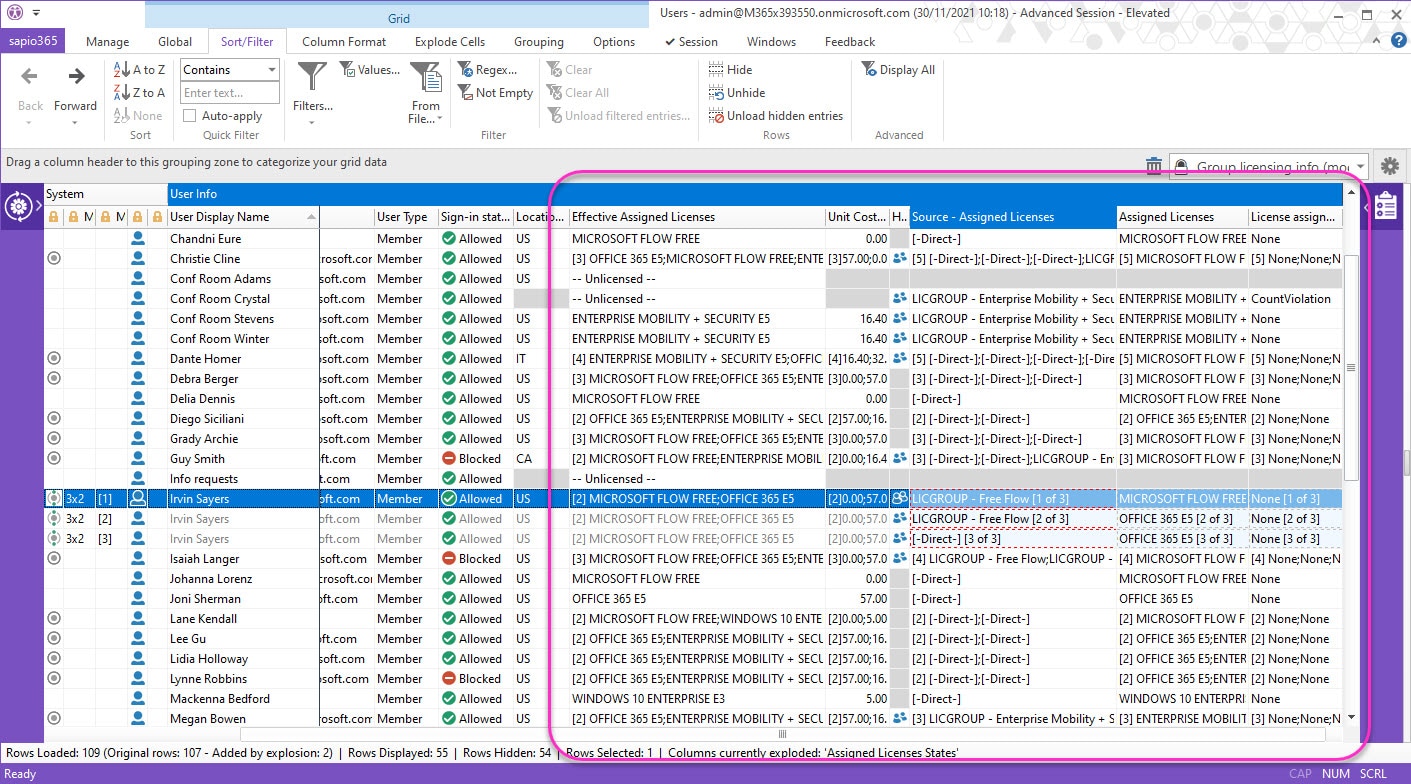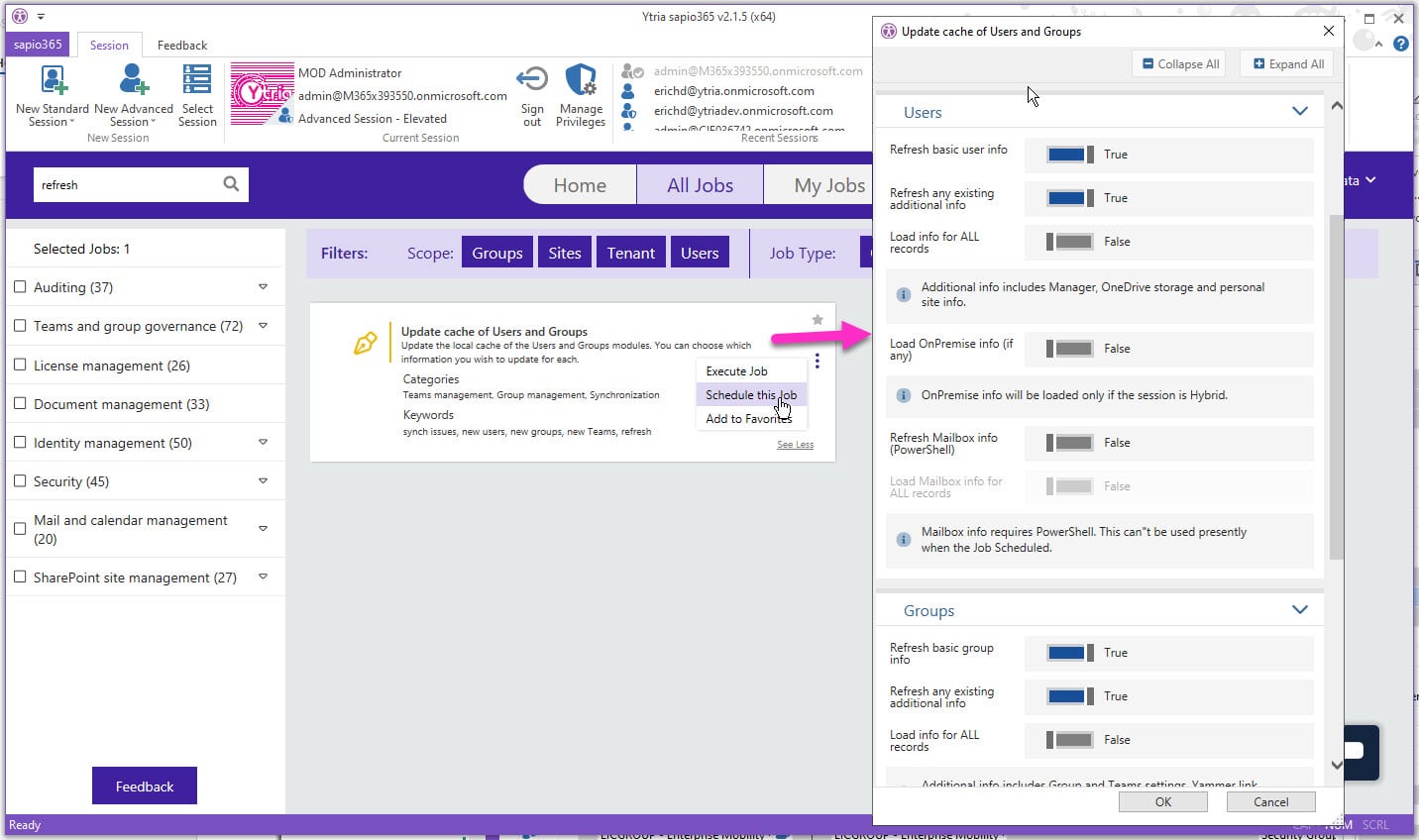Quantify your Microsoft Office 365 license costs to see how much money sapio365 helps you save
and more great features in this latest release
We are proud to bring you sapio365 version 2.1.5 with its many improvements for the features you already use and new ones that you surely will. Let us know what you think!
Let’s face it. Microsoft 365 licenses cost money. We want to help you save money by managing them more effectively and understand who’s spending the most in your organization. You probably already use sapio365 analytical tools and various license reports. You can now assign dollar signs to individual licenses.
What better way to learn about how much money you can have your organization save than by seeing the calculated cost of each license ready right in your various sapio365 reports. All you need to do is set the unit cost and watch sapio365 do the rest with its views and automated jobs.
If you manage hybrid Microsoft 365 environments, this version gives you full hands into managing your group members and your users’ memberships in your local Active Directory.
sapio365 version 2.1.5 brings you new modules, new jobs and new views—it IS almost Christmas
New major features
in this release
Set a cost to your Microsoft 365 licenses
sapio365 gives views of who has which license assigned, how many licenses are unused and how many are underused. We have even added jobs to get you to the answer quicker. Now instead of having to reach for that calculator to process those numbers, you will see the unit cost of the licenses in the already familiar views and reports. Simply set a unit cost to your licenses from Licenses & Services and you will see those numbers in ‘Unit Cost’ columns wherever there is license information.
Once this is set, building any report about effective license cost, may it be per department, country, or anything you see fit, is quick and easy:
New Job – Multi-tenant Consumption License Analysis
In charge of multiple tenants? Getting a global picture of the effective license consumption on each tenant can be quite cumbersome and can take a lot of your precious time. Let sapio365 do the hard work for you and go through all the tenants under your responsibilities to generate a final report of all the tenants together focusing on what matters: these licenses that are paid for but not yet assigned. And for the tenants for which you set a unit cost, get an immediate cost summary. This Job can be scheduled to get a frequent report and stay on top of it.
See a list of your Registered Applications in your Azure Active Directory
With Oauth2, registered applications in Azure Active Directory are the new security cornerstones of any Azure environment. With the number of applications rising quickly, you need a global vision of your environment. Only sapio365 will provide you this full vision. From the Tenant section, get a list of your registered apps and over 80 settings like domain, certificates, client secrets, permissions, roles, etc. Stay tuned for management features in future releases!
New Job – Find registered applications with Client Secrets or Certificates about to expire
Expiration of Client Secrets or Certificates does have a critical impact on your tenant current security. Expired client secrets or certificates can cause dramatic unexpected disruption of service. With sapio365, get a full report of all your registered applications that have Client Secrets or certificate already expired, or having an expiration date before a chosen date. Launch the Job from the Job catalog or schedule it to get a recurring report.
New Job – Find multi-tenant registered applications with unverified publishers
Since 2020, any Registered Applications set as Multitenant should have a verified publisher set to allow proper consent by users. Get a list of these registered applications set as Multitenant which don’t have a verified publisher, to set one or just reset your applications to your single tenant only. Launch the Job from the Job catalog or schedule it to get regular reports.
Fully manage all on-prem groups and their memberships on your local active Directory
If you manage a hybrid Microsoft 365 environment, groups and their members must be managed from your local Active Directory, since they will be synched to your Microsoft 365. With sapio365, you can now easily manage everything in one place, whether your groups are handled on the cloud or on your local Active Directory.
See which groups each of your users in your local Active Directory belongs to. From there, you can go ahead and manage in bulk your on-premises users’ memberships with the appropriate buttons.
The same way, see the members of all your groups in your local Active Directory, including nested groups. It is then easy to add or remove members, promote or demote owners, all in just a few clicks!
New Views for specific user and group info you need
With the new useful information about license unit cost, several Views have been updated to show that important data, and some new Views have been added. These will help you get to some specific information that may not have been visible within the large number of properties available. Of course, you can always modify these and save them as your Views. Use the grid in the “backstage” to manage them.
For the users, you have now these new Views:
- Email and smtp addresses
- Mailbox litigations hold and archive info
- Mailbox time zone, language, and meeting hours info
- Out-of-office and auto-reply info
And for the groups:
- Dynamic membership info
- Group licensing info
- Guest addition and expiration policy info
- SMTP address and hidden from GAL info
See users’ effective licenses and their sources
Users can be assigned Microsoft 365 licenses directly or through groups. Getting the global picture can be difficult using the Admin Portal. We reorganized how the information is provided in sapio365, so you get a quick and 100% clear image of the situation, with effective licenses and origin of these for each user.
Save time by scheduling our improved daily cache update
We have improved the job ‘Update cache of Users and Groups’ to work more efficiently with the latest ‘Refresh’ options. This cache update job also includes On-Premises data or SharePoint Online sites, and it offers many options so that you can choose to update everything or specific information. Go ahead and schedule it daily so that you can get your data fresh and fast.