What’s a standard session in sapio365?
A standard session in sapio365 lets you access all data for which you have permissions, including your own:
- Messages, mail rules, calendar events, and personal contacts
- OneDrive documents and their permissions
- Group and SharePoint site document libraries
- Group/Team owner and member lists
- Site and site list information
Are you an admin?
Use the extended permissions of an advanced session to manage settings, users, groups, Teams, sites and more. You will need to obtain admin consent from a global administrator.
Have an assigned role?
Your admin can create roles in sapio365 RBAC to give you greater access within a specific scope. Choose one from a list of available roles upon sign-in or later.
Once you apply a role, your session becomes role-enabled and is added to your session list.
Standard Session
Most Frequent Questions
When launching a Standard session for the first time, the application requires a one-time user consent for sapio365 to access your data.
You consent to sapio365 accessing your data within the scope of your Office 365 rights. Since sapio365 is a locally installed application, your information NEVER goes through any third-party servers. You can think of giving user consent as saying: “Connect to my Office 365 resources”.
No, sapio365 does not require external servers to process this information – ever
You can equally remove this application whenever you wish by clicking Revoke in the App permissions section.
The administrator can turn off user consent in which case you may find this option disabled. Note that, by default, the user consent option is implemented for Office 365 organizations in Azure AD. However, an administrator can change this default setting to prevent end users from installing applications. Another reason you may not be able to provide your user consent is that you are not on the allowed list of users set up by your admin.
Yes, just like for any application in your Azure AD, you can enable “User assignment required?” (1) and add users (2).
If you’re a global admin, you will see a checkbox option “Consent on behalf of your organization” when you’re giving consent. Checking this box will prevent your users (who can use sapio365 Standard sessions) from being prompted to give their consent. If you don’t check it, the only consent given is yours, and your users will be prompted for their consent when creating a Standard session.
You can equally remove this application whenever you wish by clicking Revoke in the App permissions section.
What can I do in a Standard session?
If your user rights allow you, you can do the following:
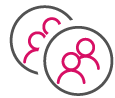
Users
-
-
- View the entire list for your tenant’s directory as well as all users’ profile information
- View service plans and license information for all users
- Edit user profile information if your user rights allow
- Create new user profiles if your user rights allow
- Display group memberships for up to all users in your tenant’s directory
- For your own account and those users whose mailboxes you have access to, see all:
- Messages
- Contacts
- Calendar entries
-

Groups and Teams
-
-
- View all groups in your tenant, including their property information
- For all groups you have access to in your Office 365 portal:
- Display all group owners and members
- Retrieve document library files
- View group SharePoint site information
- Remove and add members or owners for all groups you own
-
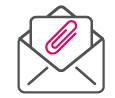
For your own mailbox and other mailboxes you have access to:
- View all messages—including the mail folder structure.
- Preview messages directly from the full message list.
- See all message properties.
- Access all attachment information—and download or delete attachments directly.
- View the make-up of all your inbox rules in one place
Calendar events
For your own mailbox and other mailboxes you have access to:For your own mailbox and other mailboxes you have access to:
- View all calendar events
- Preview calendar event body
- See attachment information.
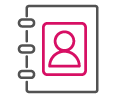
Personal contacts
See your own contacts as well as contacts of users whose mailbox you have access to.
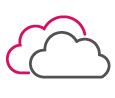
OneDrive files and folders
For your OneDrive and all others you have access to:
- See all file information in a hierarchical view—including who it’s been shared with and how.
- Download or upload files.
- Rename or delete documents and folders.



