Introducing replicationEZ: a quick feature tour of Ytria’s multi-server replication management tool
Ytria replicationEZ, which was released back in August, represents a significant step in the evolution of the EZ Suite toolkit for Notes/Domino professionals. Just in terms of user interface, this is the first Ytria administration tool designed with the capability to simultaneously manage databases across multiple Domino servers.
Though it’s still quite new, replicationEZ was an ambitious project from the onset and the initial release included a fairly sizable number of features. This makes it a little tricky to succinctly define the tool, but here’s an attempt:
At its core, replicationEZ is a tool for analyzing and managing replication and replication-related issues across Domino servers and clusters. The most basic function of the product is its ability to show you precisely which servers contain replicas of any given databases. But beyond this, it includes numerous specialty tools, each designed to tackle separate replication-related administration analysis or troubleshooting tasks.
In this post we’re going to give a brief overview of some of the main features/user interface elements of replicationEZ.
The Multi-Server Interface
Being the first Ytria tool designed to show information across servers, we need to introduce some new interface concepts to cope with the feature requirements:
Choose Servers dialog: Multi-server support required us to create a new ‘Open’ dialog. You’ll find this dialog in the ‘Server’ menu:
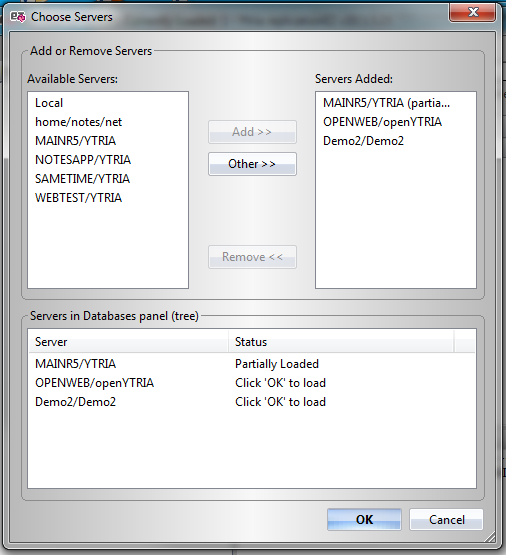
New Databases panel: This is the ‘tree’ or ‘explorer’ for replicationEZ. It’s essentially the same as the Databases panels in Ytria’s server-level tools, except for the addition of a new top-level, called ‘All Servers.’ In addition, it introduced the ‘partially loaded state’ concept described next…
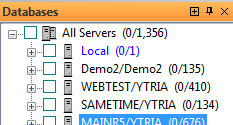
Partially loaded state: replicationEZ also introduced the ability to partially load a server (this has since been added to databaseEZ, aclEZ, and agentEZ). Why would you want to partial load a server? Well, partially loading a loading server is a huge time-saver when the size/number of files is large and/or when the connection is slow (e.g. when working on a remote server). If you launch replicationEZ from your Notes client with a database selected in your workspace, the program will launch with only this database loaded on the server which contains it; you can load the full server afterwards, if desired, via a right-click option (see the image below). This feature also plays an important role in the ‘Discover Replicas’ tool described later in this post.
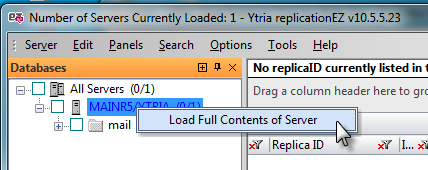
The main grid: the most basic feature of replicationEZ is also its most powerful. This grid interface lets you see a ‘map’ of replicas across servers. The left-most section is called the ‘Generic Properties’ parent header: here you’ll find columns for ‘Replica ID’; ‘Is Duplicate?’; ‘Do Not Replicate’; and ‘Number of Replicas’. To the right you’ll see a parent header with the name of each loaded server and beneath it, you’ll see the full path of the server’s replica of a given database (the cell will be grayed-out if a loaded server does not have a replica of the database).
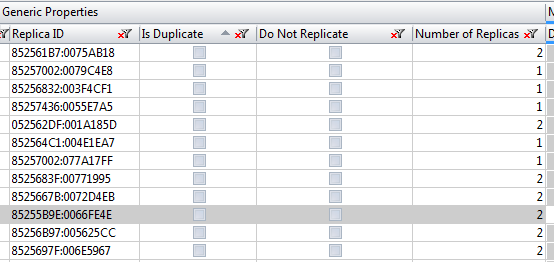
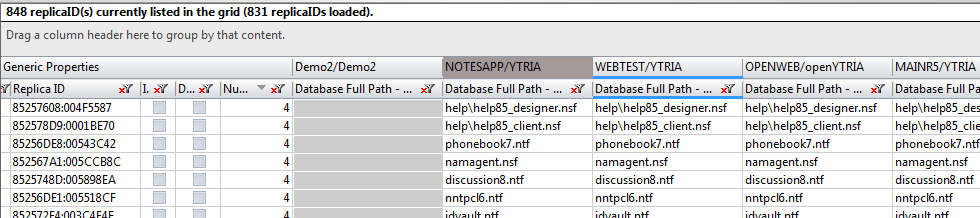
Grid Data Composition: This panel allows you to add up to five database-level properties (e.g ‘logical size’;’show in open application dialog,’; etc.) to the main grid. These will be displayed next under each replica’s ‘parent header’ (used to keep related columns together). This ‘parent header’ concept is also a new user interface element introduced with replicationEZ.
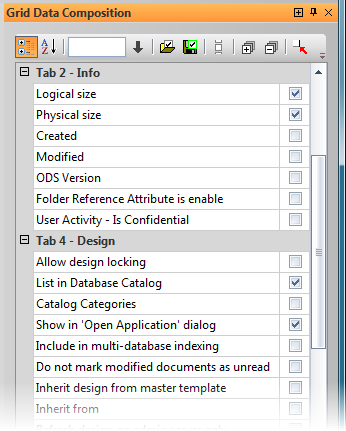
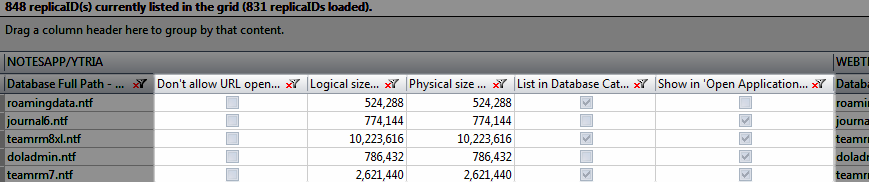
The Panels in replicationEZ
Right from its initial release, replicationEZ included more panels and features than any other Ytria administration tool. We’ll briefly go through most of them below:
Selected Databases: This panel lets you analyze an array of database-level properties for up to 30 replica IDs selected in the main grid.
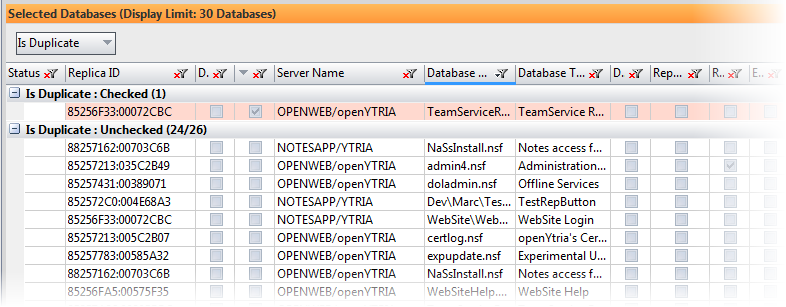
Replication History : This feature allows for replication history analysis across multiple replicas and servers. Both a Replication History Grid and a Replication History Chart are available.
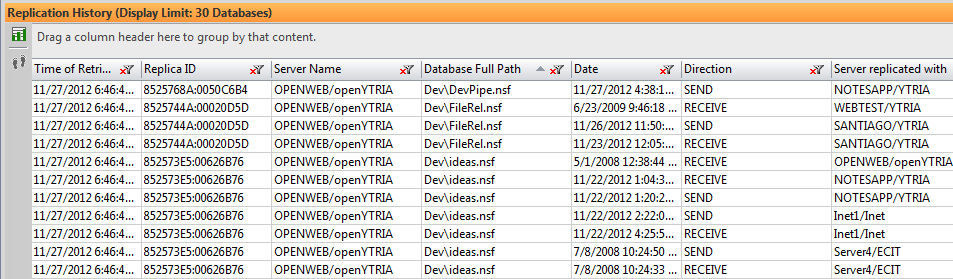
Discover Replicas: This is a very handy feature: it allows you to take any database and search for all existing replicas–on any of your organization’s servers. replicationEZ does this by reading replication histories of any currently loaded databases, then attempting to read the histories of any subsequently discovered replicas/servers. This feature is particularly useful when you open replicationEZ from Notes with a single database selected (it’s very efficient as it partially loads the servers that contain the other replicas).
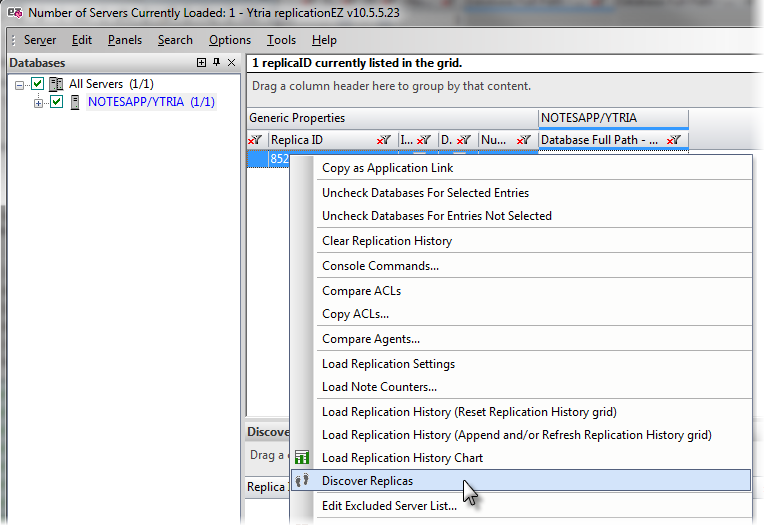
Replication Settings: This tool allows you find, analyze and (if needed) delete selective replication formulas for one-or-more replicas across servers.
Connection Analyzer: This allows you to see how connection documents resolve for an entire server in a grid. In addition, by selecting an individual database in the Connection Analyzer grid (taken from a Connection document), a chart will be generated (in the Connection Analyzer Chart panel) allowing you to see any additional connection documents that could have an impact on the database in question.
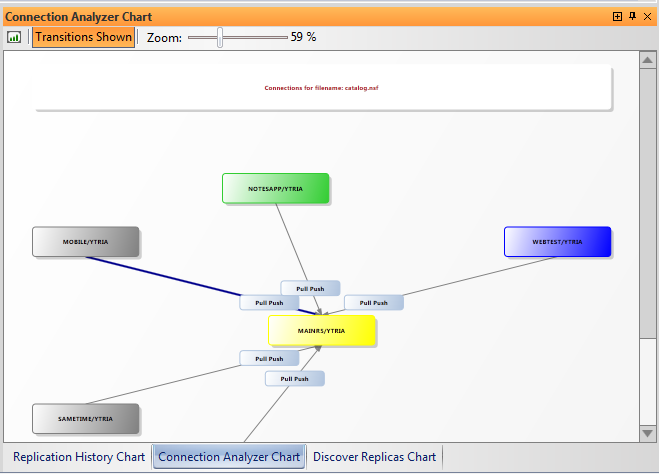
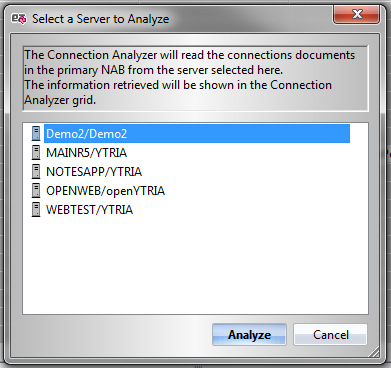
Log Analyzer: This tool allows you to analyze replication logs in a grouping grid. This is a bit more of a specialty tool as it only works if the “Log_Replication=n” entry in your server notes.ini file has a value other than “0”.
ACL Comparator: This tool lets you compare and contrast Access Control Lists across replicas and spot inconsistencies. Inconsistent ACLs can lead to a number of problems, ranging from broken replication schemes to security holes. A ‘Copy ACLs’ feature is also offered in order to fix any inconsistencies you discover across replicas.
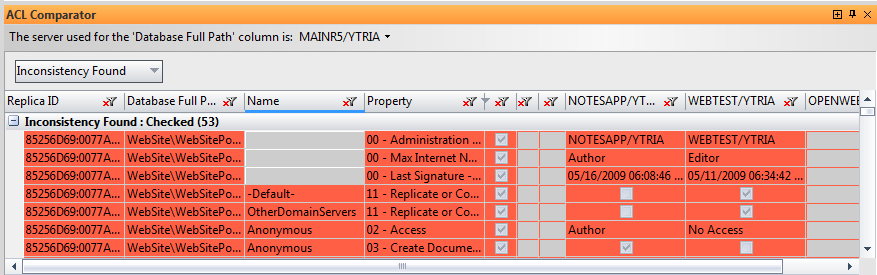
Agent Comparator: The Agent Comparator tool is somewhat similar to the ACL Comparator in terms of interface; it lets you scan and analyze agents for the databases selected in the grid. The Agent Comparator grid will show you any agents found as well a selection of their properties and settings across replicas. Inconsistencies are also flagged in this panel.
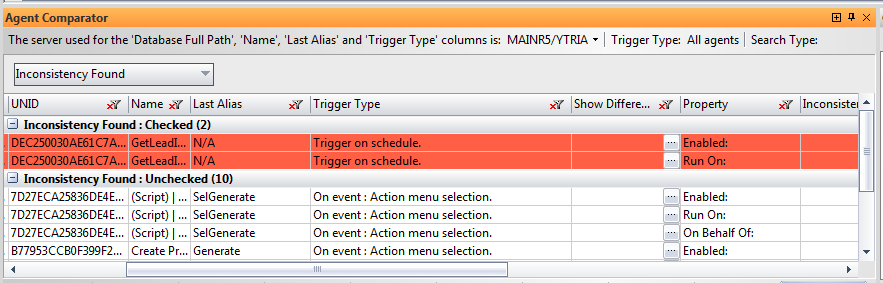
Note Counters: The Load Note Counters command in the Tools or right-click menu allows you to compare the composition of selected databases across replicas by looking at their note counters (i.e. numbers of design elements, specific types of designs, documents, deletion stubs, etc.). The ability to see inconsistent note counts can be quite helpful for troubleshooting replication issues.
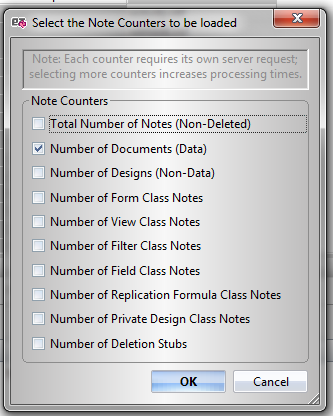
Console Command: replicationEZ makes for a very convenient starting point for console commands such as initiating replication.
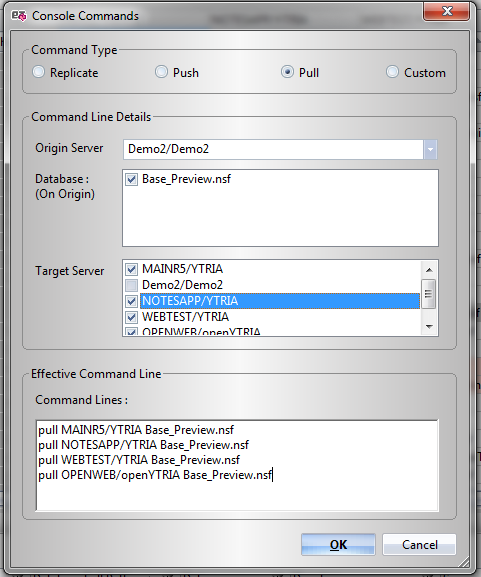
Integration with other Ytria Tools
We expect that a lot of replicationEZ users will also be using other Ytria tools. With this in mind, we tweaked the standard EZ Suite integration features and made replicationEZ work in some new and interesting ways.
Server-level tools integration
You can launch databaseEZ, aclEZ or agentEZ from either the main grid or the Selected Databases panel. In order to make this integration workable, we added the ‘partially loaded server’ concept to the server-level tools (i.e. databaseEZ, aclEZ, and agentEZ). This means you now have right-click menu options for Open (Full Server Scan) and Open (Only Selected Databases). Choosing the ‘Only Selected Databases’ option can allow your selection to be loaded much more quickly.
Please note that a separate instance of databaseEZ, aclEZ or agentEZ will open for each loaded server when using the [product name]>Open… options.
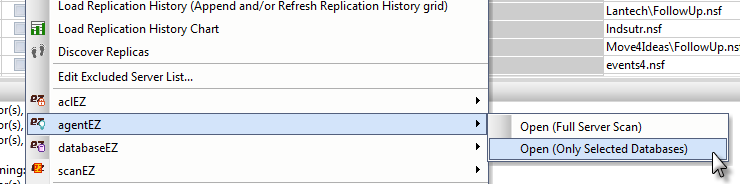
scanEZ integration
Integration with scanEZ is also available from the right-click contextual menu in the main grid and Selected Databases panel.
You can open any selected databases in scanEZ (Note: a separate instance of scanEZ will open for each replica of each database–this can be a very heavy process if you have a large database selection!). In addition, you have the two following ‘sub-options’:
Replication Auditor
If you choose the right-click menu option, scanEZ>Replication Auditor you’ll be presented with the dialog pictured below. Once you configure the main and replica servers, then click ‘OK,’ scanEZ sessions will open for each database with the Replication Auditor tool pre-configured to run your scan.
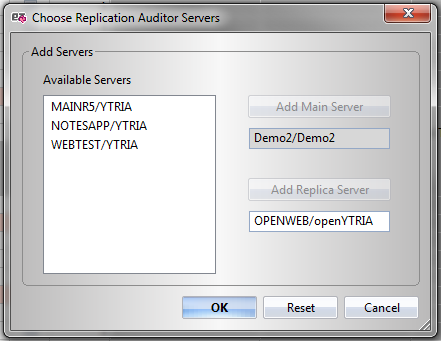
ACL panel
If you choose scanEZ>ACL Panel, the selected databases will open in scanEZ with the ACL panel open. This provides a flat, sortable grid view of a database’s ACL.
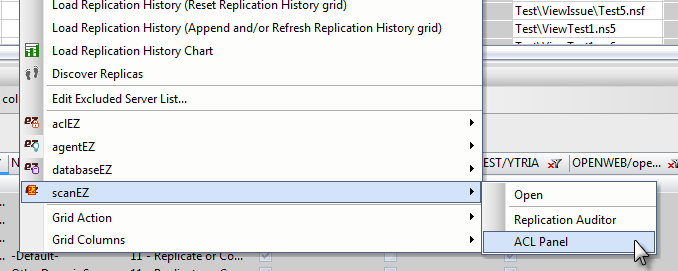
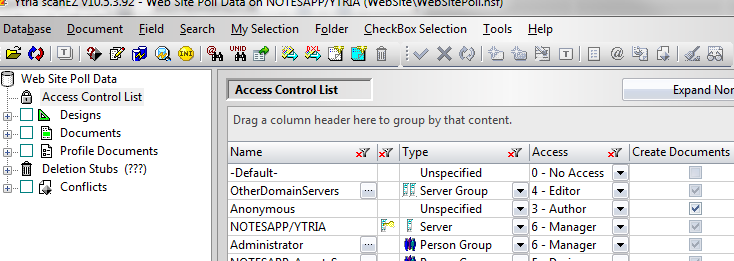
ACL panel in scanEZ
Future plans
We here at Ytria are already eager to add more functionality to replicationEZ. So far, we’ve been considering adding the following two major features:
A Cluster Replicator (this would handle the settings found in the Cluster Directory for cluster replication)
A Replication Formula Evaluator
If there’s anything you’d like to see added to replicationEZ, feel free to post a comment.
More replicationEZ Information
To learn more about this tool, check out the following resources:
- The replicationEZ product Website.
- replicationEZ Online Help.
- Taking Aim at Replication Issues: A replicationEZ Webcast: A long-form demonstration with real-world examples presented by Ben Menesi, Chief Product Officer at Ytria. The recording is available to download and watch offline.
- The printable replicationEZ Quick Start Guide.
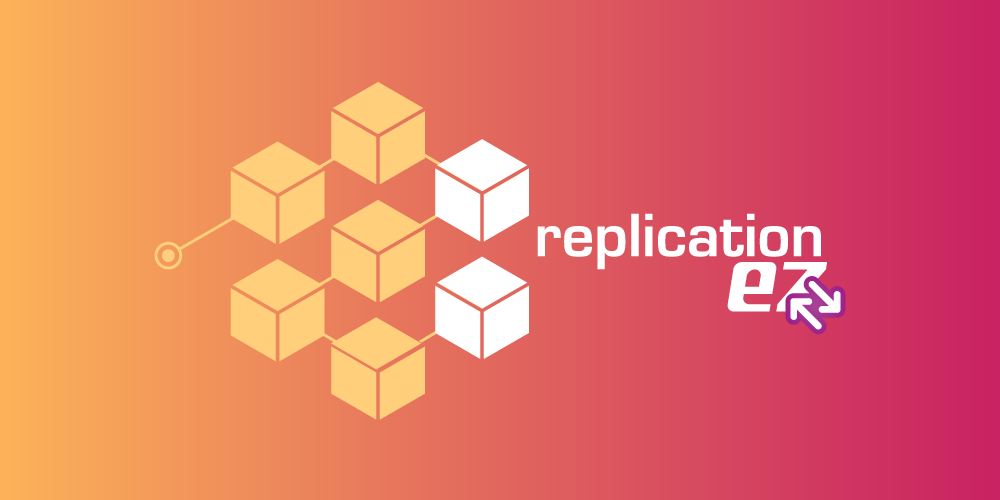
Dear Mr. Woodford,
replicationEZ is a very helpful tool for us, to manage all the databeses and replicas on our different servers. Ytria did a great job in developing this (and of course all the others) tool.
Maybe it wood be very useful, if replicationEZ also will offer a context menu based function, to create new replicas on the differnt servers. A further useful function will be the possibility to generate e. g. a batch based job, which can be scheduled by the operating system, where we can e. g. monitore the existence and state of replicas, create automaticly new replicas of the new databeses on different servers (especially to monitore and manage cluster environments) etc.
Kind regards
Christoph Ogrissek
Hello Mr. Ogrissek,
Thanks for the kind words and thanks for taking the time to share your feature request. I’ve passed your idea along to the development team; they’ll be looking into this.
Best,
Peter