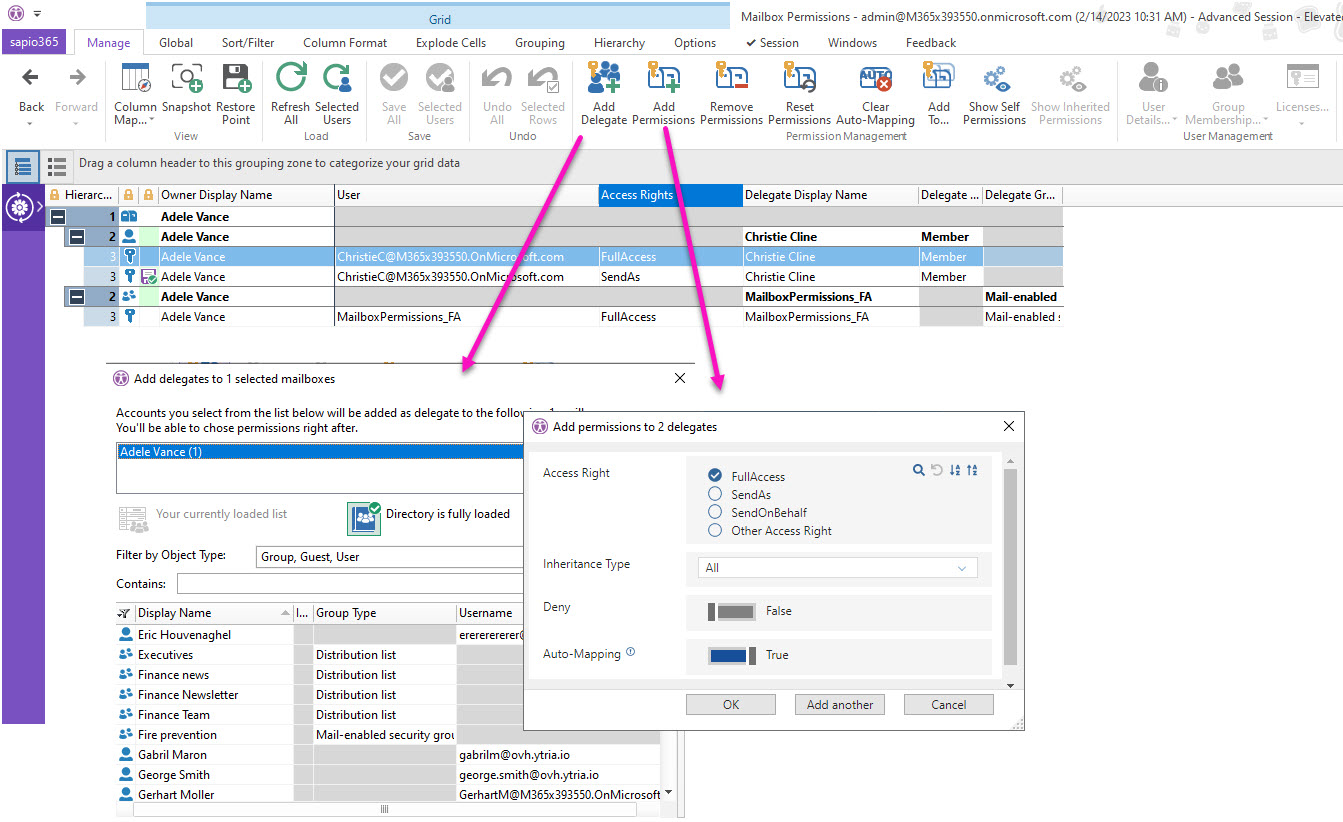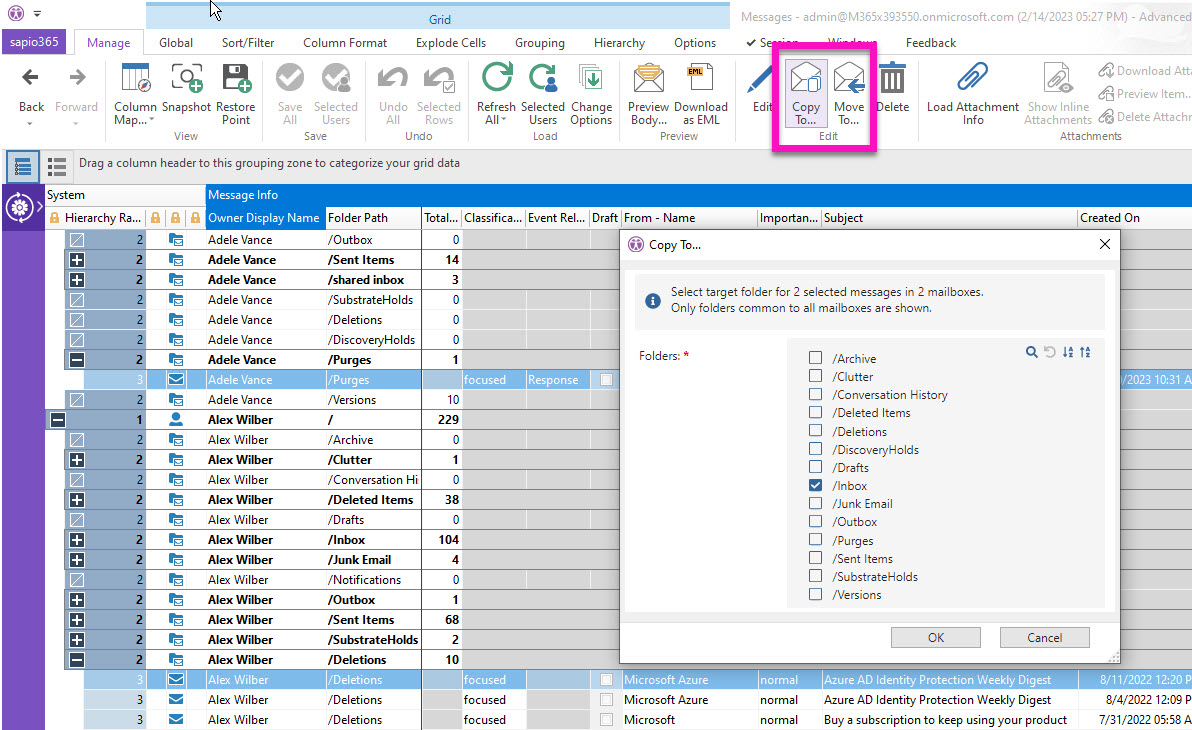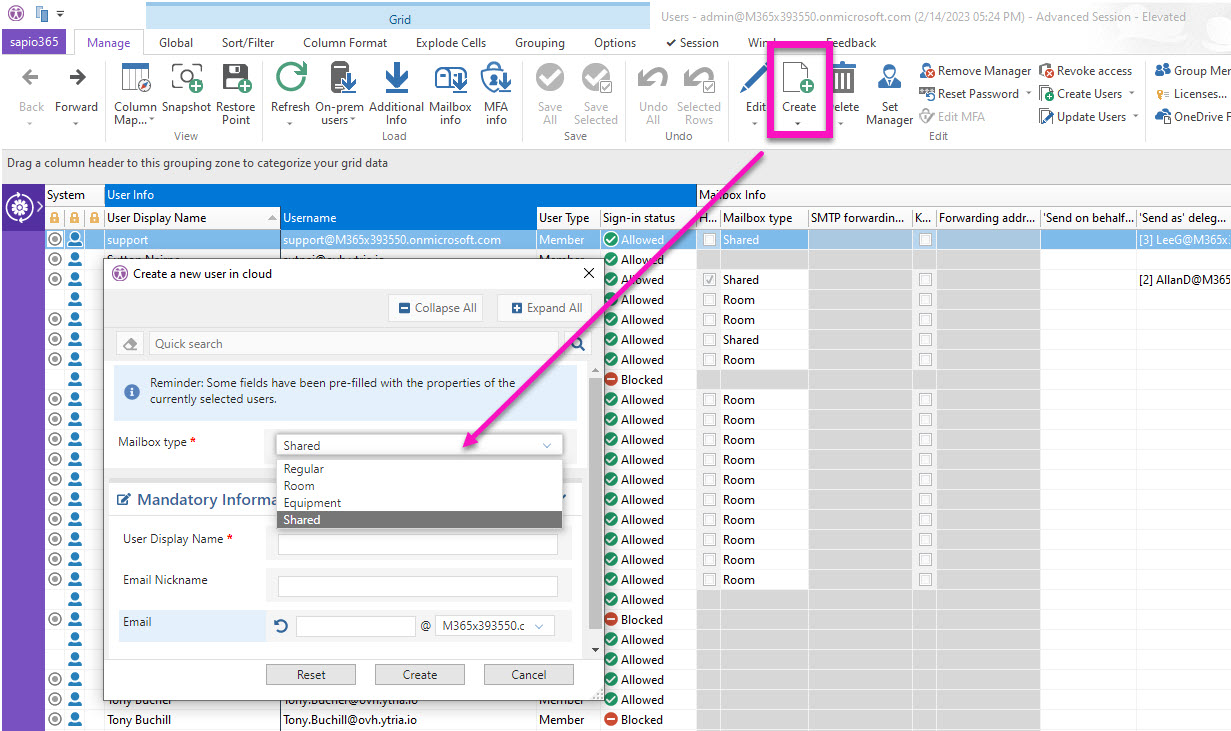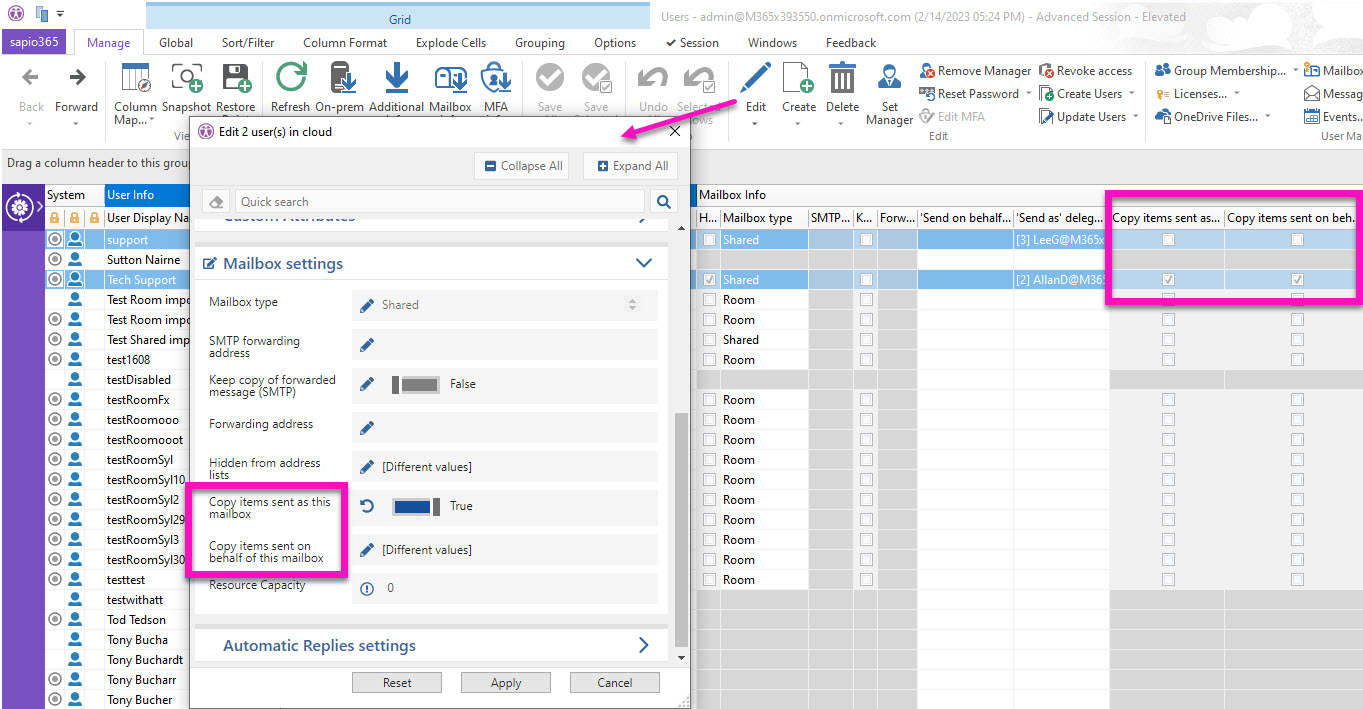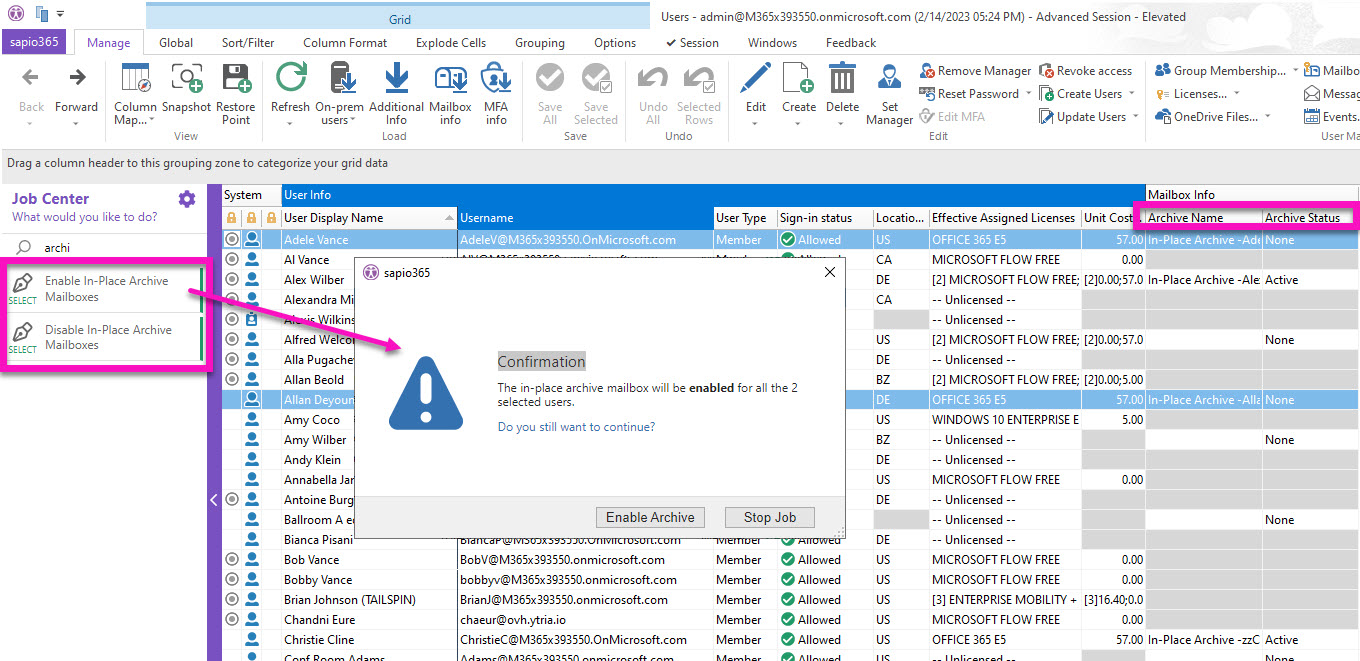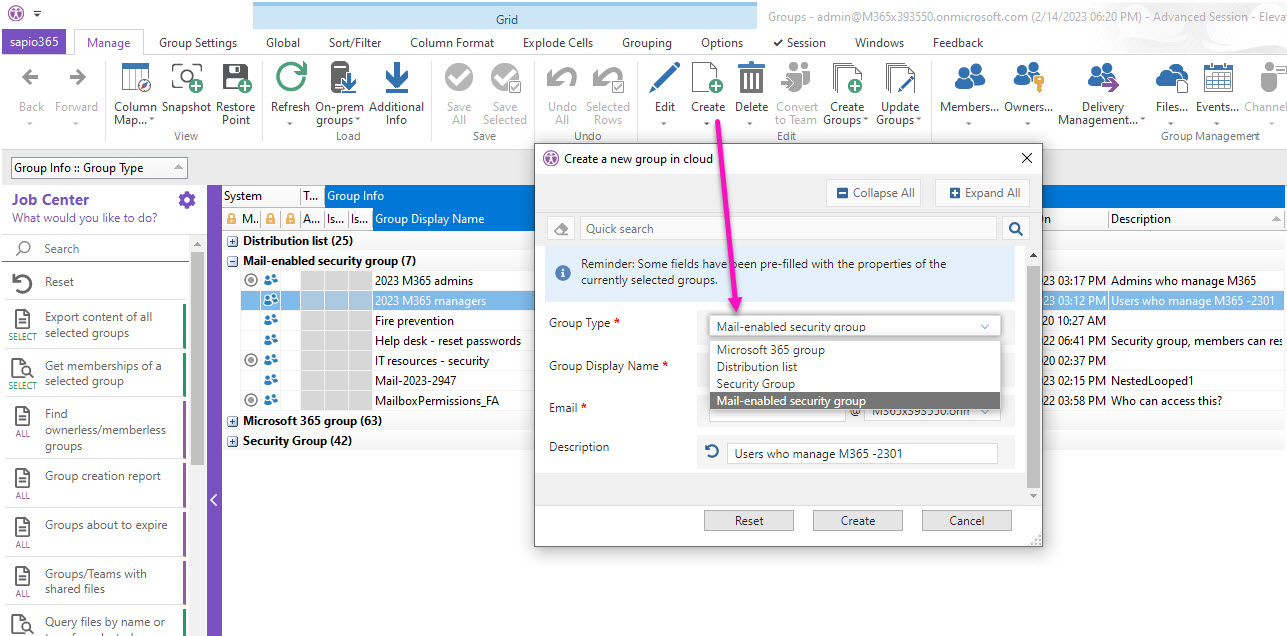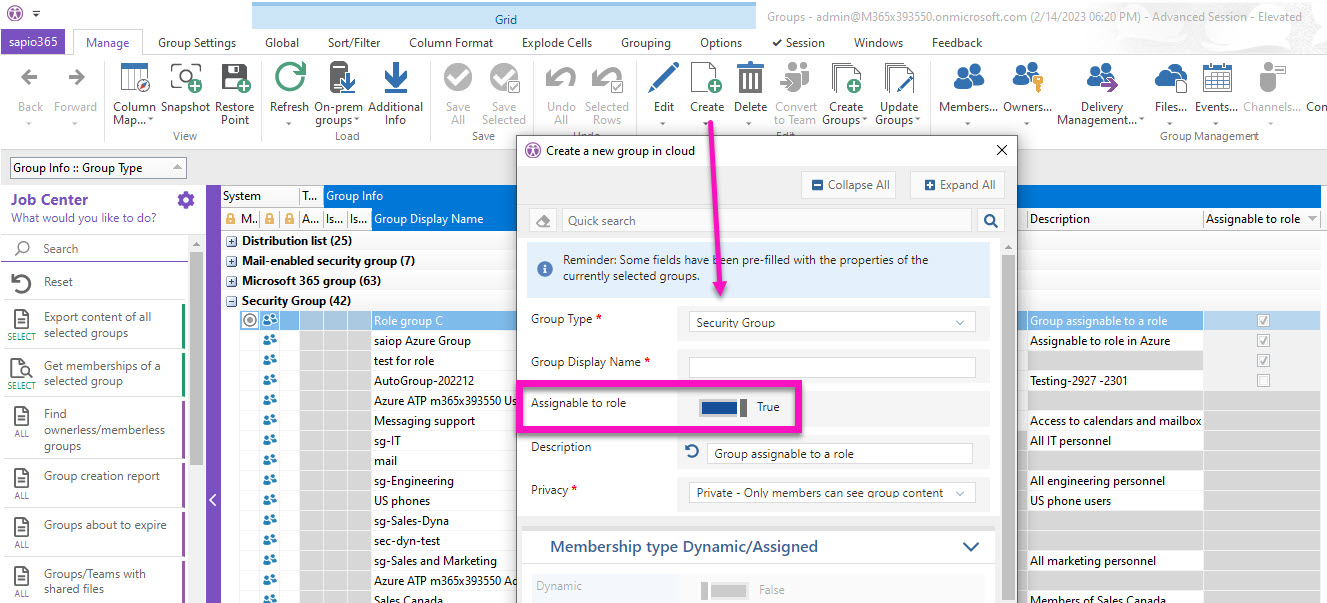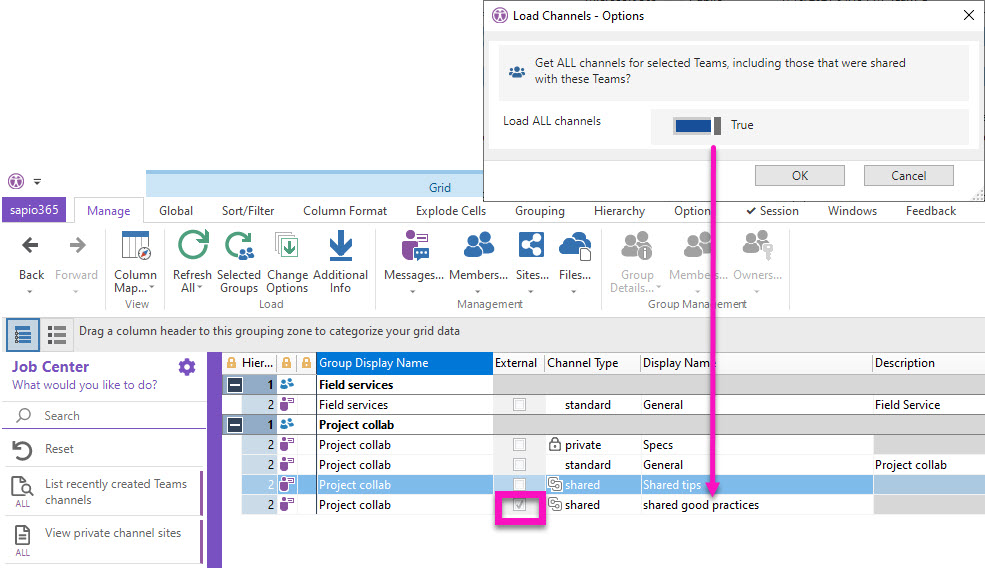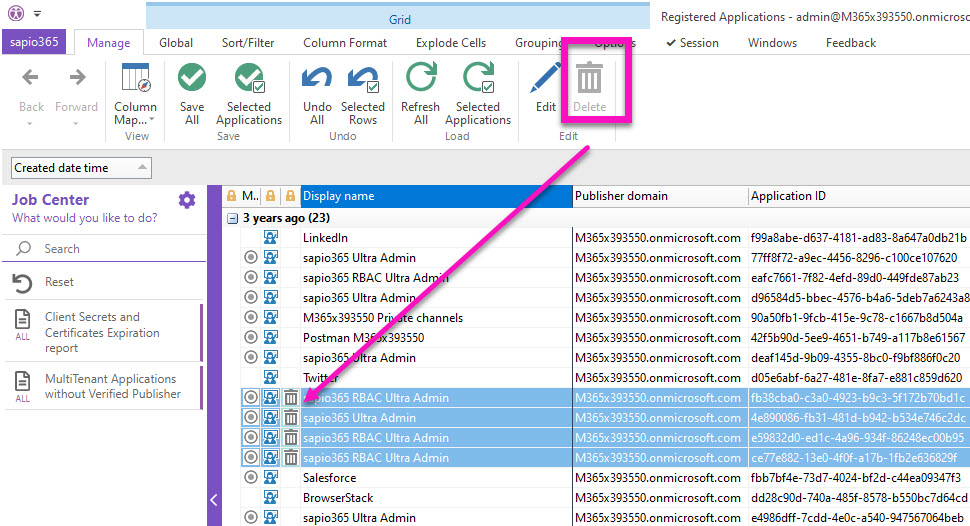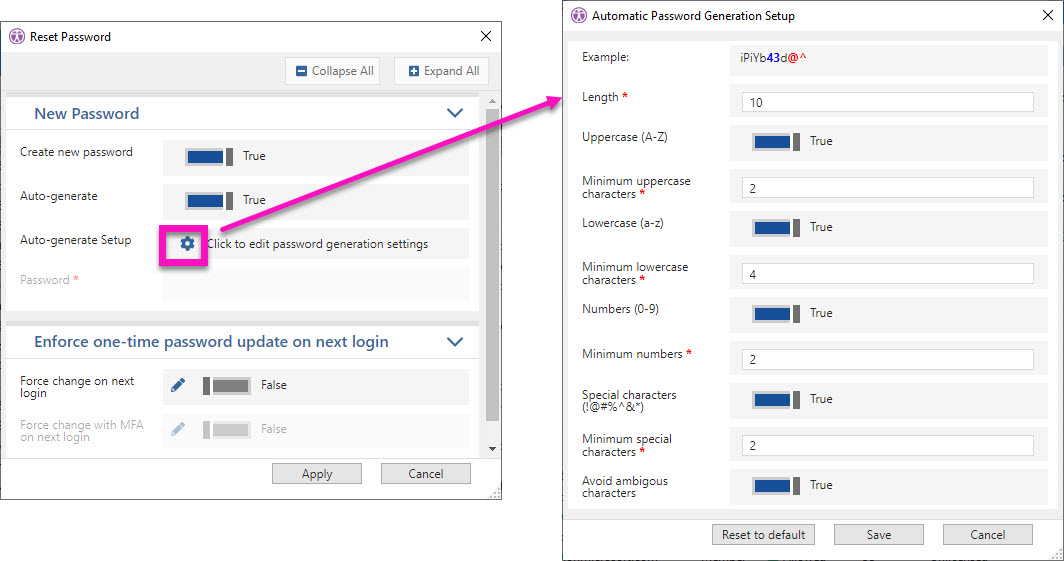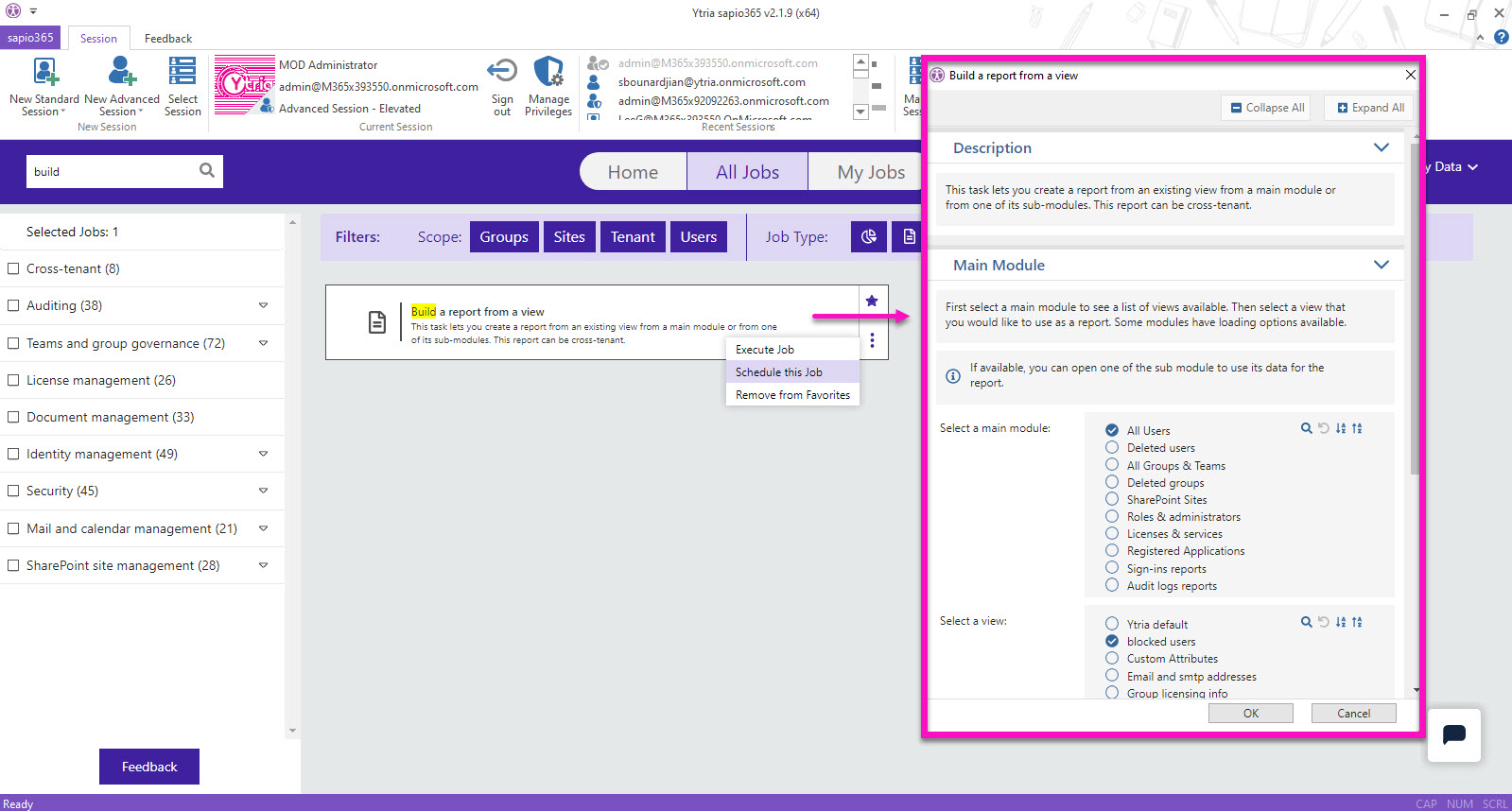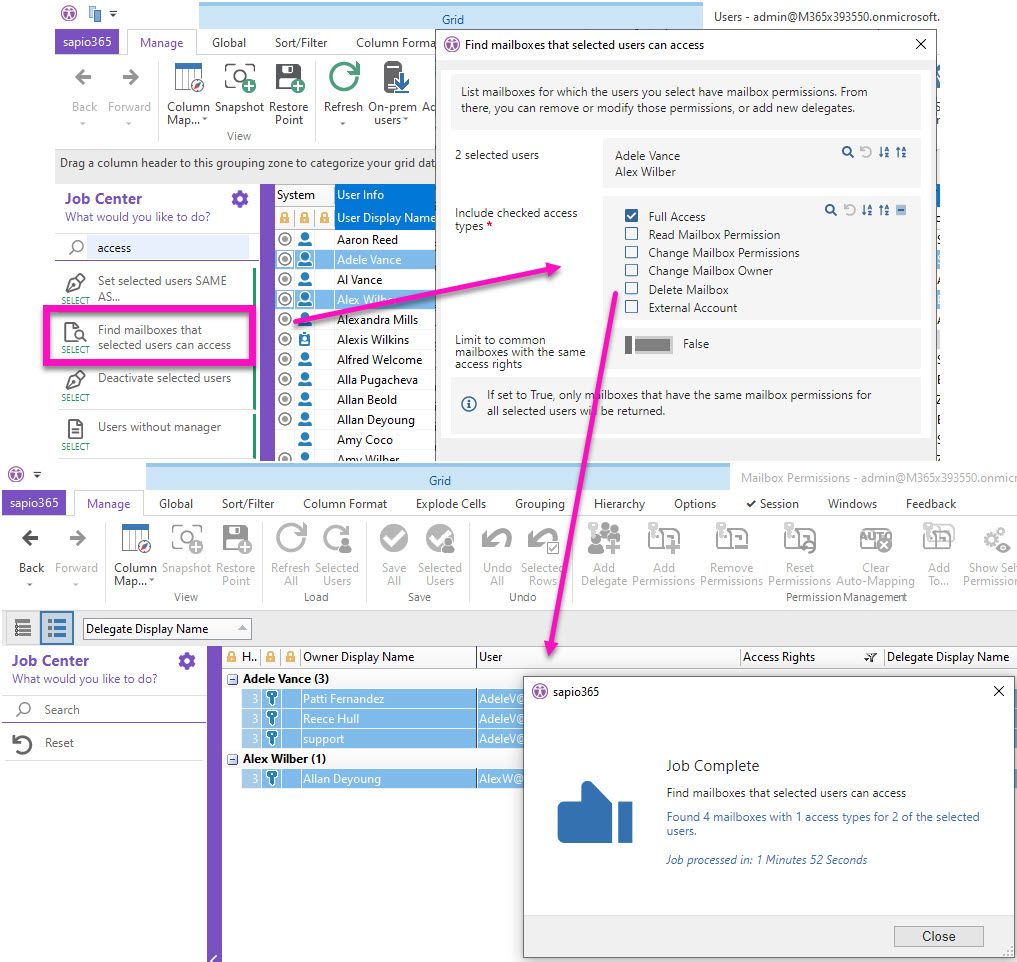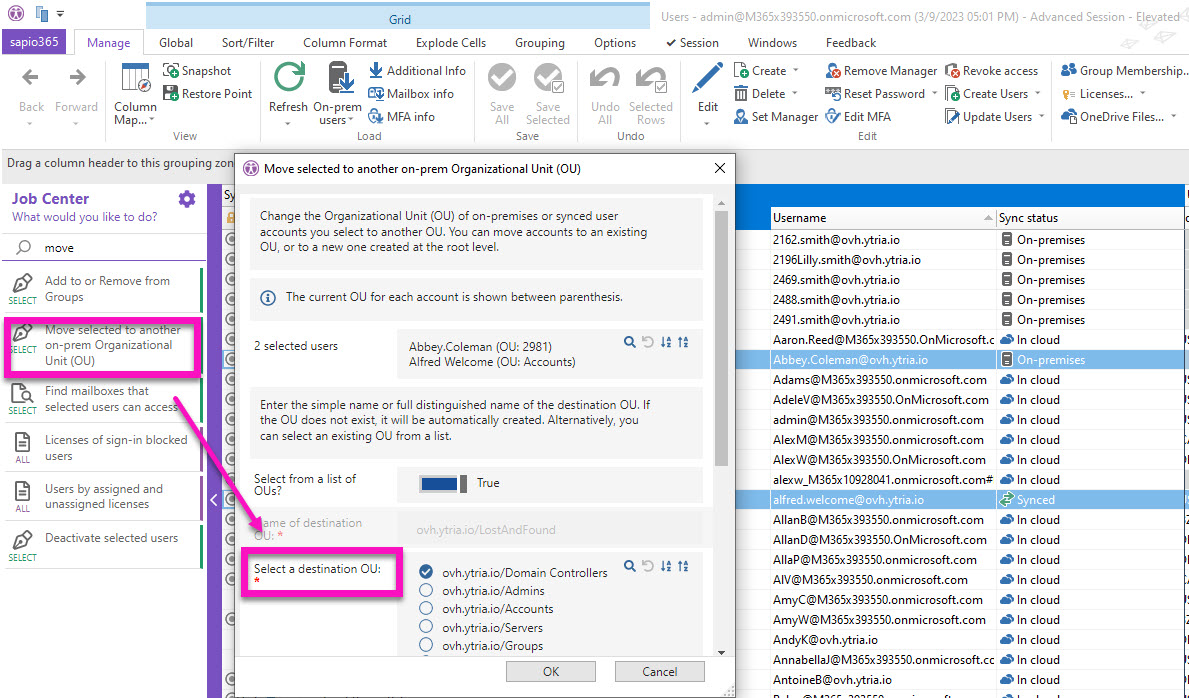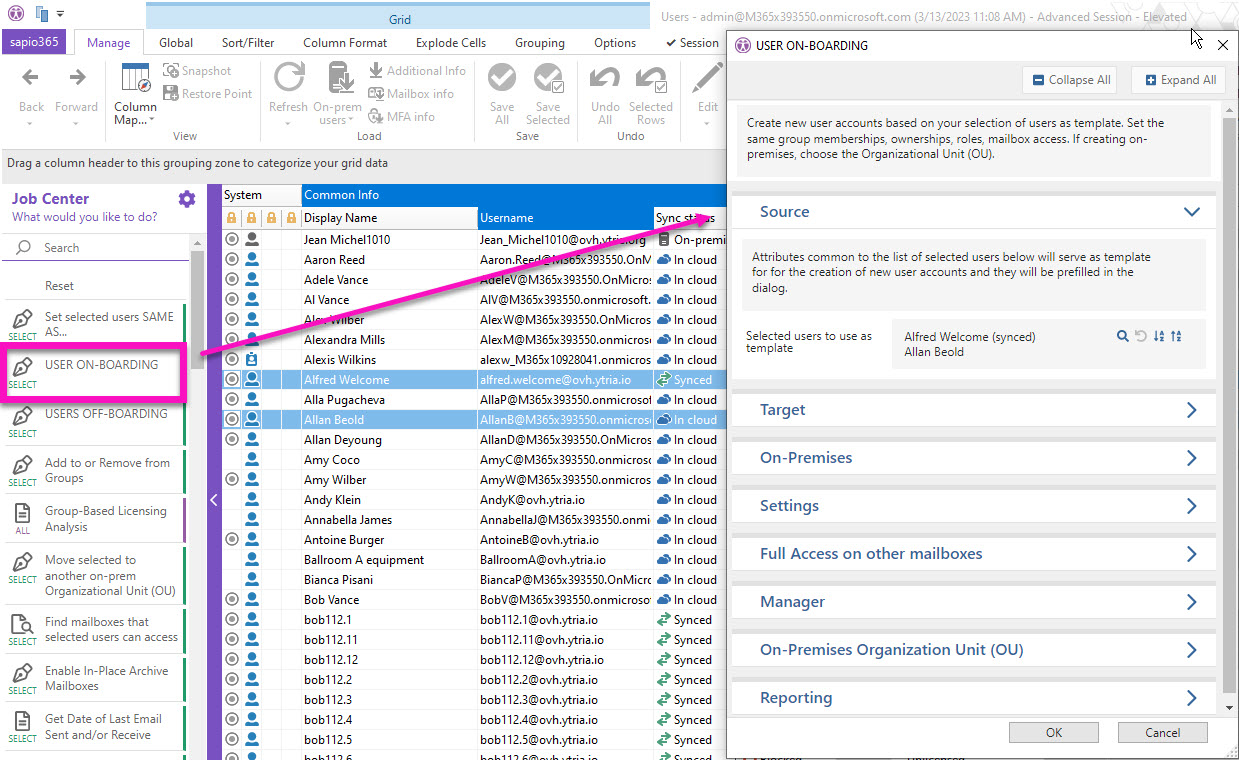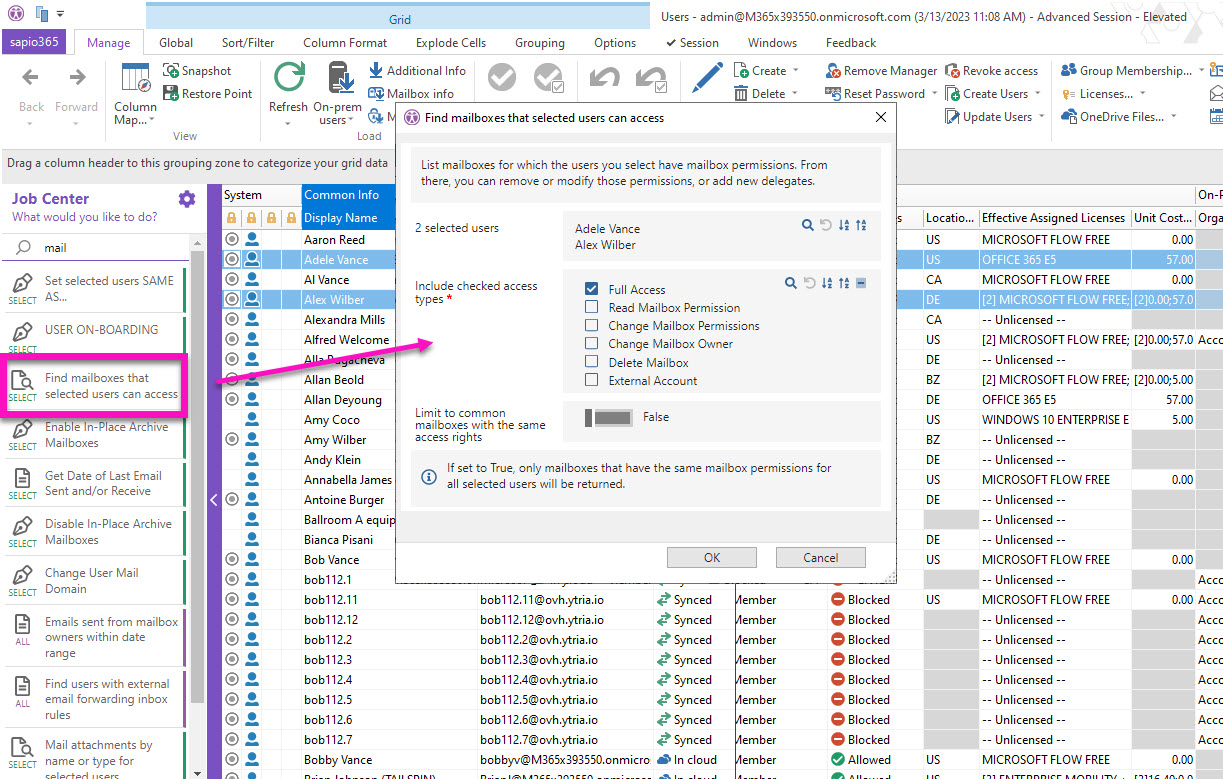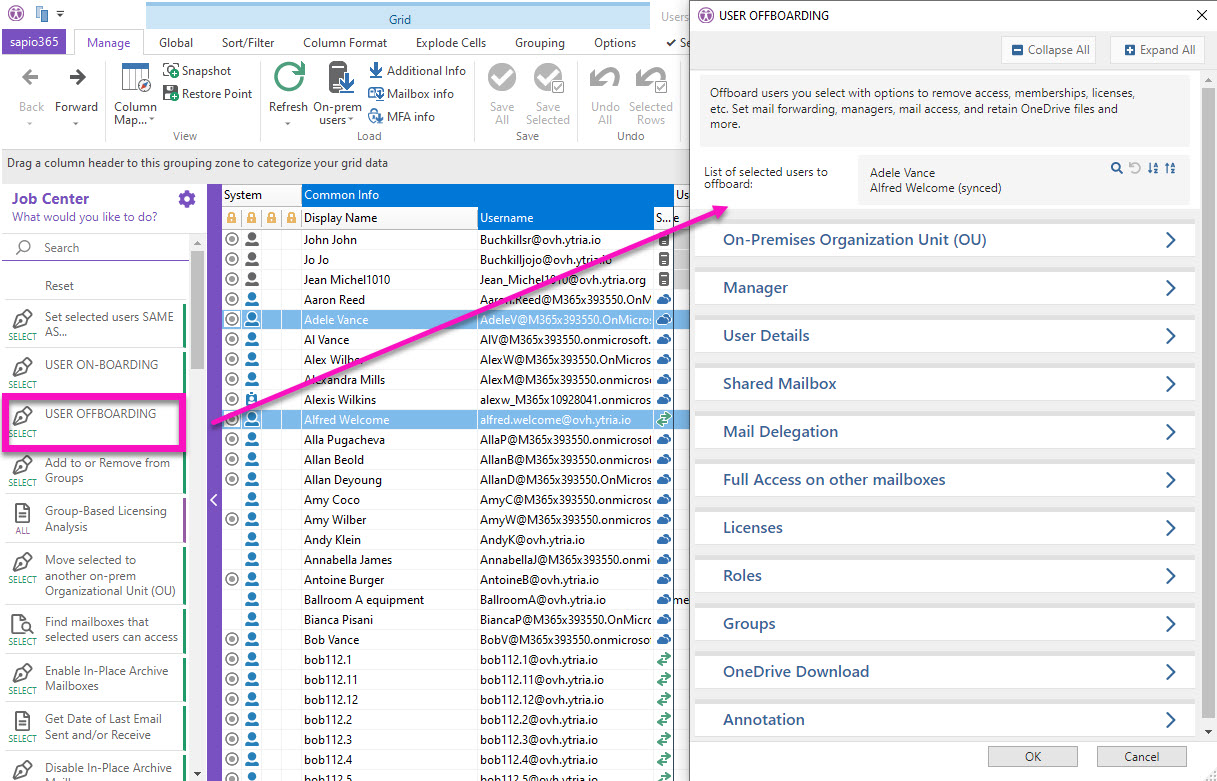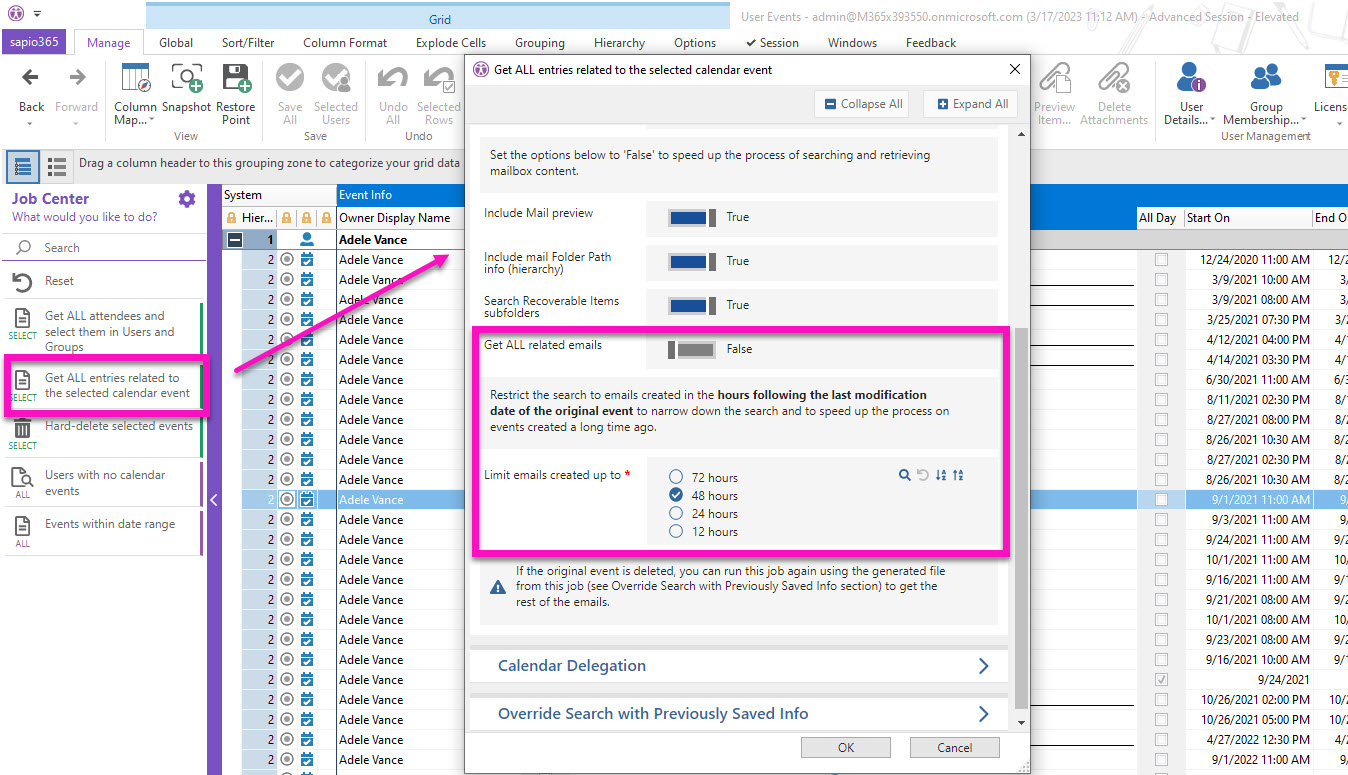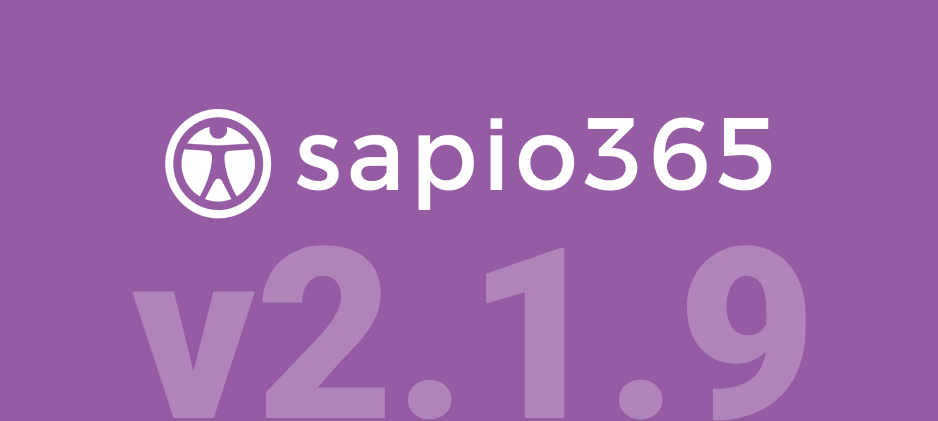Microsoft 365 and Exchange Online problems sucking up all your time?
We’ve got solutions!
Since our last release in the fall, the Ytria team has been labouring to bring you a plethora of new features for sapio365 version 2.1.9—many of them direct requests from you, our community.
If you manage Exchange Online and user accounts, you’ll love the ability to manage mailbox access rights all from the same grid. You can also now create or edit mail-enabled security groups and distribution lists, enable In-Place Archiving and you can copy emails messages to other folders, including those thought lost in the purge folder!
Version 2.1.9 also gives you brand new automated tasks and more options in the popular user onboarding and offboarding automations. We’ve improved sapio365 automation so significantly that you can even schedule to have a report sent to you based on a view that you created yourself!
But wait, there’s more!
Scroll down to see what’s new or click on the links below:
- Manage ALL mailbox access rights in one place
- Moving & copying emails to folders – yes, you can!
- Snap! Create and import shared mailboxes, equipment or rooms
- Manage more shared mailbox properties
- Gain more control of In-Place Archive mailboxes
- Create distribution lists or email-enabled security groups in Azure AD
- Create groups that can be assigned to admin roles
- See which shared Teams channels are external
- Manage Azure AD registered applications
- Customize the random password generator
- Schedule a report based on custom views
- Automatically report which mailboxes selected users can access
- Move on-prem user accounts to a different Organizational Unit (OU)
- Onboard users on-premises using a template in a few clicks
- Copy mailbox access and delegates too and save more time!
- Even more options to automatically offboard users
- Calendar and mailbox clean-up just got faster
New major features
in this release
Manage ALL mailbox access rights in one place
We’ve redesigned how sapio365 handles delegates and access rights in the Mailbox Permissions module – you can now add, remove or copy ‘Send on behalf of’ and ‘Send as’ access rights.
You can also choose to add groups as delegates using the directory. And you now have the option to clear auto-mapping for all delegates of a selected mailbox giving you control on mailbox permissions! That’s right, you have total control!
Moving & copying emails to folders – yes, you can!
The next time a user deletes an important email (or a hundred), bring them back to their inbox with one click by copying them from the invisible recoverable items folders, including the Purge folder! You can even do this for several mailboxes at the same time: if messages in more than one mailbox are selected, they will be copied or moved to designated folders within their respective mailboxes.
Snap! Create and import shared mailboxes, equipment or rooms
Imagine that your boss heard that shared mailboxes are all the rage and now you need to create hundreds of them. You could spend countless hours creating an account for each in the Microsoft 365 admin center, or you can use sapio365 to import shared mailboxes or resource accounts (room or equipment) from a CSV or Excel file—it’s a no brainer!
Manage more shared mailbox properties
If you need to see shared mailbox settings “Copy items sent as this mailbox” and “Copy items sent on behalf of this mailbox”, you can retrieve their values and show them in the grid with Mailbox Info in the Users module. You can also update them in the edition dialog.
Gain more control of In-Place Archive mailboxes
Want to know which mailboxes have In-Place Archives enabled? Get this info for selected mailboxes with one click on Mailbox Info in the Users module.
And if you look over to your left, you’ll see automated tasks in the Job Center that let you enable or disable them. Unfortunately, accessing the contents of an In-place archive folder is not yet possible programmatically but stay tuned….
Create distribution lists or email-enabled security groups in Azure AD
It’s a known fact that the Graph API (which sapio365 primarily works with) does not support the management of groups that are created in Exchange Online.
We’ve “plugged” this technical hole with PowerShell behind the scenes where all you’ll need to do is authenticate with your credentials once a session and start creating, importing or updating distribution groups and email-enabled security groups to your heart’s content…no need to thank us.
Create groups that can be assigned to admin roles
If you are currently using groups to assign Microsoft 365 roles to your users, you’ll be interested in sapio365’s ability to let you create a security or Microsoft 365 group that can be assigned to an Azure AD role with the new option “Assignable to role”.
See which shared Teams channels are external
With shared channels in Teams, your users can collaborate with non-Team members and even users in external teams. We’ve added an option in sapio365 to load ALL channels from the Teams you select, including external channels. A check in the ‘External’ column will indicate if a channel belongs to another tenant. Note that retrieving members of an external channel is not currently available but will be in a future release.
Manage Azure AD registered applications
In addition to seeing a complete list of registered applications from your Azure Active Directory and all their details, you can now clean up this list. No need to roll up your sleeves, you can delete unused or obsolete apps in one click, or update apps by changing their name, description and URL info.
Customize the random password generator
Every Microsoft 365 environment has its own stringent password policies. sapio365 lets you generate random passwords when you choose to reset them or when you create a new user. We’ve improved the engine of the password generator inside sapio365 so that you can have even more control!
You can now set rules for random password creation in sapio365 including the minimum password length and the minimum number of uppercase, lowercase and special characters required. Your security team will thank you!
Schedule a report based on custom views
Many of you appreciate the fact that you can create custom views in sapio365 and save them to use again and again with fresh data. Now, you can actually schedule a monthly, weekly or daily report based on an existing view from a main module or from one of its sub-modules.
For example, you created a filtered view in Users to list only guests so that you can retrieve the groups they belong to, and then change that membership view to list only security groups with guest members. Instead of going through the motions manually each time, you can schedule this report on security groups with guests to run recurrently and be sent to your inbox.
You can schedule this report “Build a report from a view” from ALL JOBS. If you manage several tenants, you can even get a cross-tenant report. Go ahead, pat yourself on the back for all the time you saved!
Automatically report which mailboxes selected users can access
Did you ever need to create a report based on the question “Which mailboxes do these people have access to?” from a list of 100 users? sapio365 can help you answer this by letting you retrieve delegates and their access rights for every mailbox so that you can shift a few things to get your report.
We’ve just made it easier for you by automating the whole process. Simply select your users using your file, and run the automated report “Find mailboxes that selected users can access” in the Job Center in the Users module. From there, you can remove or modify those permissions, or add new delegates to those mailboxes. How easy is that?
Move on-prem user accounts to a different Organizational Unit (OU)
In the previous version, you were able to move user on-premises accounts to a different Organization Unit as part of the automated offboarding process in your hybrid environment. Now, this feature is stand alone as a new task “Move selected to another on-premises Organizational Unit (OU)” in the job Center in the Users module. You can move on-prem or synced user accounts you select to an existing OU, or to a new one created at the root level.
Onboard users on-premises using a template in a few clicks
You can now automatically onboard users on-premises from an Excel or CSV file and by using selected user accounts as a template. Previously, this automated task was limited to cloud user accounts.
Additionally, we’ve added options to copy Full Access mailbox delegates and access to others’ mailboxes from template users. These add to existing options like copying group memberships and ownerships, roles and setting the manager. Try this automated task “USER ON-BOARDING” in the Job Center in the Users module.
Copy mailbox access and delegates too and save more time!
Have you ever been tasked with giving dozens of employees the same access that a specific user has? Then you’ve likely used our automated job to copy licenses, groups, assigned manager and roles from a template user account. Now you can also include mailbox delegation with new options to copy Full Access mailbox delegates and access to others’ mailboxes from users you select to use as a template. You can find this automated task “Set selected users SAME AS…” In the Job Center in the Users module.
Even more options to automatically offboard users
Offboarding users automatically has never been so complete or so easy! We’ve added even more options. You can now remove all mailbox permissions from selected users. You can also set “Copy to Sent Items folder” if you opt to convert the account to a shared mailbox. If you work with a hybrid tenant, you now can you use the option “Move users to a specific Organizational Unit” to accept the full path of an OU. Previously it was only at the root.
This is all in addition to existing options, like assign a manager, remove from groups, remove licenses, convert to shared mailbox, add Full Access mailbox delegate, and more. You can find them all in the automated task “USER OFFBOARDING” in the Job Center in the Users module.
Calendar and mailbox clean-up just got faster
If you’re looking up a specific event across calendars and its related emails that went out to participants, you can now cut your wait time with an option to limit the number of event-related emails returned.
Choose to retrieve emails sent out up to 12, 24, 48 or 72 hours after the last modification date of the event in question.
See the full list of what’s new and what’s been fixed in this latest version
This latest sapio365 release includes some improvements and a host of minor fixes. Keep things running smoothly with this new update. Here’s a summary of what has changed: sapio365 Version History.