Your admin bestie has a new look and more features to make your life easier
Introducing sapio365 3.0 – A brand new makeover and some awesome new features!
It’s the same tool you love but prettier! The first thing you’ll see is a new dashboard with more entry points to your Microsoft 365 data. Run or schedule your saved Views from the new Quick GridView and Usage Reports sections, or create a pdf of important statistics in the new Business Reports.
Watch the video below for a quick introduction.
This latest version of sapio365 is really much more than just a makeover. It’s also jam-packed with important improvements and several new features that help you with your admin tasks.
We’ve simplified how you sign into sapio365 if you’re using a sapio365 RBAC role, and the Refresh processes are more flexible and faster. You no longer have to wait for a new sapio365 release to find new automated jobs, views and business reports. Finally, you can now manage registered devices, retrieve the full list of personal SharePoint Online sites, check out two new Entra usage reports, manage email aliases of cloud accounts and so much more!
Scroll down to see highlight details or click on the links below:
- Streamlined Dashboard
- Expanded Views
- Expanded Jobs Library
- New Business Reports
- See more user account properties
- Manage users’ email aliases, username or email domain
- Manage users’ Litigation Hold or Retention Hold state
- Set the Organizational Unit (OU) of new users
- Manage registered devices, their users and owners
- Access all Personal SharePoint Sites (OneDrive), including orphans
- Exclude selected Microsoft licenses from analysis
- Create Teams directly
- See when Teams channels were created or if they’re archived
- Manage more group member types
- Analyze your Copilot usage report or Teams team activity report
- More GridView filters added
- Pre-filter Registered Applications or Service Principals
- sapio365 RBAC multi-tenant roles now available
- Use sapio365 with GCC High tenants
- Get target details directly from the Admin Audit Logs
- Save more GridView configurations in custom Views
New major features in this release
Streamlined Dashboard
sapio365’s new look includes a dashboard on its main page. See counts of your users, groups, Teams, and others before clicking on them to access those entries. If you have favourite or custom Jobs, you’ll see them on the right. And in the lower right, watch a video for a quick introduction to the dashboard.
Expanded Views
We’ve added a bunch of new views that you can apply right away using the Quick GridView. Or go ahead and schedule a report based on the module, submodule and views you select. There’s no need to wait for the next sapio365 release to see new views – keep a lookout for announcements in sapio365! See the list of published views from this page.
Expanded Jobs Library
We’ve improved jobs like Offboarding and Onboarding, and we’ve added a few more to help you automate your admin life. Select an automated task or report from ‘All Jobs’ to run it or to schedule it. We’ll let you know when we add more Jobs. See the list of published Jobs from this page.
New Business Reports
Need some statistics on OneDrive or your Groups? Check out the new Business Reports section. Print a PDF using available templates, send them by email now or later, or create your own. If we add more templates, you’ll see an announcement in sapio365. See the list of Business Reports from this page.
See more user account properties
See when users last signed in successfully by looking up new “Last sign-in” related properties ‘lastSuccessfulSignInDateTime’ and ‘lastSuccessfulSignInRequestId’. Look up “registration” term for new usage properties that help you understand how users in your organization are using Microsoft Entra authentication capabilities, such as multifactor authentication (MFA), Self-Service Password Reset (SSPR), and Passwordless authentication. You can retrieve all their values by loading ‘Additional Info’.
Set the Organizational Unit (OU) of new users
Do you create on-prem user accounts on the regular? sapio365 lets you create an account or import a bunch of them from a file in a few clicks. Now, you can also specify which Organizational Unit (OU) you want to create them in. Choose from a list of existing OUs or enter an OU’s canonical name, and you’re on your way to easy bulk importing to your on-prem Active Directory.
Access all Personal SharePoint Sites (OneDrive), including orphans
Retrieve information on all Personal SharePoint Sites (OneDrive) to discover orphan sites, or pre-filter them from the main sapio365 window. You can also pre-filter SharePoint Online sites to limit your results. These new entry points are available in Elevated or App sessions only.
Exclude selected Microsoft licenses from analysis
Good news! You can now automatically omit all those free Microsoft license assignments that clutter your licensing cost reports. Simply set these irrelevant licenses to ‘Exclude’ in the Licenses And Service Plans window. Once set, license relevance will be shown in related windows (Users, Groups, etc) with columns ‘Is Assigned an Included License’ and ‘Inclusion – Assigned Licenses’. Apply filters on these columns to exclude them from your views.
Manage more group member types
If your groups’ members include Service Principals, Microsoft 365 or security groups, you can now see these members in the Group Members window. Additionally, you can add or remove them from groups. Use filters to help you isolate them for your selection from the directory when adding them to groups.
Analyze your Copilot usage report or Teams team activity report
Combine the data from the new Copilot Usage Report with data from other usage reports, and enrich it with extra user information. You can also now access the Teams team activity report for statistics on how Teams are being used in your tenant.
More GridView filters added
If your data analysis includes properties that have empty values, you’ll be glad to see a filter to retain empty value cells only in addition to the existing one that excludes them. We’ve also improved value filters to list only unique values when applied on a multi-value property. Are you looking to create a custom view based on expiration dates? Use a cut-off filter for future date values, and schedule that view for a weekly report on passwords that will expire within the week.
sapio365 RBAC multi-tenant roles now available
Leveraging sapio365’s Role-Based Access Control (RBA) to delegate tasks across several tenants lets you hand over precise access rights without giving away the keys to the kingdom. The RBAC roles you customize are now available for multiple credential sets so that you don’t have to clone them for each tenant that you manage. You can even add sapio365 RBAC credentials based on customer contracts (Managed Service Providers).
Get target details directly from the Admin Audit Logs
Since Admin Audit Logs record admin actions like changes to user accounts or groups, you can now get more details on the target in sapio365 whether it’s a user, group, service principal, registered application or device. Simply select the log entry and click on the relevant button in the ‘Target Management’ section in the ribbon to load the target’s details.
Save more GridView configurations in custom Views
Creating custom Views in sapio365 is a quick shortcut to creating recurrent reports based on data that you sort, filter, or group just so. You now have the ability to save a View’s exploded state of multivalues, hierarchy filter settings and module-specific state like the “Show Plans” state in the Licenses module. You can even save temporary comment columns that only show when you’re using that view! Bring your most used Views to the top of the list by setting them as favourites.
So many new and exciting features! We hope you’re excited to try them all out. If you have any questions or need more information, please reach out to us. With sapio365 v3, the best just got better!
blog_sapio365
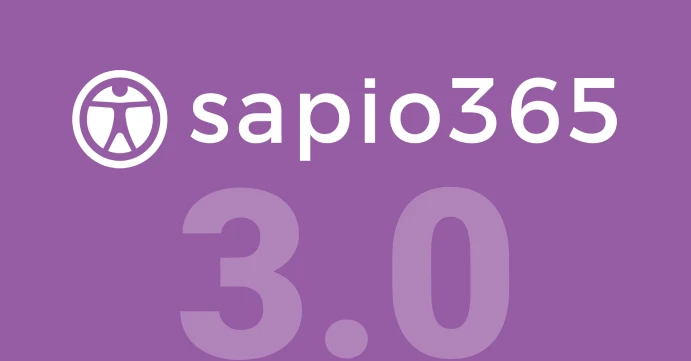





















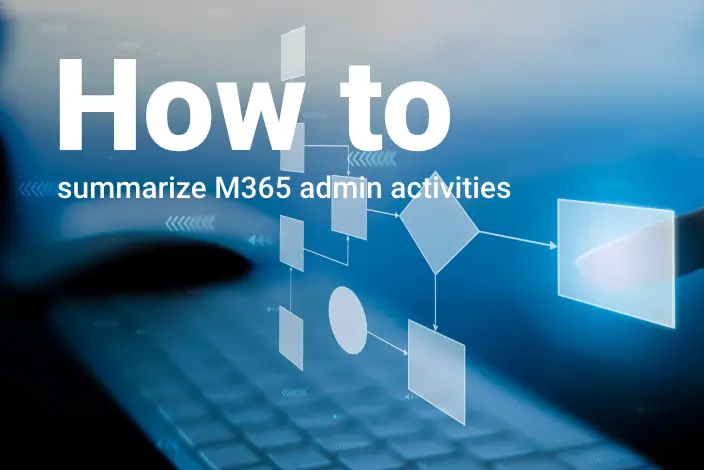


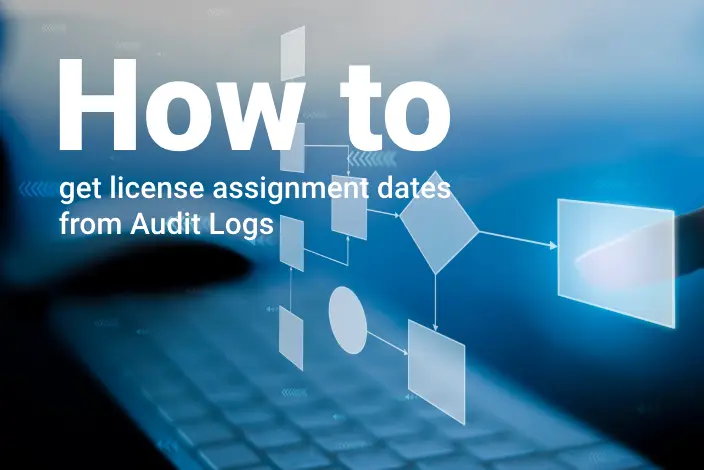
Submit a comment